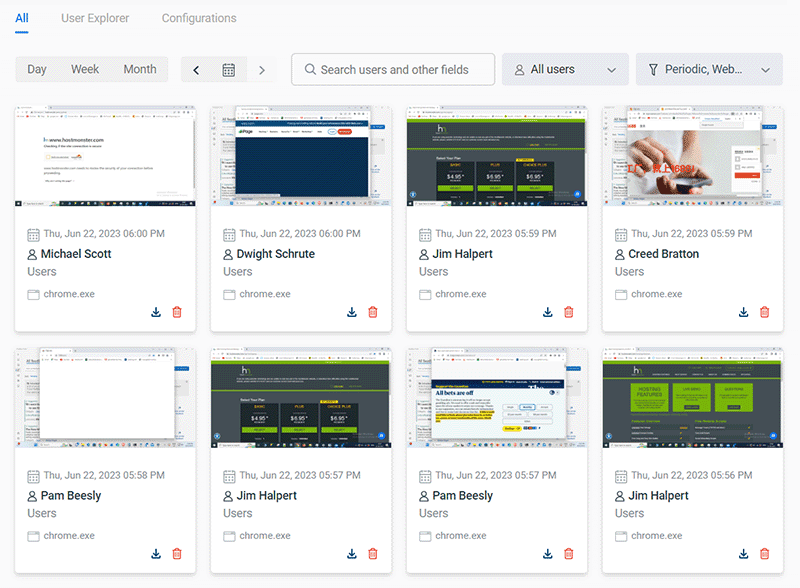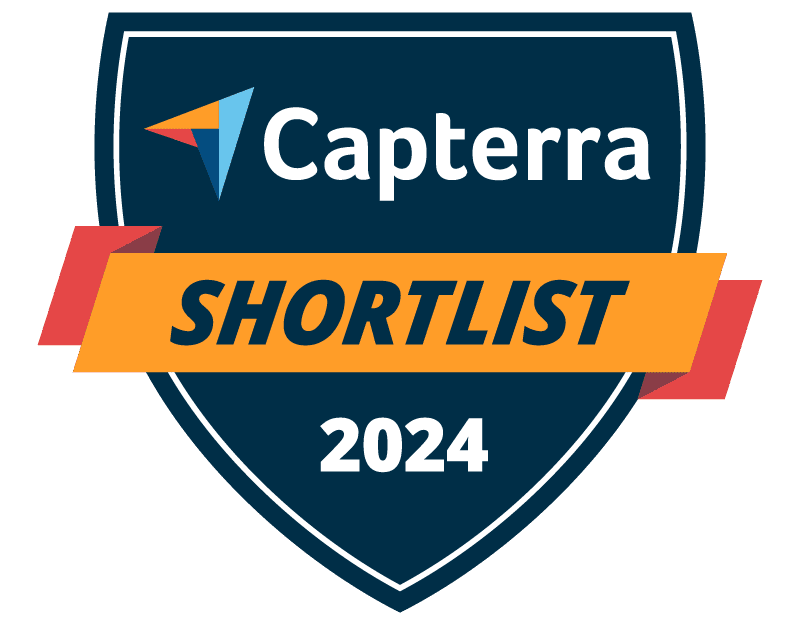

Trusted by




& many more
Trusted by



& many more
Live Computer Screen Monitoring Software
Monitor employee desktops in real time with the remote screen capture feature. Get a live feed of what an employee is doing on their computer and remotely capture screenshots of their desktop.
- Remotely take screenshots of other computers in your network, even on dual-screen setups
- Monitor desktops in real-time to watch for unsafe data handling and inappropriate behavior
- View the screens of employees to check-in on their activity without walking to their desks
See Exactly What Your Employees Are Doing on Their Computers
BrowseReporter’s computer screen monitoring feature captures high-resolution and compressed screenshots of employee desktops, giving you a plain view of their computer activities.
- Configure screenshots to be automatically deleted after a set period of time has passed
- Multi-monitor setups are supported, giving you a full picture of what was on each monitor when the screenshot was taken
- View screenshots in a photo grid or as a table list; use advanced filters to find the exact screenshots you are searching for
Automatic Screenshot Monitoring at a Set Interval
Continuously capture screenshots for a visual record of employee activities. Compare productivity and activity data to the captured screenshots to understand exactly what your employees are doing.
- Capture screenshots at particular intervals for specific users/computers
- Filter screenshots based on metadata such as productivity grading, application name, and user/PC
- Configure the intervals you’d like screenshots to be taken
Automatically Take Screenshots When Specific Apps/Website Are Used
The optional desktop screen capture feature of BrowseReporter automatically captures a screenshot of your employee’s computer when they access a specific application or website.
- Capture high-resolution and compressed screenshots of your employee’s desktops; even on multi-monitor setups!
- Get an over-the-shoulder view of your employee’s PC no matter where they are working
- Each screenshot is tagged with the website or application that was being used and the name of the computer
The reports are very easy to understand and the fact that they can be emailed to you on a schedule is amazing, and have made finding productivity killers VERY easy. Customer support has been fantastic every time I've had to reach out to them; I highly recommend them!
Kristen S, Associate IT Director
The Coding Network, 700+ Employees
In my nearly 40 years in the IT business I’ve worked with a lot of support teams. I really appreciate CurrentWare going the extra mile to help me get the most out of the product. They’ve definitely outweighed any of the other competitors that I’ve looked at.
J.S, Managed Services Provider
Vehicle Dealership, 150-200 Employees
BrowseReporter is an extremely useful piece of software for monitoring our employees' devices while they are at work. It enables us to view data in real time, conduct detailed analyses of each employee's activities, and improve productivity where necessary.
Sebastian P, CMO & Customer Experience Officer
Retail Industry, 10,001+ Employees
BrowseReporter is simple to use and provides our company with the information we were looking for. Having BrowseReporter installed has prevented any internet abuse. This was exactly what we wanted!
Denise P, IT Manager
Paper & Forest Products, 51-200 Employees
Go Beyond Screen Recording With Our Advanced Employee Computer Monitoring Solution
The employee monitoring tools within the CurrentWare Suite go beyond computer screen monitoring to provide the advanced insights you need to detect insider threats, protect sensitive data, measure productivity, and manage your remote workforce.
Get Accurate Insights With Idle Time Tracking Tools
- See how much time employees spend actively working on their computers
- Track active and idle times based on mouse and keyboard activity
- Verify that employees are spending working hours on their computers and actively using open programs
Measure Productivity & Employee Performance With Detailed Reports
- Find out if employees are wasting work time on social media, computer games, and other distractions
- Activity dashboards allow for a quick assessment of the productivity of a team or an individual employee
- Compare productivity between time spent in-office vs working remotely to provide flexibility while maintaining accountability
Detect Suspicious Activity With Real-Time Monitoring
- Detect insider threats with historical activity logs of login/logout times, internet use, USB activity, and software usage
- Get alerts of potential data exfiltration to removable media devices by individual users
- Track and restrict file movements across portable storage devices, network share drives, and websites such as cloud storage services
Get Alerts Of Company
Policy Violations
- Maintain evidence of the misuse of company assets to proactively address any potential legal ramifications before they occur
- Evidence of employee computer activity supports disciplinary action if an employee is found to have engaged in misconduct
- Discover opportunities to ensure that employees are properly trained in the acceptable use of workplace technology
Save Money With Genuine Software Usage Data
- Track SaaS and software usage to detect the use of unsafe or unproductive programs
- Improve software usage tracking in the workplace and better manage software licenses
- Use the drilldown dashboard to find out the utilization rate of specific pieces of software
Monitor File Transfers for Suspicious and High-risk Behavior
- Receive real time email alerts when employees violate your endpoint security policies
- Detect what files have been copied, created, deleted, or renamed on removable media devices, cloud storage services, and network share drives
- Review file transfer activity logs to trace data breaches back to their source
Protect Sensitive Data Against Theft to Insider Threats
- Collect evidence of data exfiltration and potential data breaches
- Prevent the use of unauthorized USB storage devices and cloud storage services
- Track and restrict file movements across portable storage devices, network share drives, and websites such as cloud storage services
🔧 Geographical location tracking is in beta, under active development
Get Insights Based on Employee Location
- Promote flexibility without sacrificing accountability with insights into how location flexibility affects employee engagement and productivity
- See how much of your workforce is working in-office, remotely, or hybrid in a given timeframe
- Improve productivity & security—no matter where your team members work
Track Login & Logout Times
- Audit logon and logoff times to see how long your employee’s are working at their computers
- Get a record of each time your employees startup, sleep, and shutdown their computers
- Verify that employees are active during work hours and see when they are taking breaks
FREE DOWNLOAD
Internet Use Policy Template
Download this FREE internet use policy to set standards for acceptable internet usage in your organization.
- Disclose the organization’s intent to monitor internet use
- Communicate acceptable standards for technology use
- Describe your users' rights and responsibilities
How to Improve Employee Productivity With CurrentWare’s Productivity Tracking Software
The CurrentWare Suite provides the visibility and control you need to boost productivity.
See How Employees Spend Their Time
Use our employee tracking software BrowseReporter to track employee activity. Track idle time and internet usage to ensure that team members are focused on their projects and tasks.
- See how much time was spent on unproductive websites and applications
- Customize idle time based on the last keyboard/mouse inputs
- Discover which departments or employees are the most active
Monitor Your Remote Workforce
Compare productivity trends between remote vs in-office employees, improve visibility, and provide opportunities for flexible employee schedules.
Remote employee monitoring software provides you with a clear picture of when employees are working on their computers so you can rest assured that they are engaged no matter how they like to schedule their time.
Enforce Computer Use Policies
Our employee productivity tracking software gives you detailed evidence of web activity, making it the perfect tool for enforcing internet use policies.
- Empower anti-harassment initiatives with evidence of employees that are visiting inappropriate websites during work time
- Improve security with triggered alerts every time your employees visit high-risk websites including porn, torrents, and file sharing websites
- Track computer activity to collect evidence of unwanted computer usage, then use BrowseControl to block unwanted websites and applications
Empower Business Decisions
- Empower human resources with evidence of users that are visiting inappropriate websites
- Measure trends in employee engagement to find employees that need more support
- Enable flexible schedules with insights into when your employees do their best work
Track Productivity to Deter Time Wasters
Workplace distractions are a major drain on productivity. Track time spent on unproductive websites to increase productivity and ensure your staff is on track when you assign tasks.
Optimize Project Management
Track idle time trends to find out which departments are underutilized or overutilized. Identify opportunities for growth and areas where work processes or task management need to be adjusted.
Real-Time Employee and Computer Monitoring Features
Monitor Computer Activity
Get real-time insights into your users' technology use
Screenshot Monitoring
Take automatic screenshots or remotely view desktops
Track App Use
Get insights into software usage trends in your organization
Idle Time Tracking
Track mouse and keyboard movement to monitor inactivity
Email Reports & Alerts
Automatically send reports to designated inboxes based on events or schedules
Tracking Scheduler
Limit activity tracking to specific days and schedules such as employee work hours
Employee Privacy
Optional privacy-enhancing features improve transparency and minimize data collection
Stealth Mode Option
The software can run silently in the background or be configured to alert users
Central Web Console
Save time with a central admin console; optionally integrate Active
Directory OUs or security groups
Platform Security
Protect your CurrentWare console
with 2FA, passwords, privilege
management, and more
Offsite Management
Monitor remote employees and students no matter what network they connect to
SQL Server Supported
Use the included Microsoft SQL Express database or connect your own SQL server
How to Mitigate Potential Privacy Concerns With Employee Screen Monitoring Software
Be Transparent About Employee Activity Monitoring
Employees that are not aware that they are being monitored, why they are being monitored, and how they are being monitored are less likely to find the use of employee computer monitoring software acceptable.
CurrentWare’s employee and computer monitoring software solutions can be deployed with an optional stealth mode or configured to periodically notify employees that they are being monitored.
- Turn on BrowseReporter’s End Users Reports feature to give employees access to their data. This gives them the autonomy to monitor their own productivity.
- Disclose the scope of employee monitoring during onboarding and within company policies.
- Make sure employees understand how data is being collected, what data is being collected, and how it will be used.
Ensure Confidentiality & Privacy for the Employees Involved
While complete confidentiality cannot be guaranteed for all employees involved, the workplace investigation process must be conducted with as much confidentiality as possible for the parties involved.
Any monitoring or data collection should be conducted in compliance with applicable laws and regulations, as well as in accordance with the employer’s policies and procedures.
Additionally, it is essential to maintain the confidentiality of sensitive information and respect the privacy rights of employees during the investigation.
Consult With Legal Counsel
When it comes to workplace privacy, both the employee and the employer have rights that vary based on the jurisdiction of the company, as well as any relevant collective bargaining agreements.
Before monitoring employee computer activity for workplace investigations, be certain to consult with legal counsel to understand what employment laws apply to your organization and what steps you must take to monitor employees lawfully.
At a minimum your legal team will recommend a Workplace Monitoring Policy that outlines what data is collected and how it will be used.
How to Increase Buy-in for Employee Monitoring
- Consult your employees. Involve a representative sample of employees to ensure that their voices are heard. Allow them to voice any concerns they have regarding your use of employee computer monitoring software.
- Do not track more than necessary. Only collect, store, and use the types of data that are adequate and relevant for the stated purposes. Overly invasive monitoring methods such as capturing individual keystrokes and webcam feeds are highly likely to infringe on employee privacy rights unless there is a legitimate business need that cannot be adequately met through less invasive methods.
- Limit access to employee monitoring data. Restricting access to monitoring data to a “need to know” basis limits opportunities for misuse. Use CurrentWare’s operator permissions to password protect the console and limit who has access to certain features.
Protect Employee Monitoring Data From Misuse
Employee monitoring data can be sensitive. Organizations need to ensure that administrative and technical security measures are in place to prevent data from being misused or leaked to unauthorized parties.
- Password-protect employee data. The CurrentWare Console can be password protected to limit who has access to employee computer activity data.
- Limit data access. With CurrentWare's Operator Accounts you can provide a manager with access to their department's data without providing them with the data of other departments. You can also use the email reports feature to automatically send data about specific users/PCs on a regular basis.
- Only use employee computer activity data for its intended purpose. If employees consent to their data being collected for the purpose of enforcing acceptable use policies it is critical that it is not reappropriated for another purpose without their explicit and informed consent.
Only Monitor What is Needed
Employee monitoring is unique for every organization, and yours is no exception.
When you monitor your employees the best practice is to only monitor what is needed to meet your organization’s goals.
Rather than monitoring every single action your employees take without a clear reason to do so, you should map your clearly defined goals to the data points you need to collect in order to meet them.
This ensures that the monitoring methods used are as minimally invasive as is needed to meet your goals. You’ll also improve buy-in by clearly demonstrating the intended purpose of the monitoring.
Get Informed Consent From Monitored Employees
When implementing an employee monitoring solution, it is best practice to get explicit and informed consent from your employees that they are going to be monitored.
Even if there are no laws that specifically require that you disclose to employees that they are being monitored, it is the best practice to do so anyway.
What constitutes informed consent and lawful data collection varies by jurisdiction. As always, consult with legal counsel prior to monitoring employees to ensure you are compliant with data privacy and security requirements.
Combine the Insights With Other Workplace Investigation Techniques
Workplace investigations require thorough documentation and evidence before a final decision is made and corrective action is implemented.
While workplace investigation software is critical to the investigation process it is most effective when combined with traditional investigative techniques.
- Gather Other Evidence: Combine computer activity data with any information you already have, such as an employee complaint, a supervisor’s report, written statements from witnesses, or written warnings.
- Conduct Interviews: Interview witnesses, the involved parties, and other employees that may have insights into the alleged conduct. Gather all relevant information in thorough notes.
Frequently Asked Questions
Are There Any Limits to the Free Trial?
The free trial is fully functional. You can deploy it on up to 10 computers for 14 days.
If you need more time or more computers to properly evaluate CurrentWare’s solutions in your organization, reach out to our team. You can call us, email us, or use our live chat.
Does CurrentWare Have Access to My Recorded Data?
No, CurrentWare cannot access your employee’s computer activity or screen recording data. CurrentWare’s software does not send your user’s computer usage data to CurrentWare. They are installed and managed by your organization.
All of the data collected by CurrentWare’s software is stored on a database that is installed in your organization’s data center or cloud service provider.
With CurrentWare’s on-premises & self-managed cloud deployment options, you’re in complete control of your data.
- Sensitive employee data stays secured to your standards rather than being sent to a third party.
- Maintain data localization and residency compliance requirements by keeping employee data exactly where it needs to be.
- Retain auditable records of user activity for as long as you need
For more information please refer to our Terms of Service.
How Much Does the BrowseReporter Screen Recording Software Cost?
When purchased as a standalone solution, BrowseReporter employee monitoring software starts at $5 USD per license per month, paid annually.
The final costs depend on the number of licenses, how many years are purchased in advance, and other factors.
For the most accurate costs, reach out to our sales team for a quote.
Can I Use BrowseReporter to Monitor My Remote Employees?
Yes. BrowseReporter is a remote employee monitoring software that supports a variety of deployment options that allow companies to track remote teams.
Using BrowseReporter you can monitor employee computer activity no matter where each team member works.
To learn more about using BrowseReporter in a hybrid or remote work environment, visit this article: How to Set Up Remote Employee Monitoring Software
Will BrowseReporter Continue Monitoring My Employees When They Leave The Network?
Yes, BrowseReporter’s client agent that is installed on the employee computers has the ability to monitor computer activity and track productivity even if it does not have a connection with the CurrentWare Server.
When your employees disconnect from your network the client agent will store their activity and productivity data locally on the device. Once they reconnect to the network their data will be synced to the CurrentWare server.
Note: If you wish to get data from computers outside of the network they will need to be able to communicate with the CurrentWare Server.
Once a connection is reestablished you will receive your employee computer activity data and any CurrentWare policy updates will take effect.
Learn More: How to Set Up CurrentWare’s Employee Monitoring Software for Off-Site Teams
Can BrowseReporter Monitor Employee Activity On Citrix, Remote Desktop, and/or Terminal Server?
Yes. The CurrentWare Suite is supported on desktop computers, virtual machines (VMs), and servers running modern versions of the Windows operating system.
The CurrentWare Suite (BrowseReporter, BrowseControl, AccessPatrol, and enPowerManager) is also Citrix Ready verified, allowing you to use CurrentWare Suite modules with Citrix Virtual Apps and Desktops service (XenApp & XenDesktop service). You can install the CurrentWare Clients on your Citrix Workspace running Windows.
In addition, all CurrentWare components are compatible with Remote Desktop Services (RDS) or Terminal Servers (TS).
When monitoring Citrix virtual desktops with CurrentWare’s employee monitoring solutions you can track computer activities with PC Mode to track the individual virtual machine or with User Mode to track the activities of specific employees across multiple devices and/or virtual machines.
Monitoring and managing your end-users with CurrentWare in a Terminal Services environment works similarly. The exception is that in a Terminal Server/Terminal Services environment the server will be registered as an individual endpoint; when you run a report from PC mode it will give you a report on all the users’ profiles in a single report.
Learn More:
CurrentWare for Remote Desktop & Terminal Server
Will My Employees Know They are Being Monitored?
Depending on the needs of your environment and the laws of your jurisdiction you can use our employee monitoring software to monitor employee computers with or without its transparency-enhancing features enabled.
Stealth Employee Monitoring
BrowseReporter operates in stealth mode by default.
In stealth mode, the CurrentWare Client is not visible in the system tray or control panel of the employee’s computer.
Transparent Employee Monitoring
BrowseReporter’s optional transparency-boosting features make it the best employee monitoring software for being transparent about tracking employee computer activity.
These features help your teams remain aware that their computer activity is being monitored in the workplace.
- Monitoring Notifications: Display a custom message that periodically reminds your employees that their internet and application activity is being monitored by BrowseReporter
- Show In System Tray: Enable this feature to make the CurrentWare Client visible in the system tray of your employee’s computers.
- End-User Reports: Enable this feature to give your employees access to their own computer activity data. This lets them see exactly what internet and application usage data is being shared.
Learn More: Best Practices for Monitoring Employees
Is it Legal to Record Employees Computer Screens?
When determining how screen recording software will be used with the teams in your organization it is important to understand the potential privacy implications for your employees and what factors (such as state and federal laws) influence your right to monitor employee computers.
Depending on your jurisdiction and the jurisdiction of your employees you may have legal obligations to fulfill before using screen recording software.
The best practice is to consult with a legal professional first to understand how state and federal laws, collective bargaining agreements, and other factors influence what employee activity can be monitored.
Most workplace privacy laws require you to be transparent about data collection. This includes informing employees about what is being monitored, how their data will be protected, and how it will be used.
Typically this disclosure is provided in an employee manual, workplace monitoring policy, or acceptable use policy.
Get a FREE Template: Workplace Monitoring Policy (Employee Monitoring Policy)
The best screen monitoring software helps you meet your privacy requirements with privacy-enhancing features such as alerting your users that their computer activity is being monitored.
Who Uses Your Employee Monitoring Tools?
CurrentWare has a global client base with companies across a variety of industries including government, healthcare, finance, nonprofit, and manufacturing.
CurrentWare helps its customers protect their business against time theft, lost productivity, data leakage, and web-based threats by monitoring and controlling computer use.
Read our customer case studies to learn more.
Will BrowseReporter Track Web Browsing When Users Uses Private Browsing Modes or Delete Their Browsing History?
Yes. BrowseReporter’s client collects user activity data independent of the web browser’s browsing history log.
Internet browsing data will remain intact for use in reports and dashboards even if the user deletes their web browsing history in their browser or uses a private browsing function such as Incognito Mode On Google Chrome, Private Browsing On Mozilla Firefox, and InPrivate Browsing Window On Microsoft Edge.
How is the CurrentWare Suite Secured?
CurrentWare is committed to the security of its platform, its users and their data.
- All of the data collected by CurrentWare’s solutions is stored in your organization’s data center or cloud service provider; the data is not sent to CurrentWare.
- The web console cannot be accessed without a username and password. For an added layer of authentication security you can enable two-factor authentication.
- You can selectively enable/disable what data is tracked and delete old records automatically.
For a complete overview of the security measures that CurrentWare has in place, check out the CurrentWare platform security overview page.
Does CurrentWare Support Video Recording?
CurrentWare’s screen recording software is capable of the following as of version 9.0.2. See our release notes for the most up-to-date information
- On-demand Screenshots
Taking screenshots on-demand from a live stream of an employee screen; the live view can also be used by IT staff to help remotely troubleshoot technical issues or by managers to keep an eye on new hires to ensure they are following procedures correctly - Trigger-based Screenshots
Capturing the computer screen X minutes after a given website or application is accessed, such as a social media site or an internal tool with access to sensitive data - Interval-based Screenshots
Take a screenshot every X minutes to have a continuous timeline of employee computer activity
How Much Storage Space Is Required?
The screenshot monitoring feature captures compressed images that are stored directly on the storage drive of your choice, ensuring that your SQL database remains lean and performant.
In addition, screenshots and user activity data can be automatically deleted based on the data retention settings you configure for your deployment.
The storage space required for the solution and the captured screenshots depends on how many computers you are managing, what data you collect, how many screenshots you take, and how long you retain the collected data.
Check out these resources for full details and to learn more about the storage management options within the CurrentWare Suite.
What is Employee Screen Monitoring Software?
Employee screen monitoring software is a tool that allows you to monitor the screen activity on employee desktops.
Employee monitoring systems such as CurrentWare’s BrowseReporter include a screen monitoring tool, which lets you take screenshots of employee computers to keep an eye on your teams from anywhere at any time.
Screen recordings can be taken in real-time or scheduled to be recorded at specific intervals.