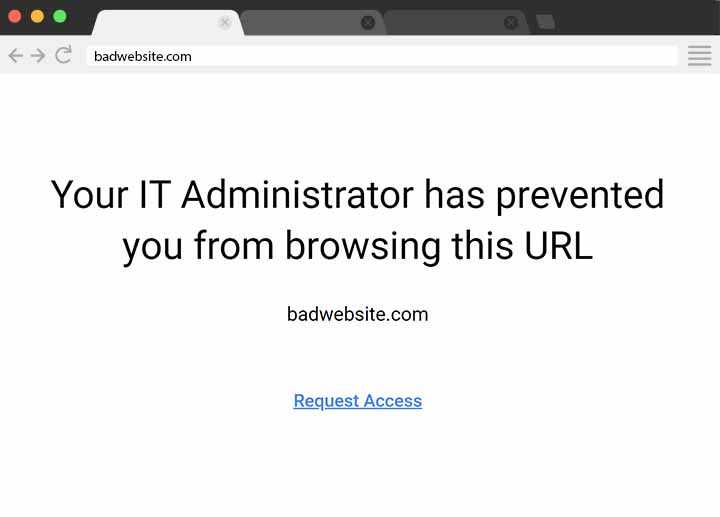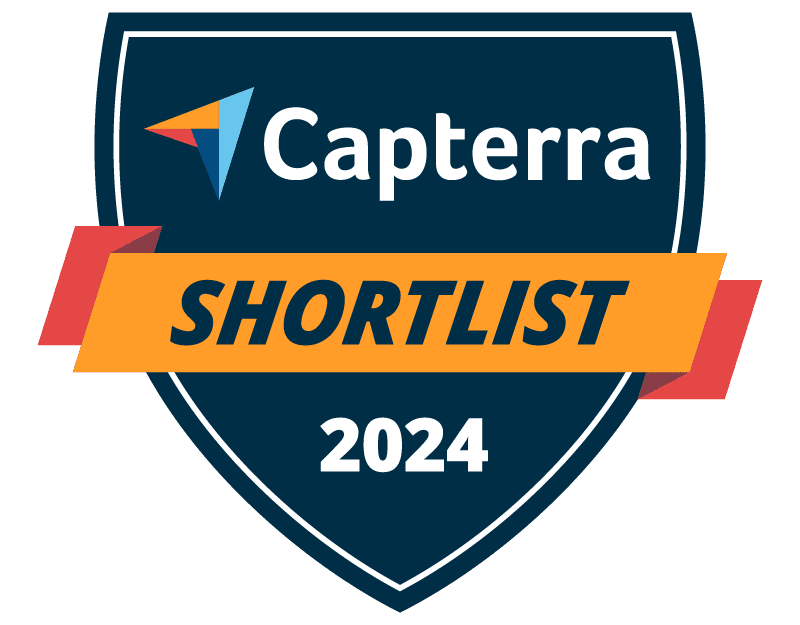
Trusted by




& many more
Trusted by



& many more
Block High-Risk & Inappropriate Websites in Just a Few Clicks
Block websites based on content categories with BrowseControl’s website classification database
- Easily block distracting sites such as social media or inappropriate content such as pornography
- More than 10,000 new domains are added each day, making it simple for businesses to block websites even as new sites emerge.
- Use the Allow List to exempt individual websites, such as blocking social media while allowing access to LinkedIn
CASE STUDY
Shady Maple Transforms Their Productivity With Internet Filtering and Monitoring Software
Being able to identify negative browsing trends and put a stop to them within a couple of hours has meant that our employees are focused on the job almost all of the time. We have become an extremely efficient workforce.
Check Out Our Great Reviews
As a 'novice' I was able to set up with help from support in about an hour. Previous software took forever and didn't work as advertised. This software worked right out of the box.
Dr. Gerard B, Office Manager
Medical Practice, 2-10 Employees
BrowseControl is the best software for internet filtering. We can block specific websites and applications...[being able to] add and remove the restrictions instantly is a great feature. They have a great customer support to solve our queries.
Ajoob S, Engineer
Chemical Industry, 501-1000 Employees
In my nearly 40 years in the IT business I’ve worked with a lot of support teams. I really appreciate CurrentWare going the extra mile to help me get the most out of the product. They’ve definitely outweighed any of the other competitors that I’ve looked at.
J.S, Managed Services Provider
Vehicle Dealership, 150-200 Employees
This software was easy to install and customize to our needs. Category Filtering is such a time saver and of course saving time is saving money!
Scott S, Senior Systems Engineer
Maritime Industry, 201-500 Employees
Top Reasons Organizations Restrict Certain Websites on the Corporate Network
- Malware Protection 90%
- Block Inappropriate Sites 84%
- Prevent Unacceptable Behavior 83%
- Legal Liability & Compliance 66%
- Protect Sensitive Data 57%
- Avoid Bandwidth Issues 46%
- Increase Employee Productivity 45%
SOURCE: Tsai, P. (2018). Data snapshot: How web filtering affects workplace security and productivity. Spiceworks. https://community.spiceworks.com/t/data-snapshot-how-web-filtering-affects-workplace-security-and-productivity/970663
BrowseControl Web Filtering Features
Category Filtering
Block websites based on specific web content categories
URL Filter
Allowed list or Blocked list for
specific URLs
Application Blacklisting
Block specific Windows
applications from launching
Block Downloads/Uploads
Prevent uploading and downloading based on file type
Port Filter
Close unused and high-risk
TCP/UDP ports
Customize Message
Display a customized warning
message on blocked websites
Google Safe Search
Search engine filters prevent explicit results in search engines
Time-Based Policies
Schedule internet access and control browsing based on time
Central Web Console
Save time with a central admin console; optionally integrate Active
Directory OUs or security groups
Platform Security
Protect your CurrentWare console
with 2FA, passwords, privilege
management, and more
Offsite Management
Extend onsite security policies to computers running outside the corporate network
SQL Server Supported
Database scaled for enterprise and
large business operations using
Microsoft SQL Server