The 7 Best Internet Filtering Software of 2025 (Tech Review)
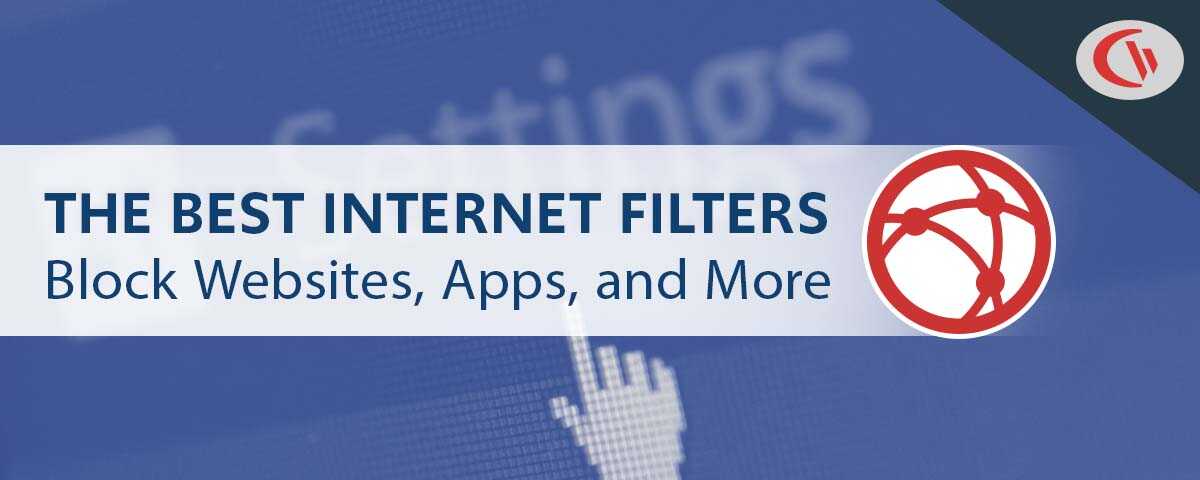
Case Study
Shady Maple Takes Back Control
Over Employee Technology Use
Shady Maple found CurrentWare during a significant period of growth in their company. As their number of employees grew, Shady Maple knew that they needed an employee productivity solution that was scalable.
Their old ways of managing employee internet abuse—manually checking each employee’s computer individually and hoping that they didn’t clear out their web history—would no longer be sustainable.
Read our case study to learn how employee internet use monitoring and web filtering software transformed Shady Maple’s employee productivity management strategy.
Introduction
Want to block distracting websites, monitor internet use, and keep your network secure against web-based threats? This list of the best internet filtering software covers website blocking solutions that are suitable for businesses, parental control, Mac users, and more.
This list of the best software to block websites spans across parental control apps and browser extensions for home users that want to easily block sites, web filtering software for small businesses that want to prevent access to high-risk and distracting sites, and enterprise-level website blockers with advanced security features.
Looking for more tools? Check out our list of the best USB control software and the best employee monitoring software
Notes:
- Prices are in USD unless otherwise specified
- Each section includes a “Last Updated” notice to reflect how recent the data is
The Best Internet Filter For Windows Endpoints
Last Updated: 31 Dec 2024
BrowseControl by CurrentWare
Overview
BrowseControl is an easy-to-use web filter that helps organizations enforce policies, improve productivity, reduce bandwidth consumption, and meet compliance requirements—no matter where their users are located.
With BrowseControl web filtering software you can…
- Ensure a safe and productive environment by blocking high-risk, distracting, or inappropriate websites
- Improve network performance by blocking bandwidth hogs, and…
- Prevent users from using unsanctioned applications and software-as-a-service providers
- Block file downloads and uploads from any website
- Seamlessly integrate with the CurrentWare Suite to block file uploads to cloud storage services, restrict/monitor removable media devices, and track user computer activity
BrowseControl’s security policies are enforced by a software agent that is installed on your user’s computers. This allows the solution to continue blocking websites and applications even when computers are taken off-site.
Platforms & Deployment Options
BrowseControl is exclusively available on Windows. It supports Active Directory import and sync that allows you to manage your users with your existing organizational units.
BrowseControl uses an internet filtering software client to enforce internet use policies on devices no matter which network they are connected to, making it the ideal solution for protecting remote workers.
BrowseControl has been verified as Citrix Ready. The internet filtering software can be installed on premises or to the cloud on a self-managed cloud virtual machine
Pros/Cons
Pros
- Internet use policies can be customized based on user and computer groups; it integrates with Active Directory to simplify user management
- At $5 PUPM it’s the best value web filter when compared to those with a similar feature set
- Integrates with BrowseReporter to collect internet and device usage data
- Easy-to-use interface and operator accounts allow for trusted employees to adjust or disable blocking as needed
Cons
- Only available for Windows machines
- Requires a software agent to control internet use
- The search engines safe browsing feature only works on Google
Price
BrowseControl is a module within the CurrentWare Suite. When purchased as a standalone module its pricing starts at $5 per license per month, paid annually.
The full CurrentWare Suite starts at $12 and provides additional modules for internet use monitoring, data loss prevention, and remote PC power management.
Discounts are available for prepayment and bulk licensing, managed service providers, and nonprofit/educational organizations.
A free trial of BrowseControl is available for 14 days and 10 computers.
Learn More: BrowseControl pricing and licensing FAQ
CASE STUDY
Keeping Students Safe With CurrentWare’s Web Filter for Schools
Key Features
BrowseControl’s central console allows you to configure your security policies from the convenience of a web browser.
With BrowseControl you can…
Block websites based on URL, category, domain, or IP address
Assign custom policies for each group of computers or users
Prevent users from launching specific applications
Prevent users from downloading specific file types
and block network ports to reduce the attack surface of your network
There are three key methods for blocking websites with BrowseControl:
- The Blocked URL List allows you to block specific websites based on URL, domain, or IP address
- Category Filtering allows you to block millions of websites across over 100 content categories including pornography, social media, and virus-infected sites.
- And finally, you can use the Allowed List to allow specific websites that would otherwise be blocked based on their category, OR for the greatest security and control, you can block all websites except for those that are on the Allowed List.
When your users try to visit a blocked website they can either be presented with a custom warning message or directed to another site, such as a page with a reminder of your organization’s internet use policy.
Learn More about BrowseControl’s features
Reviews
”As a ‘novice’ I was able to set up with help from support in about an hour. Previous software took forever and didn’t work as advertised; this software worked right out of the box. It allows my workers to use the internet and make money for the practice without distraction/temptation to use personal websites/email/shopping.”
Gerard B., Office Manager, Capterra (2019)
“Browsecontrol is the best software for internet filtering. We can block specific websites and applications from the organization’s computer and internet. We can add and remove the restrictions instantly is a great feature. They have great customer support to solve our queries.”
Ajoob S., Engineer Trainee, Capterra (2022)
“We use BrowseControl and other CurrentWare products as an essential part of our security practices. I like the product, and it works great. We have utilized CurrentWare for the last eight years, and I’ve no complaints. Responsive support and willing to take feedback and suggestions. Highly recommended”
Anonymous Verified Reviewer, Capterra (2022)
The system works very well. Features like being able to provide a custom block screen are great. Being able to rename the system from the actual PC name helps to better identify the system in the admin interface. You can create a custom installer for client systems. It’s easy to update the client settings, and to import settings from an existing client to a new one.”
Ethan C., Director of Operations, Capterra (2022)
“The purchase and on boarding process was very smooth and customer support is very efficient . I had an executive who helped with the renewals although it was a non working day in his country , I would recommend it to anybody. The software is easy to install and was cheap to purchase and Cost wise very high ROI.”
Anoop P, System Administrator, Capterra (2022)
Support
What Are Internet Filters?
An internet filter—also known as a “web filter” or “website blocker”—is an internet content restriction tool that restricts access to websites based on parameters such as URLs, web content categories, IP addresses, and keywords.
Internet filters are used to block distracting websites such as social media, prevent access to sites with inappropriate content such as pornography, and enforce company internet usage policies.
Depending on the vendor an internet filter can be as simple as basic website blockers or include advanced features such as web content category filtering and application control.
When a blocked site is visited the user is typically presented with a block screen message from the internet filter that indicates why the website is blocked.
Types of internet filters:
- Parental control software that families use to restrict the internet usage of their children
- Web filtering software that businesses and schools install on their endpoints to uniquely restrict users and computers
- Personal internet filtering tools that individuals use to improve their focus time and restrict their own access to inappropriate content.
- Firewalls that govern what data packets are sent and received within a network
- DNS web filters that restrict internet access for devices that connect to a specific network
Why Filter Internet Access?
This section will briefly cover the benefits of blocking websites with web filter solutions. For more information, see our article on the benefits of web filtering for businesses.
- Blocking Distractions: Block distracting websites such as social media and games sites.
- Reduce Bandwidth Usage: Block bandwidth hogs such as Twitch and Netflix to improve network speeds and bandwidth availability for work-related activities.
- Improve Internet Security: Prevent access to high-risk websites such as P2P sites and domains known to host malware
- Prevent Data Loss: Restrict access to web-based data egress points such as unauthorized cloud storage sites
- Block Access to Inappropriate Content: Ensure a respectable work or school environment by preventing access to adult content. This aspect of filtering is a critical component of meeting CIPA compliance requirements.
- Enforce Internet Use Policies: Companies implement acceptable use of the internet policies to ensure that business networks are used safely and appropriately. Web filters are a critical component of enforcing these policies.
Conclusion & More Resources
What is the best internet filter for you depends greatly on your needs. Whether you are a parent looking for parental control apps to limit and monitor your child’s online activity and limit screen time or a business that needs web filters to secure remote and in-office employees against distracting websites and malware, there is a suitable website blocker for you.
Start Blocking Websites Today—Get Your Free Trial of BrowseControl
Are you a business looking for a cost-effective website blocker solution for blocking sites for your remote and in-office employees? Get started today with a free trial of BrowseControl, CurrentWare’s internet filtering software.
For further control over internet use you can combine BrowseControl with BrowseReporter, CurrentWare’s computer usage monitoring software for tracking time spent browsing the internet and using Windows apps. Both modules operate from the same central console, making managing internet use for your users simple and convenient.
BrowseControl’s Key Features
- Website & App Blocking: Block apps, IP addresses, domains, URLs, and URL keywords
- Web Category Filtering: BrowseControl’s category filtering database provides you with a convenient way to block millions of websites across over 100 URL categories. Easily block users from accessing social media, porn, games, virus-infected websites, and more!
- Time Controls: Control internet access based on time limits and schedule unique restrictions
- Granular Customization: Set unique policies for all your devices and users based on groups
- Central Management: Configure policies for your entire workforce from a central console
Want to learn about more the features of the BrowseControl web filter solution? Click the “Learn More” button below for a full list of BrowseControl’s web control features.


