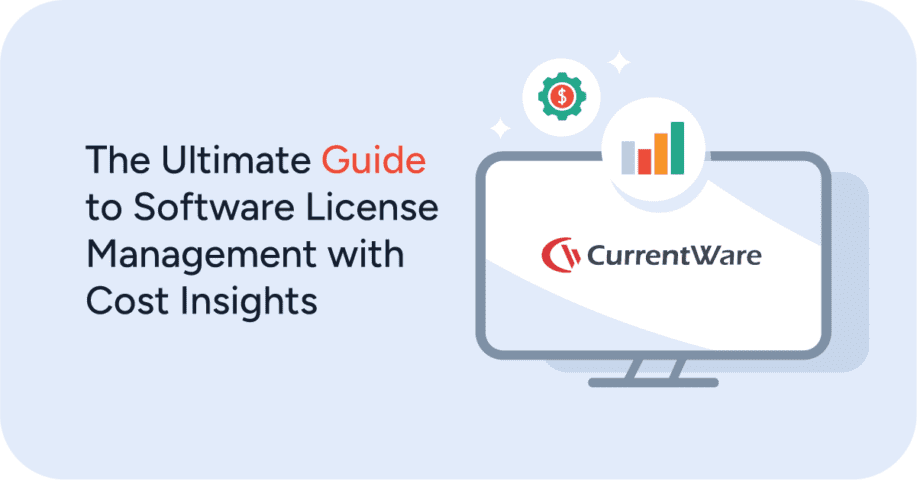How to Block Distracting Websites at Work to Boost Productivity

CASE STUDY
Keeping Students Safe With CurrentWare’s Web Filter for Schools
How to Block Distracting Internet Sites at Work
Want to block time wasting websites? Watch this video to learn how to block unwanted websites with BrowseControl, CurrentWare’s website blocking software.
BrowseControl lets you block employees from accessing distracting websites through:
- Category Filtering: Block websites with the help of a predefined list of URLs to block. The category internet filter database is continuously updated so you can easily stay ahead of new websites as they appear.
- URL Filtering: Add specific URLs and domains to a block list (blacklist) to block just those pages or block all websites except for a select few that are added to an allow list (whitelist).
BrowseControl’s web filtering policies can be customized based on specific users, devices, and departments.
To make URL filtering easier BrowseControl allows you to import URLs from a .csv or .txt file. The URL import feature automatically ignores duplicates, allowing you to easily source and implement additional website block lists from the internet.
For further granularity, internet restrictions can also be modified based on the time of day using the internet scheduler, allowing employees to access unproductive websites during their breaks. This approach allows you to balance the benefits of blocking internet sites at work with the desire your employees have to browse the internet.
Why Do Companies Block Websites?
Increase Employee Productivity by Blocking Distractions
A modest amount of cyberloafing might be fine, but unmanaged internet access will become a major time sink. Blocking distracting websites keeps actively disengaged employees from sneakily wasting time by playing computer games and browsing social media sites.
Even for the best employees websites like social media and news outlets are designed to keep us hooked and spending far more time than we may realize. By proactively blocking distracting websites you can keep employees focused on their tasks by removing the temptation to scroll just a little bit more.
Protect Sensitive Data From Employee Theft and Hackers
The internet is a valuable workplace tool, but it’s also a serious cybersecurity risk if employees are given complete access to it. Peer-to-Peer (P2P) file sharing websites, malware-infected domains, and unauthorized cloud storage accounts are all significant threats to sensitive corporate data. Web filters are a critical layer of defense for protecting networks against these high-risk websites.
Improve Internet Speeds by Reducing Excessive Bandwidth Usage
Streaming a 4K Ultra HD Netflix video consumes 7GB of data per hour. In 2017 Netflix reported that 37% of its users admitted to using the streaming service while at work.
Employees that use the company internet to stream videos waste valuable bandwidth and ruin the productivity of their coworkers by dramatically slowing down the speed of the internet. For this reason most workplaces will ban websites that waste bandwidth for non-work purposes.
Reduce Workplace Harassment
While a computer use policy is an essential part of controlling employee internet use, it’s only part of the solution to preventing internet abuse in the workplace.
A web filter works alongside a computer use policy to ban websites with NSFW content such as pornography, hateful, and violent websites. By blocking websites that contain this content you can reduce inappropriate web usage that would otherwise contribute to a hostile work environment.
Start Blocking Distracting Sites Today
Want to start blocking distracting websites for your entire workforce? BrowseControl’s Active Directory integration and central web console make managing your internet use policies as easy as a few clicks.
CASE STUDY
Keeping Students Safe With CurrentWare’s Web Filter for Schools
The Ultimate List of Websites to Block at Work
This list of URLs to block encompasses the most distracting websites, NSFW websites, and known malicious websites. They serve as a great list of websites to block for students, employees, and library patrons.
Examples of Distracting Websites to Block at Work
This list of distracting websites to block at work is far from complete. The internet contains millions of web pages and new sites pop up every day. For the best results, monitor employee internet use for unfamiliar websites and block websites based on content categories.
1) Social Media
Social media is an excellent tool for keeping in touch with family and friends or connecting with like minded communities. Unfortunately the addictive nature of these websites means they can easily become a major distraction.
Shockingly, a survey from Pew Research found that a whopping 77 percent of employees admitted to using social media during work hours. Unless your employees are managing your company’s social media account, these platforms aren’t going to be needed for work.
Tumblr
Tumblr is a social blogging platform where users follow and engage with other blogs. Content shared on this platform includes videos, images, animated gifs, links, audio, and text.
Who would most likely need work-related access to Tumblr:
- Marketers
- Graphic designers
How to block Tumblr in the workplace:
- Add Tumblr.com to your URL block list
- BrowseControl Category: Social networks, Mixed adult
Ready to start blocking distracting websites? Get started today with a free trial of BrowseControl, CurrentWare’s web filtering software for businesses, schools, and libraries.
Facebook is a well-known (and commonly abused) social networking website. Users can connect with friends and family by sharing status updates, images, links, and comments. Facebook includes an instant messaging feature that allows employees to chat with their contacts.
Who would most likely need work-related access to Facebook:
- Marketers
How to block Facebook in the workplace:
- Add Facebook.com to your URL block list
- BrowseControl Category: Social networks
Twitter is a microblog where users share short-form status updates of up to 280 characters. Users follow and interact with other accounts by commenting, liking, and retweeting (reposting) status updates. Posts are found by following other accounts and hashtags (keywords).
Who would most likely need work-related access to Twitter:
- Marketers
How to block Twitter in the workplace:
- Add Twitter.com to your URL block list
- BrowseControl Category: Social networks
Pinterest describes themselves as a “visual discovery engine”. This image-focused website is a digital representation of a pin board where users collect and organize their favorite posts into collections. Common uses of Pinterest include finding and maintaining collections of recipes, DIY projects, and “mood boards” for creative projects.
Who would most likely need work-related access to Pinterest:
- Graphic designers
- Marketers
- Project planners
How to block Pinterest in the workplace:
- Add Pinterest.com to your URL block list
- BrowseControl Category: Social networks, image and video hosting, mixed adult
TikTok
TikTok is a social media platform where users share short-form videos that are commonly synced to sound clips from music and pop culture. While TikTok is more commonly used as a mobile phone application it is also available through their desktop site. Recent bannings of TikTok due to security and privacy concerns have led to some employers blocking the website for more than just productivity reasons.
Who would most likely need work-related access to TikTok:
- Marketers
How to block TikTok in the workplace:
- Add TikTok.com to your URL block list
- BrowseControl Category: Social networks, online video or audio
Ready to start blocking distracting websites? Get started today with a free trial of BrowseControl, CurrentWare’s web filtering software for businesses, schools, and libraries.
2) Memes, Time Wasters & Funny Images
The occasional bout of browsing funny images or reading light-hearted articles can help employees blow off steam between intense work periods. Unfortunately these websites can quickly turn from occasional glances to full-blown time theft when employees abuse their internet privileges.
BuzzFeed
BuzzFeed is an entertainment site that hosts celebrity gossip, articles, listicles, quizzes, and videos. Content that is on BuzzFeed is sourced from staff writers, user submissions, and sponsored content.
If you would like to block BuzzFeed in the workplace be sure to add both their primary domain (Buzzfeed.com) as well as their news domain (Buzzfeednews.com) to your BrowseControl block list.
Who would most likely need work-related access to BuzzFeed:
- Not applicable (unless you work at BuzzFeed)
How to block BuzzFeed in the workplace:
- Add Buzzfeed.com to your URL block list
- Add Buzzfeednews.com to your URL block list
- BrowseControl Category: Nonsense and time waste
Imgur
Imgur (pronounced image-er) is a website that is entirely dedicated to hosting images and animated gifs. It differentiates itself from other image hosting websites with its community engagement features such as search, comments, and voting systems.
If you will be blocking Imgur at work, you will also need to block filmot.org as it is a direct mirror of Imgur. Unfortunately, blocking the imgur domain can have unintended side-effects if work-related websites are using Imgur to host images. Leaving the domain unblocked and monitoring employee computer activity with BrowseReporter instead can help address misuse of the website.
Who would most likely need work-related access to Imgur:
- Roles that require access to images externally hosted on imgur
- Roles that visit third-party sites for research (the sites may be hosting images on Imgur)
How to block Imgur in the workplace:
- Add Imgur.com to your URL block list
- Add filmot.org to your URL block list
- BrowseControl Category: Image and video hosting, mixed adult, image block
9GAG
Much like Imgur, 9GAG isa website dedicated to hosting images and videos. The user-generated content hosted on the platform typically focuses on memes and other non-work content. 9GAG also hosts potentially NSFW content, though in order to view the content an employee will need to sign up for an account and manually disable the content filter.
Who would most likely need work-related access to 9gag:
- Not applicable (unless you work at 9gag)
How to block 9GAG in the workplace:
- Add 9GAG.com to your URL block list
- BrowseControl Category: Nonsense and time waste
4chan.org
4chan is an anonymous imageboard website where users access content-specific communities centered around topics such as anime, video games, music, and politics. 4chan includes several NSFW communities that are readily accessible from the homepage of the websites.
Who would most likely need work-related access to 4chan:
- Not applicable (unless you work at 4chan)
How to block 4chan in the workplace:
- Add 4chan.org to your URL block list
- BrowseControl Category: Porn, forums
While Reddit is considered a sort of social media site, it is primarily a forum for user-submitted images, videos, and text content. Though it is more often used for non-work purposes, Reddit can be used productively. In addition to memes and pictures of cute animals, there are entire communities that are hosted on Reddit that employees can access to learn more about niche topics.
As for NSFW content, there are subreddits on Reddit that contain adult content. While Reddit does offer content filtering to hide NSFW content, employees could easily access the content by turning off these settings.
Who would most likely need work-related access to Reddit:
- IT/Programmers
- Marketers
- Sales people
- Graphic designers
How to block Reddit in the workplace:
- Add these URLs to your block list:
- Reddit.com
- pcottle.github.io/MSOutlookit
- Redditp.com
- Jimmyr.com
- BrowseControl Category: Forums, user generated content
Ready to start blocking distracting websites? Get started today with a free trial of BrowseControl, CurrentWare’s web filtering software for businesses, schools, and libraries.
“We use BrowseControl and other CurrentWare products as an essential part of our security practices. I like the product, and it works great. We have utilized CurrentWare for the last eight years, and I’ve no complaints. Responsive support and willing to take feedback and suggestions. Highly recommended”
– Anonymous Verified Reviewer, Insurance Industry, 11-50 Employees
3) Online Shopping
Unless your employees are tasked with tracking down materials and quotes, online shopping websites are certain to be a workplace distraction. These are the five most common culprits for online shopping.
Examples of online shopping websites:
- Amazon*
- Wish
- eBay
- Craigslist
- Etsy
How to block online shopping in the workplace:
- Add these URLs to your block list:
- Amazon.com
- Amazon.ca
- Wish.com
- eBay.com
- eBay.ca
- Craigslist.org
- Etsy.com
- BrowseControl Category: Shopping
*Note: If you have developers or other related staff that use Amazon Web Services for cloud hosting, data storage, and related services, you will need to use BrowseControl’s user-level permissions to allow them access to Amazon.
4) Video Streaming
With the exception of YouTube, these streaming sites are almost guaranteed to be used for non-work-related purposes. Video streaming is the greatest contributor to network latency. With BrowseReporter you can monitor employee computer activity for excessive bandwidth usage and block any commonly abused websites with BrowseControl.
Examples of video streaming websites:
- Twitch
- Netflix
- Amazon Prime
- Disney+
- YouTube
How to block video streaming in the workplace:
- Add these URLs to your block list:
- Twitch.tv
- Primevideo.com
- Netflix.com
- Disneyplus.com
- YouTube.com
- BrowseControl Category: Legal Movies, Online video or audio, Image and video hosting, Movies
Ready to start blocking distracting websites? Get started today with a free trial of BrowseControl, CurrentWare’s web filtering software for businesses, schools, and libraries.
5) Pornography & Adult Content
Porn
According to a 2013 Forbes article a survey by Nielsen found that 25 percent of working adults admit to looking at pornography on a computer at work. Inappropriate internet use leads to the creation of a hostile work environment. Your company can stay one step ahead by proactively blocking porn websites in your network using BrowseControl’s category filter.
How to block porn in the workplace:
- Add the desired URLs to BrowseControl’s URL filter
- Monitor employee internet use with BrowseReporter to get alerts when employees visit NSFW websites
- BrowseControl Category: Porn
Violence
Websites that host violent or shocking content can be incredibly upsetting for employees. Using BrowseControl’s category filter you can proactively block access to these types of websites by blacklisting the “Violence” category.
Examples of violent websites:
- WorldStarHipHop
- Best Gore
How to block violent websites in the workplace:
- Add these URLs to your block list:
- Worldstarhiphop.com
- Bestgore.com
- BrowseControl Category: Violence
Dating
Due to their intimate and personal nature the use of online dating sites in the workplace can make employees uncomfortable. In addition to stipulating your company’s expectations of appropriate internet use in your acceptable use policy you can proactively block these websites.
Examples of dating websites:
- PlentyofFish
- Tinder
- While Tinder is most commonly used as a mobile phone app, many of its features are also available through their website at Tinder.com
- Match
- Grindr
- While Grindr is most commonly used as a mobile phone app, many of its features are also available through their website at Grindr.com
- You will also want to add Web.grindr.com to your blacklist. This is a web app that is designed to disguise the service as an email platform so employees can discreetly access their messages while on work computers.
How to block dating websites in the workplace:
- Add these URLs to your block list:
- Pof.com
- Tinder.com
- Match.com
- Grindr.com
- Web.grindr.com
- Bumble.com
- BrowseControl Category: Dating
Ready to start blocking distracting websites? Get started today with a free trial of BrowseControl, CurrentWare’s web filtering software for businesses, schools, and libraries.
6) Sports
Sports fans around the world build a great sense of camaraderie by hosting streaming parties and talking about the latest events. Unfortunately once these streaming parties start happening discretely during work hours your network can suddenly become bogged down with sudden bandwidth spikes. Habitually checking the latest stats for fantasy rosters and calculating playoff chances can also become a distraction.
Examples of sports websites:
- ESPN
- National Football League (NFL) website
- National Hockey League (NHL) website
- National Basketball Association (NBA) website
- Bleacher Report
How to block sports websites in the workplace:
- Add these URLs to your block list:
- ESPN.com
- Nfl.com
- Nhl.com
- Nba.com
- bleacherreport.com
- BrowseControl Category: Sports
7) News
Early morning news updates before work helps keep employees informed of the latest world events. Unfortunately the news can become a distraction when these websites are continuously monitored throughout the day.
This can be managed by blocking news websites during work hours and allowing employees to access them during breaks. This can be accomplished using BrowseControl’s Internet Scheduler.
Examples of news websites:
- CNN
- Huffington Post
- USA Today
- Wall Street Journal
- New York Times
How to block news websites in the workplace:
- Add these URLs to your block list:
- CNN.com
- Huffingtonpost.ca
- Huffpost.com
- USAToday.com
- WSJ.com
- NYtimes.com
- BrowseControl Category: News and magazines, Politics,
8) Online Games & Gambling
Actively disengaged employees may misrepresent the time they spend on tasks by doing the minimal amount of work and spending the rest of their work day on internet gaming sites. Thanks to BrowseReporter’s employee internet monitoring features you never have to worry that an employee is stealthily gaming on their workstation.
Examples of online games & gambling websites:
- AddictingGames.com
- bet365.com
- Miniclip.com
- The Internet Archive has a list of MS-DOS games that can be played in a web browser
- Onlinegambling.com
How to block online games & gambling websites in the workplace:
- Add these URLs to your block list:
- AddictingGames.com
- bet365.com
- Miniclip.com
- Onlinegambling.com
- BrowseControl Category: Gambling, Games and toys
Frequently Asked Question (FAQ)
FREE TRIAL: BrowseControl Website Blocking Software
”As a ‘novice’ I was able to set up with help from support in about an hour. Previous software took forever and didn’t work as advertised; this software worked right out of the box. It allows my workers to use the internet and make money for the practice without distraction/temptation to use personal websites/email/shopping.”
– Gerard B., Office Manager
Want to block distracting websites more efficiently? The website category filtering feature of BrowseControl makes it the best internet filter for blocking distracting websites.
Rather than searching for URLs manually, you can take advantage of our constantly updated database of millions of URLs across 100+ content categories.
Sample categories:
- Pornography
- Social Networks (Social Media)
- Shopping
- Computer Games
- Virus Infected