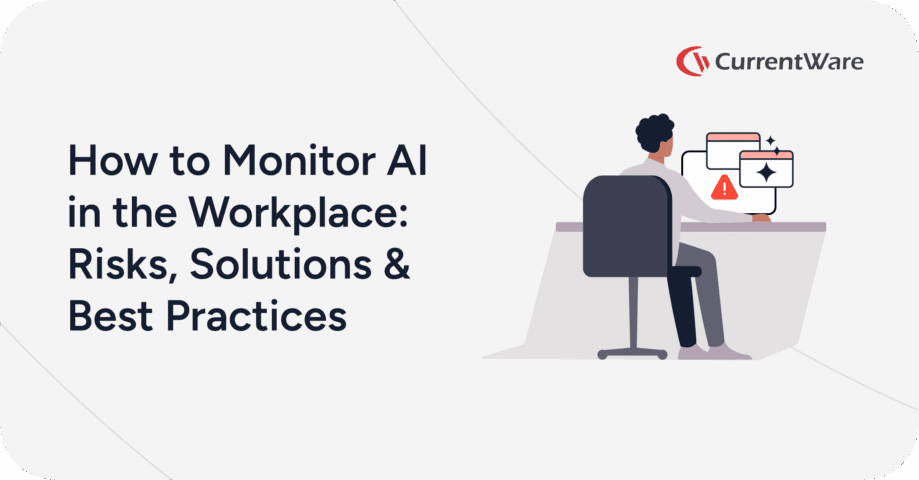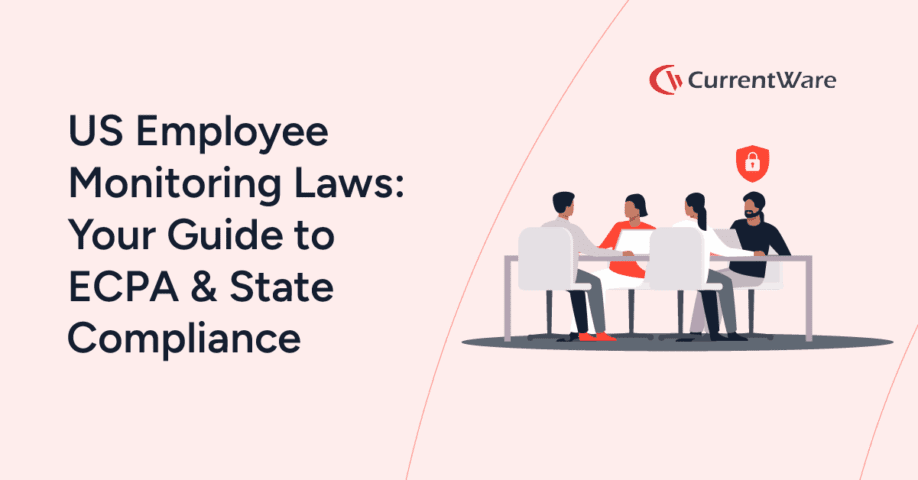What is CIPA Compliance? Internet Filtering & Monitoring Solutions for Full Compliance

Looking for internet filtering and monitoring software for CIPA compliance to qualify for E-Rate programs? Get started with a FREE trial of CurrentWare’s internet management solutions. CurrentWare offers a special 10% discount to help schools and non-profit libraries meet their EdTech and CIPA compliance needs.
CASE STUDY
Keeping Students Safe With CurrentWare’s Web Filter for Schools
What is the Children’s Internet Protection Act (CIPA)
The Children’s Internet Protection Act (CIPA) is a bill that was enacted by the United States Congress in the year 2000. The goal of CIPA is to limit children’s access to obscene or harmful content over the Internet by incentivizing public libraries and K-12 schools to implement solutions for monitoring and restricting children’s usage on the web such as CurrentWare’s CIPA-compliant filtering software.
Is CIPA Compliance Mandatory?
Public libraries and K-12 schools are not required by law to be in compliance with CIPA, however, libraries and schools that opt not to adhere to CIPA are at a serious disadvantage as CIPA compliance opens opportunities for discounted telecommunications services through The Schools and Libraries (E-rate) Program. Libraries not in compliance with CIPA also lose the opportunity for funding through the Library Services & Technology Act (LSTA).
How Can Public Libraries & Schools Become CIPA Compliant?
| CIPA Compliance Requirements | Internet Safety Policy | Internet Filtering Technology | Monitoring Method | Internet Conduct Education |
| Public Libraries | ☑ | ☑ | ||
| Schools | ☑ | ☑ | ☑ | ☑ |
To become CIPA compliant, public libraries will need:
- Internet safety policies
- Internet filtering technologies to proactively prevent exposure to obscene visual content (referred to as a “technology protection measure” outlined under CIPA)
Schools have two additional CIPA requirements:
- Methods of monitoring the online activities of minors
- Education to minors about appropriate online behavior including cyberbullying awareness and expectations for conduct when using social networks or chat rooms.
Once a public library or K-12 school becomes CIPA compliant, they will be required to have their compliance standards and enforcement reviewed annually for recertification.
In accordance with the Federal Communications Commission (FCC), public libraries and K-12 schools are permitted to allow an authorized person to “disable the blocking or filtering measure during use by an adult to enable access for bona fide research or other lawful purposes.”
Try Our CIPA Compliant Content Filters Today
Ready to meet CIPA compliance requirements? Try a FREE trial of CurrentWare’s CIPA compliant content filters and internet monitoring software today.
CurrentWare’s internet filtering and computer monitoring software solutions are critical technology protection measures that schools and libraries need to meet CIPA compliance while ensuring a safe and productive learning environment. Prevent access to inappropriate content in just a few clicks.
What Should CIPA Internet Safety Policies Include?
Under CIPA, internet safety policies for public libraries and K-12 schools must include:
- Measures to prevent access and exposure to inappropriate or harmful visual content on the internet by minors (such as CIPA compliant content filters)
- How they will ensure the safety and security of minors when using online communication platforms such as social media, email, and chat rooms
- Methods for protecting the personal information of minors
- Prevention strategies against unauthorized access and other unlawful activities by minors online
As outlined by the FCC, before adopting their internet safety policies, schools and libraries must have a minimum of one public hearing or meeting to address their proposal.
CIPA Software Requirements
Depending on your specific CIPA compliance requirements, your technology protection measure will need:
- Internet filtering to prevent the exposure of obscene content to minors
- Methods of monitoring the online activities of minors
Under CIPA, libraries and schools are permitted to disable their blocking or filtering solution when an adult requires access for bona fide research or other lawful purposes. CurrentWare’s CIPA compliant content filters can readily be enabled and disable on a per-machine basis, giving you the flexibility you need to ensure access to information is available as needed.
CIPA Filter – BrowseControl
CurrentWare’s BrowseControl allows libraries, schools, and employers to restrict access to undesirable content and websites using features such as allowed/blocked lists, custom URL filtering, and category-based filtering.
BrowseControl’s Content Filtering feature gives libraries and schools access to our up-to-date restriction database with over 100 URL categories. With the category filter, any inappropriate websites can be blocked based on adult-oriented content categories, allowing children and patrons to use the internet without exposure to obscene material.
CIPA Internet Monitor – BrowseReporter
CurrentWare’s BrowseReporter allows schools to implement and maintain CIPA compliance by monitoring their students’ use of the school’s technology. BrowseReporter’s live-feed remote screen capture works with your local area network (LAN) to provide real-time monitoring of computer screens on your network, allowing schools to meet CIPA’s monitoring standards.
Along with CIPA-compliant monitoring, BrowseReporter gives you access to additional features such as real-time internet monitoring and detailed internet activity reports through a centralized console. With BrowseReporter, school IT departments and administrators are provided with detailed reports on the sites and applications used on their technology including total browsing time, sites visited, and the keywords their students are searching for.