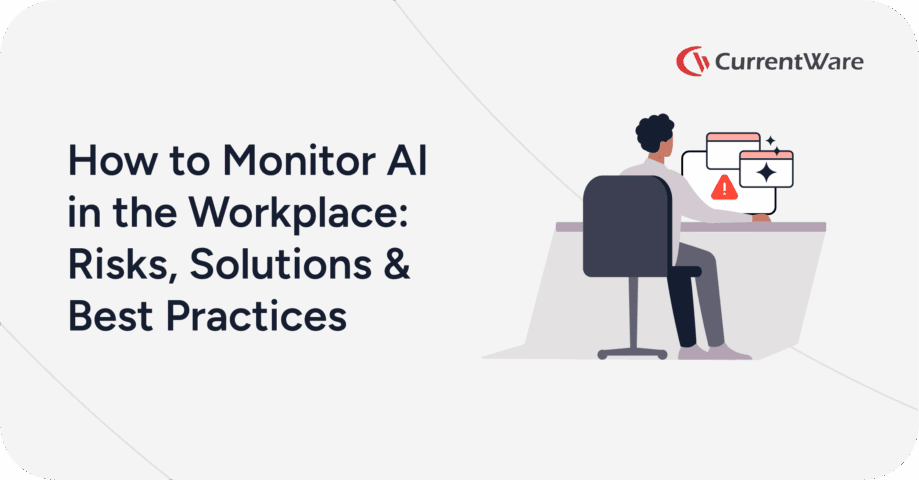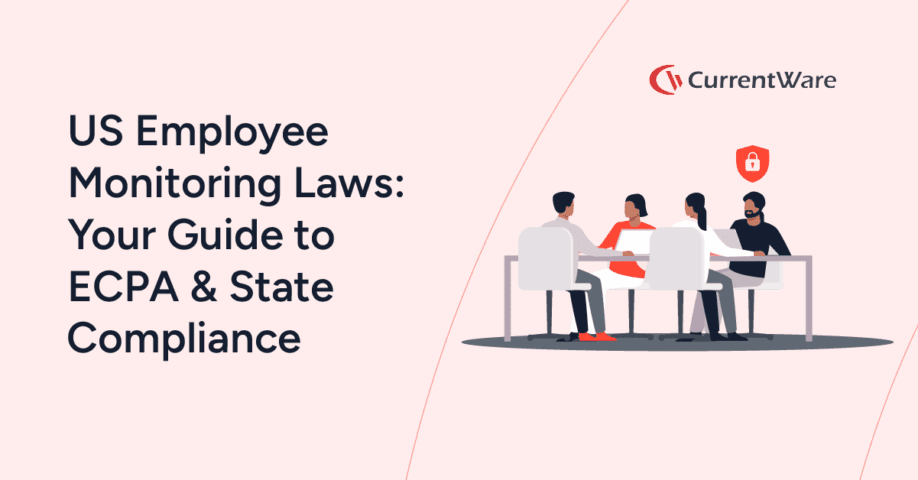What is Employee Monitoring? – Definition, Tips, and Techniques (New Guide)

Employee monitoring is a form of workplace surveillance where employers collect data regarding their employees’ computer usage, location, and productivity.
This guide will detail the various methods that employers use for monitoring employees in the workplace, the pros and cons of employee monitoring in the workplace, and provide helpful resources for creating your very own employee monitoring strategy.
Improve Employee Productivity With
CurrentWare’s Remote Employee Monitoring Software
Ready to get advanced insights into how your employees spend their time? Reach out to the CurrentWare team for a demo of BrowseReporter, CurrentWare’s employee and computer monitoring software.
- Improve Productivity
Track unproductive web browsing and idle time to detect time-wasting - Save Time With Intuitive Reports
User-friendly reports make it easy to understand employee computer activity - Enhance Visibility
See how employees spend their time—even on Terminal Server and Remote Desktop Services!
Why Do Employers Monitor Employees in the Workplace?
Note: The above video showcases a legacy user interface for BrowseReporter. To see the most up-to-date features and interface please visit the BrowseReporter product page
- Bandwidth management: Network monitoring software tracks bandwidth usage to identify the abuse of bandwidth hogs such as Netflix, Twitch, and YouTube.
- Measure productivity: Employers use employee monitoring software to monitor internet usage for excessive unproductive web activity.
- Manage remote workers: With the sudden surge of remote workers during the COVID-19 pandemic employers relied heavily on tracking software to measure the computer activity and employee engagement of hybrid and remote workers
- Workforce management: Monitoring software is a great workforce analytics tool for informing high-level business decisions.
- Data loss prevention: Employees that have access to sensitive files will have their technology usage closely monitored to protect against data breaches and insider threats.
- Legal liability protection: Employers are responsible for the activities of their employees. Monitoring improves visibility into work habits and acts as an early warning system of unacceptable behavior.
- Software asset management: Underutilized software cost businesses in the US and UK an estimated $34 billion per year. Employers monitor application use to determine whether they are over-licensed or under-licensed.
Types of Employee Monitoring & Their Uses
There are several types of employee monitoring that employers can use depending on their goals. This section will overview the most common types of employee monitoring in the workplace.
Web Activity Tracking
The 2007 Electronic Monitoring & Surveillance Survey from the American Management Association (AMA) found that 66% of employers monitor internet use. 65% of those surveyed also use web filtering software to block websites.
Employers primarily monitor and restrict internet access to prevent employees from accessing inappropriate or dangerous websites, though these tools are also used to restrict the use of unproductive websites.
Using employee tracking software to track how much time an employee is idle or browsing unproductive websites also provides companies with insights into engagement, allowing them to optimize how technology is used by both remote and in-office employees.
Why do employers use employee monitoring software?
- To help enforce acceptable use policies by discouraging the use of pornography & other inappropriate websites
- To improve bandwidth efficiency by identifying unnecessary bandwidth hogs
- To ensure that employees aren’t excessively browsing unproductive websites such as social media and computer games sites
- To save money on unused software with insights into what software employees are actually using
Computer Monitoring
Computer monitoring is a catch-all term for using employee monitoring software to monitor computer events such as application use, USB activity, websites visited, screenshots, and logon activity. 94% of organizations use some form of computer monitoring to measure productivity and improve security.
Why do businesses monitor computer use?
- To see whether or not applications and other software tools are being used as expected
- To detect high-risk file transfers to removable media devices
- To verify the active hours of staff and overall engagement
Email Monitoring
43% of employers in the American Management Association report monitor the email activity of their staff. Email monitoring is typically done with automated tools that scan for keywords, though 40% of the employers in the report stated they use manual email monitoring methods.
Why do employers monitor emails?
- To detect unsafe or unauthorized file sharing
- To monitor the quality of staff communications
- To deter the use of inappropriate or offensive language
- To deter excessive non-work use of company-provided email accounts
- To meet cybersecurity standards
GPS Tracking & Location Monitoring
GPS and other forms of location monitoring are a niche form of monitoring that is not as widely used as computer use tracking with employee monitoring software. The use of location tracking is often reserved for monitoring a company vehicle or mobile device in roles where frequent travel is required.
Why do employers use GPS tracking?
- To recover company-provided mobile devices when they are lost or stolen
- To improve productivity by monitoring the mileage and routes taken by company vehicles (truck or delivery drivers)
- To improve the safety of staff that are working in dangerous conditions (emergency responders, staff in remote locations)
Keystroke Logging
Keystroke logging (keylogging) is a highly controversial monitoring practice. Keyloggers track the individual keyboard inputs of employees and save that data for review. Keyloggers may be hardware or software-based.
As these monitoring systems capture individual keystrokes they pose significant security and privacy concerns. They are likely to capture sensitive information including passwords, credit card details, etc.
Storing sensitive information within the database of a keylogger is dangerous as unauthorized users or hackers could potentially access that information. For this reason, they are rarely used.
Why do employers use keyloggers?
- To track the average words-per-minute of data entry employees
- To detect insider threats that are sharing private information or executing suspicious commands
Learn More: Should You Use Keylogger Software on Employee Computers?
Video Surveillance
Video surveillance is commonly performed through closed-circuit television (CCTV) systems. These technologies are commonly used as security systems rather than for measuring productivity. It is common for companies that interact with the public to use video surveillance in locations where there are concerns surrounding the security of employees and theft of company assets.
Why do employers use video surveillance?
- To counter theft, violence, sabotage, and other undesirable behavior
- To monitor performance and attendance
Call Monitoring
Employee telephone monitoring is most often used to monitor the performance of phone-based customer support roles. Calls are often recorded to investigate complaints, assist in training, and ensure that employees are adhering to the quality standards of the organization.
Why do employers monitor phone calls?
- As a quality control measure for call centers
- To ensure the quality and consistency of sales calls
- To prevent employees from using business phone lines inappropriately
- Additionally, call efficiency can be significantly improved through the analysis of call data and interactions.
How to Monitor Employees With Employee Monitoring Software
Ready to start monitoring your employees? BrowseReporter is a versatile employee computer monitoring software for monitoring internet and application usage. In this video, you will learn how to monitor employee computers with BrowseReporter.
- See the websites they visit, how long they spend browsing each website, and the category of each site.
- Get activity alerts automatically sent straight to your inbox on a set schedule or when specific computer activities occur
- Use one of the dozens of employee computer activity reports to make data-informed management decisions, enforce acceptable use policies, and protect your company against unlawful or inappropriate computer use.
The Pros of Employee Monitoring in the Workplace
This section will outline the pros and cons of monitoring your staff with tools such as employee monitoring software. For more details, check out The Pros and Cons of Employee Monitoring.
Greater Productivity
The 2017 State of the American Workplace report from Gallup estimates that actively disengaged employees cost the U.S. between $483 billion to $605 billion each year in lost productivity. With staff monitoring tools an organization can discover early warning signs of disengagement such as excessive unproductive web browsing.
How monitoring is used to improve productivity
- Monitor internet usage for excessive unproductive web activity
- Reduce temptations to excessively browse non-work websites
- Identify unproductive bandwidth hogs that affect network performance
- Analyze productivity and engagement trends to optimize work processes
- Provide disengaged employees, managers, and HR with a benchmark that can be used as a part of an Employee Performance Improvement Plan (PIP)
Employee monitoring software also improves the accuracy of time tracking by verifying that employees are active on their work devices. This can be an essential tool for detecting time theft in many organizations.
For example, in most cases, someone with a data entry role that clocks in at the start of the workday will reasonably be expected to continue working on their computers during business hours. If an excessive period of inactivity is found throughout the workday it may be a sign that they are engaging in time theft.
Reduced Software Expenses
Underutilized software cost businesses in the US and UK an estimated $34 billion per year. Employee monitoring software detects redundant or underutilized software that can be decommissioned or consolidated.
How monitoring helps reduces software waste
- Application usage can be monitored to track the utilization rate of software
- Historical app usage trends can be analyzed to anticipate future peak periods
- Underused apps can be decommissioned and additional licenses can be purchased for apps with higher use
A Better Understanding of Workforce Trends
It’s a common myth that staff monitoring software is for spying on staff and micromanaging how they spend their time at work.
In reality, modern workforce analytics software tools are incredibly valuable for workforce data gathering. Business leaders such as HR professionals, managers, and IT professionals need to make data driven decisions about business performance and workforce management.
They help predict and inform business outcomes with consistent, continuous measurement over time. This continuous data analysis provides far greater opportunities for workforce planning than traditional point-in-time surveys or subjective manager assessments.
How monitoring tools improve business intelligence:
- Make Data-Informed Talent Management Decisions
- Monitor Trends In Engagement
- Use HR Analytics to Reduce Turnover & Burnout
- Understand How Your Remote Teams Work
- Analyze And Improve Resource Use
- See How Your Team Communicates And Operates
Learn More: How Workforce Analytics Software Improves Business Performance
Improved Detection of Shadow IT
Shadow IT refers to any system, solution, or software that’s used without approval from the IT department. Gartner has predicted that by
“Shadow IT” – also known as Stealth IT, Client IT, or Fake IT – is any system, solution, or software that’s used by the employees of an organization without the knowledge and approval of the corporate IT department. Research from Everest Group estimates that shadow IT comprises 50% or more of IT spending in large enterprises.
It’s true that unknown and unmanaged applications are a potential security vulnerability, though that’s going to be of more interest to your IT department. From a manager’s perspective, shadow technologies are often productivity boosting solutions that could be officially adopted for everyone’s benefit.
By monitoring computer use managers can receive an overview of the programs and web-based tools used by their department. This gives them the opportunity to learn about these solutions so they can advocate for their official adoption. Once cleared by the corporate IT department these innovative solutions can be shared within the workgroup.
Greater Protection Against Data Breaches
Organizations that collect, process, and/or store sensitive information are responsible for the security and integrity of it.
Computer monitoring software is used to ensure that staff are using company systems safely and handling sensitive information in a way that is compliant with the company’s security policies. This is particularly true of regulated industries such as healthcare, finance, and defense that have stringent data security requirements.
According to Verizon’s Protected Health Information Data Breach Report (PHIDBR) from 2016-2018 58% of data loss events in the healthcare industry involved insiders, making insider threats the greatest cybersecurity threat in that industry at the time. Monitoring activity on egress points such as USB storage devices and file sharing websites is crucial for detecting incidents of data theft and unsafe data handling.
Improved Working Conditions & Reduced Legal Liability
Internet abuse in the workplace presents a significant risk if left unaddressed. Employees that visit hateful, pornographic, or otherwise harmful websites while at work create a hostile work environment for their coworkers. Failure to monitor for and address this type of behavior undermines organizational performance and creates serious legal liabilities for employers.
While internet use policies set standards for internet use in the workplace, without employee monitoring systems employers risk being unable to detect and deter egregious web browsing.
A 2003 study by Dr. Kimberly S. Young & Dr. Carl J. Case found that among large firms, electronic monitoring software was rated as the most effective deterrent of inappropriate web use, followed by policies and training.
The Cons of Employee Monitoring in the Workplace
Employee monitoring systems are a valuable tool to monitor your employees, but even the best employee monitoring systems have potential downsides. Before you use employee monitoring in the workplace you should consider both the benefits and the concerns they may have.
Employee Morale & Company Culture
Overly invasive monitoring practices such as stealth monitoring, keystroke logging, and monitoring non-work web browsing can have a negative effect on morale and company culture.
Employees that are not aware that they are being monitored, why they are being monitored, and how they are being monitored are less likely to find the use of monitoring tools acceptable.
Fairness is essential when using monitoring tools. Ensuring that their employees retain their autonomy when being monitored will go a long way to reducing the potential effects on morale and company culture.
To reduce the effect that employee monitoring systems could have on morale, employers should make monitoring a standard workplace policy rather than singling out individual employees. They should also avoid using employee monitoring as a micromanaging tool.
Workplace Monitoring Policy Template
- Disclose your company’s intent to monitor employees in the workplace
- Set workplace privacy expectations for employees
- Meet transparency requirements for compliance with privacy laws
Get started today—Download the FREE template and customize it to fit the needs of your organization.
Employee Privacy
The data collected by staff monitoring tools have the potential to be incredibly sensitive. Many employees worry that their data will be misused or accessed by unauthorized parties.
Employers need to treat the data that is collected by employee monitoring tools the same way they would any other sensitive data, providing it with equal protections such as restricting who can access the data and keeping it within a secured network.
Depending on the types of monitoring taking place employees may also worry that their personal lives are being monitored. Employers must do everything they can to limit monitoring to only what is necessary and keep their monitoring solutions separate from the personal lives of their employees.
How to Avoid Violating Employee Privacy Expectations
- Transparency: Avoid stealth monitoring if possible. Instead, have your employees sign a monitoring policy that details what data is being collected, how it will be used, and how it will be protected.
- Features: Avoid overly-invasive monitoring features such as keystroke logging and audio/webcam recording
- Business Devices: Avoid using an employee monitoring system on employee-owned devices. This can cause legal issues by capturing sensitive personal information
FREE WHITE PAPER
Best Practices for Monitoring Employees
In today’s privacy-conscious world employers need to monitor employees in a way that is transparent, minimally invasive, and respectful of employee privacy.
Want to use monitoring tools to get instant visibility into employee productivity, engagement, and PC usage? Read this white paper to learn the best practices for monitoring employees in the workplace.
Invasive Monitoring May Lead to Legal Issues
When using staff monitoring tools it is essential that you are in compliance with any laws or regulations that pertain to an employee’s privacy rights in the workplace. Before implementing tracking software it’s essential that you consult with your legal counsel to go over any legal considerations for your jurisdiction.
For example, the Electronic Communications Privacy Act (ECPA) protects against the interception of in-transit digital and electronic communications. However, there is an exception for businesses. Employers typically have the right to access the communications of an employee on company resources when the monitoring is done in the ordinary course of business; this includes email and instant messaging.
When it comes to what you are allowed to monitor, many believe that if an employee is using company equipment, on company time, and getting paid by the company, that the company has every right to monitor their equipment and what the employee is doing with it.
While in the majority of cases a company can monitor their employees so long as they have a legitimate business reason for doing so, it’s not always that simple. A variety of factors influence what employers can and cannot monitor.
For example, keylogging software is an invasive form of employee monitoring that can potentially capture personal data such as passwords. Even with a policy in place, an employer may not have the legal right to use this type of monitoring.
Legal factors that influence an employer’s right to monitor
- Jurisdiction: Employee privacy and monitoring laws vary depending on where the employer and the employee reside. A catch-all approach may not be suitable for a multinational company.
- Union Agreements: Independent agreements with unions and other workers’ rights organizations may include limitations about what employers can track and how data will be used.
- Proportionality: Different forms of monitoring may be restricted based on potential privacy impacts. For example, monitoring individual keystrokes is more invasive than monitoring web browsing history as tracking specific keystrokes has a greater chance of capturing sensitive personal information such as passwords.
- Privacy Expectations: Employees have a greater expectation of privacy on their personal devices. Monitoring laws may even go so far as to restrict the degree of monitoring that can take place when employees use company devices for personal use.
- Disclosure: Has the company made a legitimate effort to inform employees that they are being monitored? Are employees clear about whether or not they have a reasonable expectation of privacy on company devices?
H&M Fined Millions Under GDPR for Invasive Monitoring
In 2020 the clothing store H&M received a €35.3m ($41.3m USD) fine for invasive staff monitoring practices.
H&M received the fine due to non-compliance with the General Data Protection Regulation (GDPR), a data security and privacy legislation that protects data subjects in the European Union (EU) and the European Economic Area (EEA).
Why was H&M’s monitoring considered invasive?
Managers at H&M collected sensitive personal information through extensive employee surveys and even notes from informal conversations.
The data included how staff conducted their holidays, medical symptoms, diagnoses for illnesses, family issues, and personal religious beliefs. That data was then made available to up to 50 managers who used that data to make employment-related decisions.
Since this collection was excessively invasive and collected information that was beyond any legitimate business need, the Data Protection Authority of Hamburg (HmbBfDI) opted to issue the fine.
Workplace Monitoring Policy Template
- Disclose your company’s intent to monitor employees in the workplace
- Set workplace privacy expectations for employees
- Meet transparency requirements for compliance with privacy laws
Get started today—Download the FREE template and customize it to fit the needs of your organization.
Best Practices for Employee Monitoring in the Workplace
Be Transparent About Employee Monitoring
“If organizations wish to monitor their employees, they should be clear about its purpose and that it brings real benefits. Organizations also need to make employees aware of the nature, extent and reasons for any monitoring”
Spokesperson from the UK’s Information Commissioner’s Office
Employers that want to monitor use any form of an employee monitoring system should notify their employees. Many companies will start by using acceptable use policies to disclose their intent to monitor. Combining company policies with other notification measures will help keep employees informed.
The best employee monitoring software will include transparency-boosting features such as end-user notifications and the ability for employees to review their own data.
- Disclose the scope of monitoring during onboarding and within company policies
- Ensure that employees understand how their data is being collected, what is being monitored, and how their data will be used
- Allow employees to access their own data so they can see exactly what is being collected
- Clearly state the intended purpose for tracking employees
- Involve a representative sample of employees during the planning process to proactively address any privacy concerns
When employers openly discuss their intention to deploy an employee monitoring system, employees are given an opportunity to engage in a dialogue where they can preemptively express their concerns and become educated on the employer’s intended use of the data collected.
Get Your FREE Employee Monitoring Starter Kit
This kit provides your organization with the tools it needs to implement a successful employee monitoring strategy.
- Templates for policies and disclosures
- Presentations for key stakeholders
- Best practices for monitoring employees
Get started today—Download the FREE kit to get the most out of your organization’s employee monitoring solutions.
Avoid Monitoring Too Much
“Employers must not use tech to control and micromanage their staff. Monitoring toilet breaks, tracking, and snooping on staff outside working hours creates fear and distrust. And it undermines morale.”
Frances O’Grady, General Secretary of the British Trades Union Congress (TUC)
The best employee monitoring software can provide detailed reports on staff productivity, but it can also track details that many employees will find sensitive in nature. By limiting monitoring to general technology usage such as web browsing on work-related systems you can reduce the privacy impacts on employees.
- Do not track more than necessary. Only collect, store, and use the types of data that are adequate and relevant to the goals of the business.
- Only use the data for the stated purpose. Lack of predictability leads to increased perceptions of invasiveness among employees. Only use the data data for its stated purpose to improve employee’s trust and reduce effects on morale.
- Do not monitor non-work devices. Employees expect to have privacy on their own devices, even if they use them for work purposes.
- Limit data accessibility. Computer usage data may be sensitive. Restricting access to monitoring data to a “need to know” basis limits opportunities for misuse.
Use Employee Data Fairly
If employee tracking software is being used to assess productivity it’s essential that this data is used fairly and transparently. If one employee is reprimanded for social media usage while another isn’t your employees will come to resent the implementation of employee monitoring software.
- Avoid singling out individual employees. Singling out individual employees creates perceptions of unfairness that lead to decreased job satisfaction. Addressing the data of individual employees should be reserved for instances of high risk and clearly objectionable behaviors such as accessing pornography in the workplace.
- Monitor employees equally. To avoid perceptions of discrimination, employees should be monitored and assessed equally (e.g. monitor both in-office and remote workers). This can be extended further by including managers in the monitoring ecosystem.
- Do not use computer usage data as the sole indicator of performance. Computer usage does not provide a full context into an employee’s productivity. It is normal for productive employees to have periods of time where they are temporarily inactive on their workstations as they can be engaged in other job-adjacent tasks.
- Do not make significant decisions solely based on employee monitoring data. Decisions that have a significant effect on employees such as promotions, job retention, and salary negotiations should not be made solely using employee monitoring data. These types of decisions require human intervention and external factors to ensure that the evaluation is fair, accurate, and adequate.
FREE WHITE PAPER
Best Practices for Monitoring Employees
In today’s privacy-conscious world employers need to monitor employees in a way that is transparent, minimally invasive, and respectful of employee privacy.
Want to use monitoring tools to get instant visibility into employee productivity, engagement, and PC usage? Read this white paper to learn the best practices for monitoring employees in the workplace.
Use CurrentWare for Employee Monitoring in the Workplace
Track Websites Visited
CurrentWare’s BrowseReporter is the best employee monitoring software for tracking employee internet use. It includes detailed reports that are easy to understand. BrowseReporter tracks idle time separately and filters out background resources such as CDNs, letting you easily track how productive your employees are.
Take Screenshots of Employee Computers
BrowseReporter’s screen capture features take automatic screenshots of your employee’s computer. These screenshots complement the detailed reports with a static recording of what the user was doing on their computer.
For tracking computers on your local area network, BrowseReporter also includes a remote screen capture feature, giving you a live video feed of your employee’s computer.
See What Applications Are Being Used
With BrowseReporter’s application usage tracking feature you can keep track of what applications are being used on your employee’s computer. These reports are a valuable tool for detecting shadow IT and ensuring that unproductive apps aren’t being used during work hours.
Monitor Bandwidth Usage
Streaming a 4K Ultra HD Netflix video consumes 7GB of data per hour. Employees that misuse the internet in their workplace aren’t only harming their own productivity, they also strain the available bandwidth and make network speeds slower for their coworkers.
BrowseReporter’s bandwidth monitoring reports are a valuable tool for detecting inappropriate internet use in the workplace and diagnosing network latency issues. Use BrowseReporter’s bandwidth monitor to check bandwidth usage for trends that indicate the misuse of technology in the workplace and suspicious network activity.
Compare Productivity of In-Office and At-Home Workers
When employees work from home it can be difficult to keep track of their productivity.
With BrowseReporter’s remote user productivity reports, you can get a high-level overview of the amount of time spent on work-related websites when an employee is remote vs when they are working in the office.
Monitor Search Engine Queries
A search engine employee monitoring tool like BrowseReporter helps companies to understand what their employees are searching for during work hours. At a glance, you can see if they are searching for ways to use social media, if they are struggling with a task, or if they are searching for inappropriate content that could harm your business.
Track File Transfers to USB Devices
Portable storage devices are a convenient piece of technology for sharing files, but they also pose a serious data security risk. AccessPatrol is an employee monitoring tool that blocks USBs and monitors file transfers to portable storage devices. Tools like AccessPatrol prevent data theft by recording file transfers and USB device usage and real-time alerting a designated user when high-risk file transfers are detected.
Employee Monitoring Resources
The Ultimate Guide to Employee Monitoring
This in-depth guide provides an employee monitoring software buyers guide, tips for creating an effective employee monitoring strategy, and legal considerations for using employee monitoring tools.
The Best Employee Monitoring Software
What to monitor employee activity such as internet and app usage? This list of the best employee monitoring software will help you pick the optimal monitoring solution for your business.
Workplace Monitoring Policy Template (Employee Privacy Policy)
This article has the tips you need to get started with writing your own employee monitoring policy. We’ll also provide you with a FREE employee monitoring policy template that you can download and tailor it to fit your needs.
Free Internet Usage Policy Template
A free employee internet usage template for you to download, edit, and use. Disclose the use of employee monitoring tools in your organization and set standards for internet use.
Workplace Privacy and Employee Monitoring: Best Practices (White Paper)
A free white paper that employers can use to develop a privacy-first employee monitoring strategy. It includes tips for reducing the privacy impacts of employee monitoring technology, the role of employee monitoring, case studies, and how to choose the best employee monitoring system.
SHRM: Managing Workplace Monitoring and Surveillance
Guidelines surrounding the legality of employee monitoring
General Data Protection Regulation (GDPR)
A valuable resource for researching and understanding Europe’s data privacy law.
Monitoring Employees in the Workplace: 6 Privacy Tips for Employers
These tips will reduce impacts on employee privacy so employers can maximize the benefits of their employee monitoring strategy.
How To Use Employee Monitoring Data
Employee monitoring is a powerful workforce analytics tool. Beyond improving individual productivity, tools like BrowseReporter can provide valuable insights into how your workforce operates. This article provides examples of how companies can use employee monitoring to improve their business intelligence.
Disclaimer: The contents of this article convey general information only and should not be construed as legal advice. CurrentWare advises consultation with legal counsel for advice and opinions on local laws and regulations that pertain to your business.