
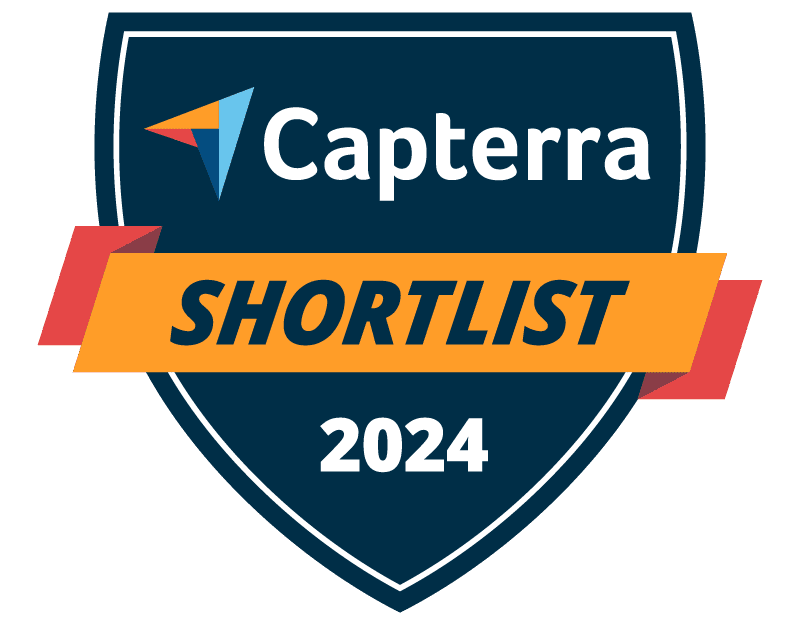

Web Filtering Software for Business, Schools, and Public Libraries
BrowseControl is an easy-to-use web filtering software for controlling employee internet use on company computers.
Easily prevent employees from accessing websites that are malicious, inappropriate, or distracting with granular web filtering policies.


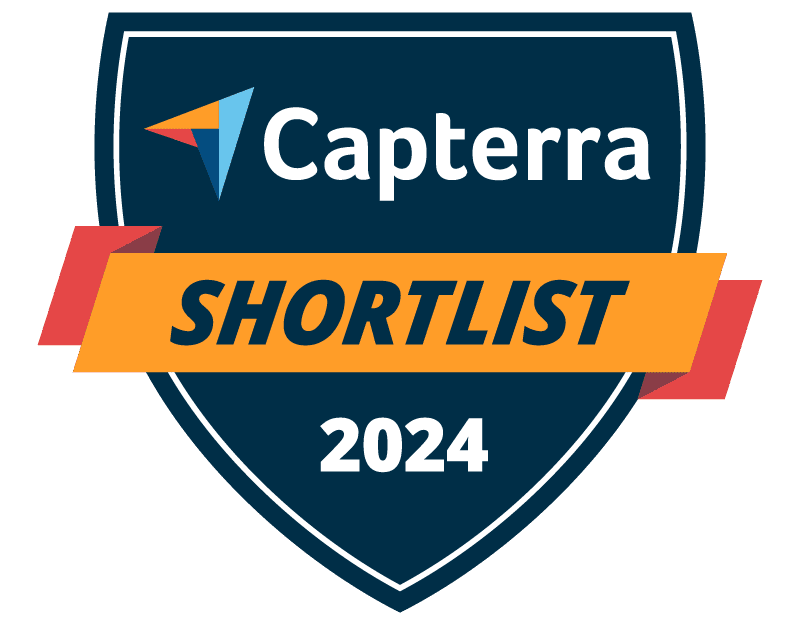
Trusted by




& many more
Trusted by



& many more
Trusted by
and many more
Flexible Deployment Options
With CurrentWare’s cybersecurity, web filtering, data loss prevention, and user activity monitoring solutions you’re in complete control of how your data is stored, secured, and retained. Your employees' data cannot be accessed by CurrentWare.
On Premises
Keep Control of Your Data
Install the management software on a standard computer, then deploy the client software to your users' computers
Remote Workers
Monitor & Manage on Any Network
Connect your remote employees’ computers to the management software with simple port forwarding rules
Self-Managed Cloud & VDI
Citrix, Azure, AWS, GCP, and More!
Enjoy the scalability and availability of the cloud alongside the security, control, and flexibility of our on-premises solution
Check Out Our Great Reviews
As a ‘novice’ I was able to set up with help from support in about an hour. Previous software took forever and didn’t work as advertised. This software worked right out of the box.
Dr. Gerard B, Office Manager
Medical Practice, 2-10 Employees
This software was easy to install and customize to our needs. Category Filtering is such a time saver and of course saving time is saving money!
Scott S, Senior Systems Engineer
Maritime Industry, 201-500 Employees
BrowseControl is the best software for internet filtering. We can block specific websites and applications…[being able to] add and remove the restrictions instantly is a great feature. They have a great customer support to solve our queries.
Ajoob S, Engineer
Chemical Industry, 501-1000 Employees
In my nearly 40 years in the IT business I’ve worked with a lot of support teams. I really appreciate CurrentWare going the extra mile to help me get the most out of the product. They’ve definitely outweighed any of the other competitors that I’ve looked at.
J.S., Managed Services Provider
Automotive Industry, 150-200 Employees
Expand your capabilities with CurrentWare’s award-winning productivity and security software
CASE STUDY
Shady Maple Transforms Their Productivity With Internet Filtering and Monitoring Software
Being able to identify negative browsing trends and put a stop to them within a couple of hours has meant that our employees are focused on the job almost all of the time. We have become an extremely efficient workforce.
The Benefits of Blocking Websites
With BrowseControl Web Filtering Software
5-15 hours/week
Employees waste as much as 15 hours per week on personal web surfing
64% of Staff Cyberloaf
64% of employees are accessing websites every day that aren’t work related
Distracting Websites
The biggest culprits? Shopping, Sports, Gambling, Social Media Sites & Porn
Enforce Acceptable Computer Use Policies
- Policy Reminders: Redirect users from restricted websites to your internet use policy or a custom block page
- Block Websites: Prevent access to websites that go against your acceptable computer use policies
- Non-Compliance Alerts: Combine BrowseControl with BrowseReporter internet use monitoring software to get alerts of policy violations
Block Bandwidth Hogs to Improve Network Availability
- Block Bandwidth Hogs: Block Netflix, Amazon Prime Video, and other unproductive bandwidth hogs
- Restrict Unproductive Sites: Reduce unproductive web browsing to ensure bandwidth availability for work tasks
- Discretionary Access: Selectively allow access to high-bandwidth sites on an as-needed basis
Reduce Distractions to Improve Employee Productivity
- Improve Focus: Block distracting websites and apps to keep your users focused on their tasks
- Custom Internet Policies: Apply different policies for group of users or computers to avoid bottlenecks
- Control Tech Use: Combine with BrowseReporter computer monitoring software for advanced awareness and control over technology usage
Protect Your Business From Compliance & Liability Risks
- Prevent Software Piracy: Use the app blocker to prevent employees from launching specific applications
- Block Inappropriate Content: Prevent users from accessing pornographic, hateful, or crude websites at work or school
- Meet Compliance Requirements: Control internet use to secure your network against web-based threats and data loss to cloud storage sites/apps
Protect Against Web Security Threats
- Download Blocker: Block file downloads such as executables, zipped files, and videos from the internet
- Internet Off: Block the entire internet from being browsed for specific computers or employees
- Malware Protection: Block malicious and high-risk websites with our frequently updated category filtering database
Prevent Data Theft & Leakage
- Cloud DLP: Block unsanctioned cloud storage apps and sites to prevent employee data theft
- Port Filtering: Block ports used for FTP, SCP, SFTP, etc. to prevent data from leaving the network
- Block High-Risk Sites: Block other potential data egress points such as personal email platforms, torrenting sites, etc
“We needed to control internet access to enforce our web usage policies across the organization. In CurrentWare, I found a solution that fulfilled the criteria of my entire project within a single suite of software.”
What Makes BrowseControl the Best Internet Blocker?
BrowseControl’s simplicity, flexibility, and affordability make it the best business content filtering solution
Active Directory Integration
Simplify user management by syncing your existing Active Directory OUs or security groups
- Sync your Active Directory OUs or security groups to the CurrentWare Console
- Manage both AD and non-AD users in the same console
- Optionally sync AD changes to the CurrentWare Console
Fair & Accessible Pricing
We offer fair prices and honest value to keep our products accessible to companies of all sizes
- BrowseControl starts at $5 USD per license/month
- Discounts are available for nonprofits, schools/libraries, MSPs/resellers, large volume purchases, and for organizations that pre-purchase multi-year plans
- Contact our sales team today for a custom quote
Central Management Console
Manage your entire workforce from the convenience of a web browser
- Granularly control what websites each group of computers/users can access
- Manage in-house and remote workers with central policy management
- Easily manage policies for your users, computers, and departments
Secure Internet for Remote & Hybrid Workers
Improve productivity & security—no matter where your team members work
- Policies are synced locally on each device to ensure your internet use policies are enforced on any network
- BrowseControl is verified Citrix Ready, making remote VDI deployments simple
- Policy updates are pushed to your remote workers from your own private CurrentWare Server
Simple & Granular Content Filtering
We keep our solutions simple and intuitive so you block websites with ease
- Block websites in just a few clicks
- Customize internet restrictions based on each user, computer, or workgroup
- Easily block websites for specific groups while allowing them for others
Custom Blocked Site Notifications
Let your users know why they aren’t allowed to access a blocked website
- Give a warning to users when they visit any websites that you want to block
- Allow users to request access to blocked websites
- Redirect users away from unwanted websites to your internet use policy
FREE DOWNLOAD
Internet Use Policy Template
Download this FREE internet use policy to set standards for acceptable internet usage in your organization.
- Disclose the organization’s intent to monitor internet use
- Communicate acceptable standards for technology use
- Describe your users' rights and responsibilities
Combine Web Filtering and Monitoring for Enhanced Protection and Productivity
Combine CurrentWare’s web filter with BrowseReporter employee monitoring software for advanced awareness and control over employee technology use.
Make Informed Decisions with User Activity Monitoring
BrowseReporter’s detailed reports provide managers with the activity data they need to better understand how in-house and remote team members are spending their time at work.
- Improve productivity and efficiency by identifying employees that are wasting work time on social media, games, and other distractions
- Track productivity and efficiency for your entire workforce, a specific team, and individual employees
- Find out the time slots that remote workers and other employees with flexible schedules are the most active
Enforcing Acceptable Use Policies Has Never Been Easier
Our employee computer monitoring software gives you detailed evidence of web activity, making it the perfect tool for enforcing internet use policies.
- Empower anti-harassment initiatives with evidence of employees that are visiting inappropriate websites during work time
- Improve security with triggered alerts every time your employees visit high-risk websites including porn, torrents, and file sharing websites
- Collect evidence of a user’s computer usage, then use BrowseControl web filtering software to block offensive and distracting content
Automatically Capture Screenshots of Employee Desktops
See exactly what is happening on your users’ computers. BrowseReporter is an employee screen monitoring software that can capture screenshots when specific websites or applications are used.
- Capture high-resolution and compressed screenshots of your employee’s desktops
- BrowseReporter can be configured to automatically delete older screenshots to reduce storage requirements
- Screenshots are tagged with the website or application that was being used, the time, and the name of the user’s computer
How to Block Sites with BrowseControl
With our BrowseControl business content filtering solution, blocking websites is as easy as a few clicks. Website access permissions can be customized for your network based on the user or machine used to access the website, giving you a flexible solution for blocking websites across your network.
BrowseControl can provide an extension of your organization’s onsite internet usage policies to laptops and computers running outside the corporate network, giving you the option to block websites and enforce internet use policies for remote workers.
URL Filtering (Block List/Blacklist) —Block a Specific Site
This is how to block certain sites with BrowseControl.
Each website blocking mode in BrowseControl can block sites on a per-user group or per-device group level, allowing you to customize internet restrictions.
For example, you can allow your marketing department to access social media sites such as Facebook and Instagram while blocking it for the rest of your employees.
- Select the computer(s) or user(s) that you want to block from using a specific website
- Set “Internet” to “On” if it is not already on
- Go to “URL Filter”
- Add the domain URL (www.NameOfWebsiteToBlock.com) or IP addresses of the specific website you want to block for the chosen computer(s) and/or user(s). You can block as many sites as you want.
- Click “Apply to Clients” to save the blocked sites
Website Category Filtering—One Click to Block Thousands of Websites
Block websites based on content categories with BrowseControl’s category filtering feature.
More than 10,000 new domains are added each day, making it simple for businesses to block websites even as new sites emerge. Easily block distracting sites such as social media or inappropriate content such as pornography.
Unlike URL filtering where you manually block websites, with our business content filtering solution you can restrict access based on predefined categories.
- Select the computer(s) or user(s) that you want to block from using a specific website
- Set “Internet” to “On” if it is not already on
- Go to “Category Filtering”
- Use the search bar to find the categories you want to block (e.g. “Social Media”) and add them to the Blocked Category List
Allowed List (Whitelist)—Allow Only Authorized Websites
With the Allowed List you can allow access to only certain sites or allow websites that would otherwise be blocked based on their content category.
For example, you could use Category Filtering to block websites in the Social Media category while still allowing access to LinkedIn.
- Select the computer(s) or user(s) that you would like to customize access restrictions for
- Set “Internet” to “Off”
- Go to “URL Filter”
- Add the URLs, domain, or IP addresses of the allowed websites to the Allowed List
Try BrowseControl for Free
Fully functional. Easy to use. Install in minutes.
BrowseControl Web Filtering Features
Category Filtering
Block websites based on specific web content categories
URL Filter
Allowed list or Blocked list for
specific URLs
Application Blacklisting
Block specific Windows
applications from launching
Block Downloads/Uploads
Prevent uploading and downloading based on file type
Port Filter
Close unused and high-risk
TCP/UDP ports
Customize Message
Display a customized warning
message on blocked websites
Google Safe Search
Search engine filters prevent explicit results in search engines
Time-Based Policies
Schedule internet access and control browsing based on time
Central Web Console
Save time with a central admin console; optionally integrate Active
Directory OUs or security groups
Platform Security
Protect your CurrentWare console
with 2FA, passwords, privilege
management, and more
Offsite Management
Extend onsite security policies to computers running outside the corporate network
SQL Server Supported
Database scaled for enterprise and
large business operations using
Microsoft SQL Server
Try BrowseControl for Free
Fully functional. Easy to use. Install in minutes.
BrowseControl Web Content Filtering Software for Business FAQ
Does BrowseControl Support Web Filtering in Citrix, Remote Desktop, and/or Terminal Server Environments?
Yes. The CurrentWare Suite is supported on desktop computers, virtual machines (VMs), and servers running modern versions of the Windows operating system.
CurrentWare is a Citrix Ready partner; all of our solutions have gone through rigorous testing to ensure it is compatible with Citrix. You can install the CurrentWare Clients on your Citrix Workspace running Windows.
In addition, all CurrentWare components are compatible with Remote Desktop Services (RDS) or Terminal Servers (TS).
When restricting the web in Citrix with CurrentWare you can block a site on PC Mode to control the individual virtual machine or on User Mode to control specific employees across multiple devices and/or virtual machines.
Monitoring and managing employees in a Terminal Services environment works similarly.
The exception is that in a Terminal Server/Terminal Services environment the server will be registered as an individual endpoint; to apply granular policies for each user, department, or Organizational Unit you will need to use User Mode.
Learn More:
CurrentWare for Remote Desktop & Terminal Server
Will the Web Filtering Software Continue to Filter Distracting and High-Risk Sites When Devices Leave the Network?
Yes. The web filtering client agent installed on the computers has the ability to block distracting and dangerous websites even if it does not have a connection with the CurrentWare Server.
The web filtering client agent stores and enforces BrowseControl’s restriction policies locally on the device.
The last known web filtering policies will continue to be enforced even if the endpoint loses connection to your network’s CurrentWare Server. This ensures that your web filtering policies remain in effect regardless of the network your employees or students use.
Note: If you wish to update web filtering policies or receive reports from client agents outside of the network they will need to be able to communicate with the CurrentWare Server.
Once a connection is reestablished you will receive the CurrentWare Client’s PC usage data and any web filtering policy updates will take effect.
Will CurrentWare Have Access to the Browser Usage Data of Our Company?
No. CurrentWare’s software does not send your browser or device usage data to CurrentWare.
All of the data collected by CurrentWare’s software is stored on a database that is managed by your organization.
For more information please refer to our Terms of Service.
Is BrowseControl Web Filtering Software Suitable For Families?
No. CurrentWare’s web filtering software solutions are designed for businesses, schools, libraries, and other organizations. In other words, they are not suitable for parents that want parental control software for their child.
- The minimum order quantity is 10 licenses, which may not be feasible for parents with a limited number of devices for their child.
- BrowseControl web filtering software starts at USD $5 per license per month; while this is advantageous pricing for a business environment, it may be cost-prohibitive for parents that simply want a parental control web filtering service.
- All of CurrentWare’s solutions are developed with a business or educational environment in mind. As such, our web filtering feature development is not focused on managing child web use in the way a dedicated parental control software would be.
For web filtering software solutions that are more suited to families, please see the Best Parental Control Software reviews from PCMag.
Can I Allow Local Network Access While Preventing Access to Online Resources?
Yes. Simply set the internet to “off” in the BrowseControl web filter and add the authorized intranet sites to the Allow List using their hostname or IP address.
Learn More: Block Internet & Allow Intranet with BrowseControl
Which Sites Should I Block?
Depending on the goals of your company you will block different websites.
- To help keep your employees productive you may choose to block any site that could be considered a distraction, such as Facebook or TikTok.
- To improve security you may use the content category filtering features of BrowseControl to proactively block websites that are known to be dangerous.
- Block offensive content to maintain a respectful learning and working environment
Need some ideas of what distractions to add to your web filtering list? Click here for a list of websites to block at work.
How Do I Limit Internet Use at a Certain Time?
BrowseControl includes three features to limit internet access based on time – internet quota limit, internet scheduler, and internet timer.
The Timer feature allows you to turn the internet on or off after a set time limit has elapsed. Once the timer has expired, the Internet settings will return to the previous Internet mode (ON/OFF or Schedule).
The Internet Scheduler allows you to set unique allow and block lists on a set schedule. This is typically used to allow employees or students access to unproductive sites during their breaks while restricting them during work periods.
The Internet Quota feature allows the administrator to control how long each user has access to the web on a daily basis. This allows them to browse the web throughout the day until their quota is reached. This feature is ideal for organizations with patrons that do not require ongoing access to the web.
Learn More: Using Timer and Internet Quota to Set Internet Time Limits
Will BrowseControl Work With My Proxy Server?
Yes, BrowseControl is compatible with other proxy servers on your network.
Learn More: How to Use BrowseControl With a Proxy Server
Is This a Cloud Web Filtering Product?
The CurrentWare Suite can be deployed on-premises or on a cloud platform of your choice. Both deployment options are compatible with remote workers with a few configuration changes.
Learn More:
How is the CurrentWare Suite Secured?
CurrentWare is committed to the security of its platform, its users and their data.
- All of the data collected by CurrentWare’s solutions is stored in your organization’s data center or cloud service provider; the data is not sent to CurrentWare.
- The web console cannot be accessed without a username and password. For an added layer of authentication security you can enable two-factor authentication.
- You can selectively enable/disable what data is tracked and delete old records automatically.
For a complete overview of the security measures that CurrentWare has in place, check out the CurrentWare platform security overview page.
Does the BrowseControl Web Filter Support Active Directory?
Yes, the BrowseControl web filter and the rest of the CurrentWare Suite support Active Directory.
This allows you to easily deploy the CurrentWare Client and manage your users using your existing Active Directory hierarchy.
AD Sync: CurrentWare allows you to integrate your Active Directory hierarchy into the CurrentWare Console so you can easily manage your users and apply web filtering policies using your existing Organizational Units.
Client Installation: The CurrentWare Client can be deployed through Active Directory using a batch file or a .MSI file.
With CurrentWare’s Active Directory sync you can manage the web filtering policies of both AD and non-AD users from the same console.
A special group will be automatically created in the CurrentWare Console for your non-AD users so you can easily apply web filter policy updates to all of your managed users.
Are There Any Limits to the Free Trial?
The free trial of the BrowseControl web filter is fully functional. You can deploy it on up to 10 computers for 14 days. If you need more time or more computers to properly evaluate our web filtering solution in your organization, reach out to our team.
What is a Web Filter? How Does Web Filtering Software Work?
A web filter, also known as “content control software”, is a software or hardware solution designed to prevent employees from accessing malicious websites that are deemed a threat to web security or those that contain inappropriate content.
Web filters work with either allow lists or block lists. Block Lists in web filters work by restricting access to undesirable sites as determined by the standards installed in the filter, while Allow Lists in web filters only permit access to sites that were specifically added to the Allow List.
Web filtering solutions block access to web content in several distinct ways, based on:
- URLs/Domains
- Keywords (keyword filtering)
- Malicious content filters
- Safe search enforcement
- Web content filtering services
Web filtering security policies are essential tools for protecting sensitive data to meet regulatory compliance requirements. They proactively block access to sites that can be used to steal data and commit other harmful activities, such as cloud storage sites and malicious websites.
More About Web Filtering Technologies
URL Lists: Block Lists (blacklists) are a list of links that are not allowed to be visited. This approach allows all websites to be visited except for those on the block list. In contrast to that, an Allow List (whitelist) will restrict access to all websites except for a few that are on the allow list.
Category Content Filtering: Websites are restricted based on predefined content groups such as pornography, malicious websites, shopping, or social media. Rather than manually blocking specific URLs the web filter administrators can use a category database provided by the web filtering service provider.
The best web filtering technology will allow you to configure unique restrictions for each user and computer so that you can customize web content permissions based on the unique needs of each user group.
For example, an enterprise web filtering solution would need to ensure that IT personnel have lesser restrictions on their computers and user accounts than the rest of the staff.
Note: BrowseControl is an agent-based web filtering software and URL filtering solution. Unlike a DNS layer security gateway that focuses on DNS queries for a specific network, BrowseControl’s computer filtering security policies are enforced for each device and individual user account.
