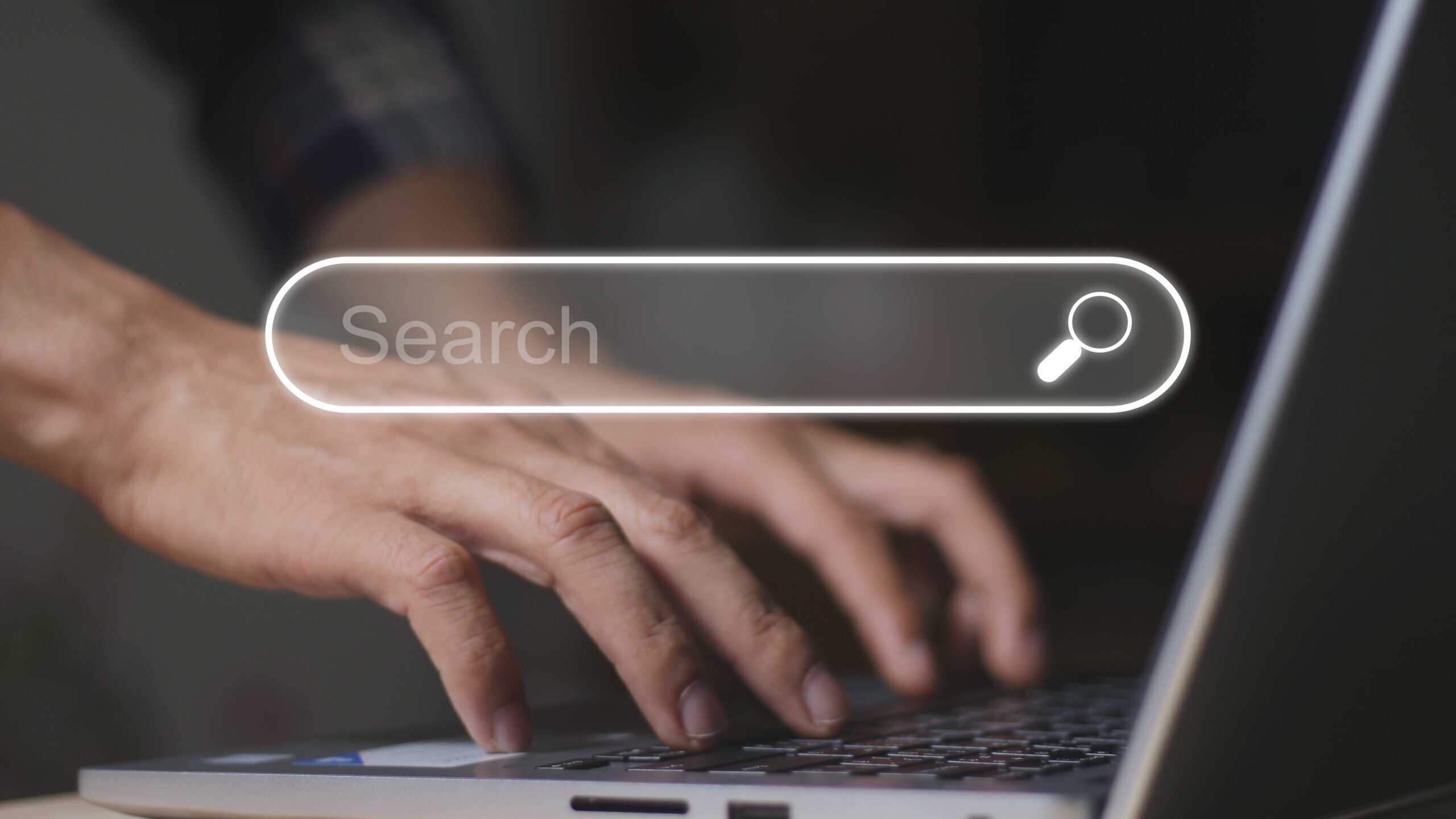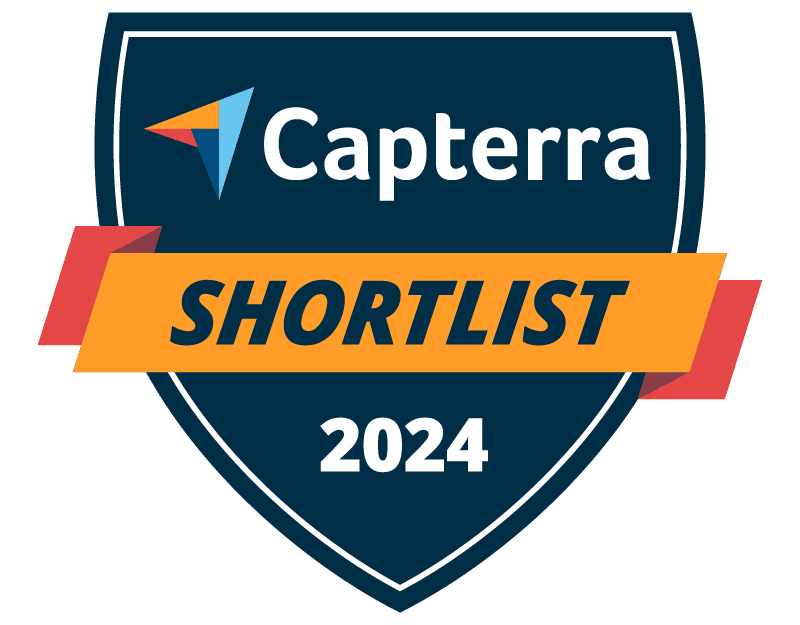



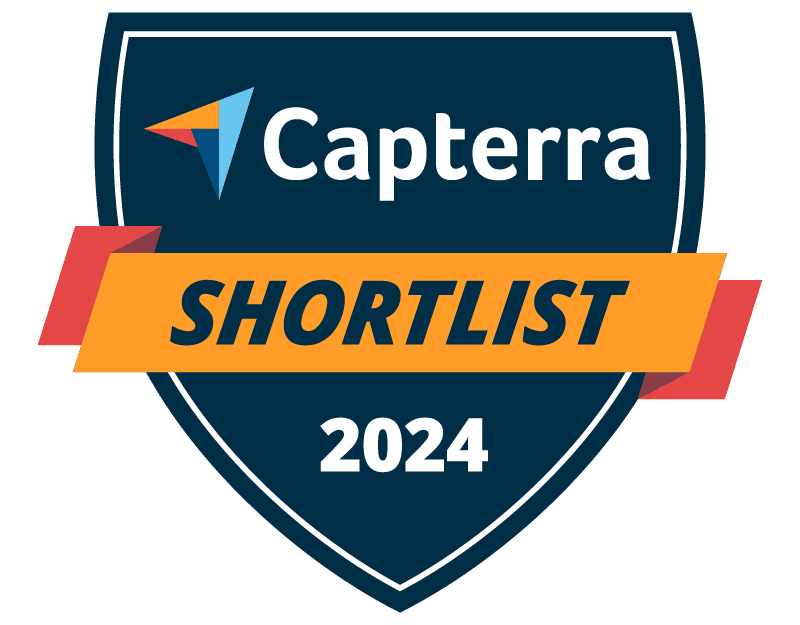
Trusted by




& many more
Trusted by



& many more
Proactively filtering explicit search results such as explicit images adds another layer of assurance that your employees or students are using search engines appropriately.
BrowseControl provides network administrators with the means to ensure that their users are not going against internet use policies by searching for explicit content.
-
Prevent students, patrons, and employees from accessing inappropriate and NSFW content
-
Force Google safe search to filter out adult images, videos, and other sexually explicit content in search queries
-
Maintain a respectable work environment, keep kids safe to meet CIPA compliance requirements, and avoid unwanted distractions
- Selectively lock and unlock SafeSearch based on groups of computers or users
URL Category Filtering
BrowseControl’s category filtering database provides you with a convenient way to block millions of websites across over 100 URL categories. Easily block users from accessing social media, porn, games, known virus-infected websites, and more!
- Meet CIPA compliance by blocking categories of websites that are not age-appropriate such as porn
- Effortlessly block millions of websites across 100+ URL categories
- Customize the website category database locally to suit the needs of your environment
CASE STUDY
Web Filtering Software Keeps Students & School Systems Safe From Internet-Based Threats
Exposing students to the digital world comes with a responsibility to protect them. Students love BrowseControl because it gives them a safe working environment and prevents potential bad actors from interrupting their educational experience.
BrowseControl Web Filtering Features
Category Filtering
Block websites based on specific web content categories
URL Filter
Allowed list or Blocked list for
specific URLs
Application Blacklisting
Block specific Windows
applications from launching
Block Downloads/Uploads
Prevent uploading and downloading based on file type
Port Filter
Close unused and high-risk
TCP/UDP ports
Customize Message
Display a customized warning
message on blocked websites
Google Safe Search
Search engine filters prevent explicit results in search engines
Time-Based Policies
Schedule internet access and control browsing based on time
Central Web Console
Save time with a central admin console; optionally integrate Active
Directory OUs or security groups
Platform Security
Protect your CurrentWare console
with 2FA, passwords, privilege
management, and more
Offsite Management
Extend onsite security policies to computers running outside the corporate network
SQL Server Supported
Database scaled for enterprise and
large business operations using
Microsoft SQL Server