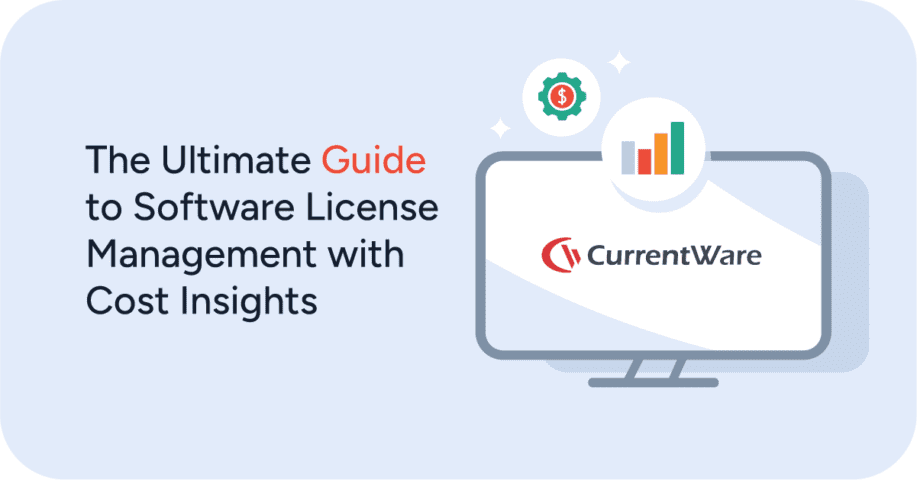March Madness At Work & Employee Productivity—What Should You Do?
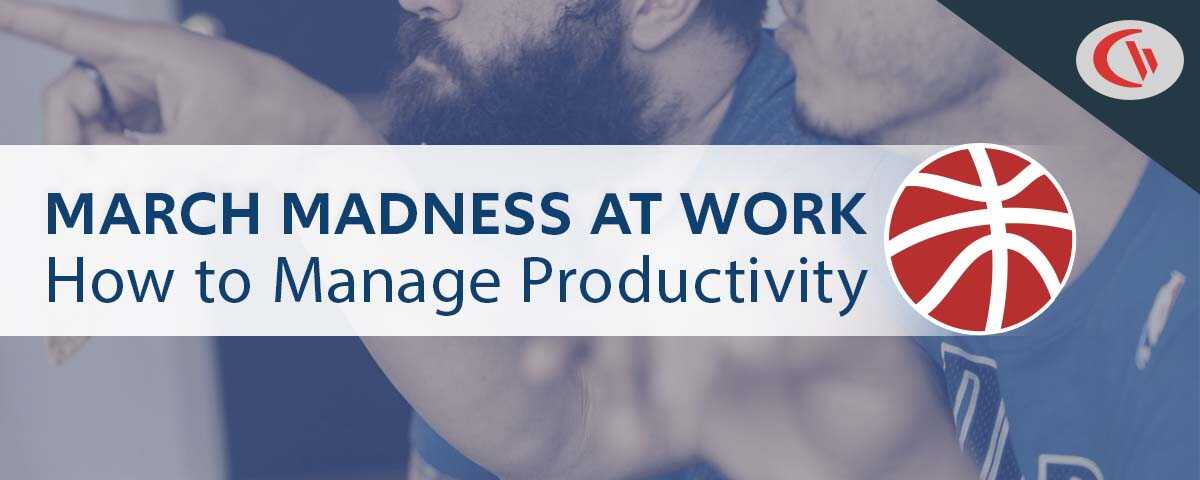
The NCAA Division I Basketball Tournament (“March Madness”) is one of the most watched sporting events every year in the U.S, with the tournament bringing in an average of 16.9 million viewers in 2021—despite it only featuring a single venue.
Since the tournament takes place during standard work hours, your organization needs to decide how it will handle employees that want to partake in March Madness at work (or while working from home!).
So here’s what you need to decide…
Is March Madness at work a valuable team-building activity or a productivity and security nightmare?
Do you want to block March Madness at work altogether, or would you like to offer opportunities for employees to partake in March Madness events during work hours without bottlenecking your network?
In this article you’ll learn about the best practices for managing March Madness at work. I’ll provide you with options to either outright block employees from watching March Madness during work hours altogether or allow March Madness at work without sacrificing bandwidth and cybersecurity.
March Madness’ Effect On Productivity and Security
Before we dive into the ways that you can manage March Madness at work, I’d like to make you aware of the productivity and security risks you need to be mindful of.
According to a WalletHub study, businesses can collectively expect to lose $13.8 BILLION due to unproductive workers during March Madness.
A Yapmo infographic from ~2014 helps demonstrate why March Madness at work affects productivity:
- 86% of employees will spend at least some time at work keeping track of the games
- 56% of employees will dedicate at least 1 hour of work during the first two days of the tournament
- 8.4 million employees will watch a game online during work hours
- 30% of bandwidth can be consumed by a single user watching one video on a T1 line
So, what do businesses do to manage these issues?
According to a Modis survey, 65% of the IT professionals they surveyed stated that their department takes action to hinder or prevent the consumption of streaming video.
- 64% block streaming content
- 64% throttle bandwidth to streaming content
- 62% institute a company policy that bans non-work-related streaming
- 45% percent say their company offers workers an alternate location to watch games
In addition to their concerns over March Madness productivity loss and security risks, many mentioned that networks can be negatively impacted by Cyber Monday/holiday shopping (43%), and general daily usage of social media sites (42%).
Aside from the March Madness productivity loss due to employees watching the games, the bandwidth spikes can absolutely crush bandwidth availability for employees that simply want to focus on their tasks.
There are also rampant security risks stemming from March Madness themed phishing attacks and employees attempting to watch the tournament on high-risk piracy websites.
Is There Enough Bandwidth to Support March Madness?
“To ensure that the office network remains operational for the workforce as a whole, IT professionals need to make tough decisions…In the end, a fully functioning network with streaming video restrictions is better than no network at all. When users can’t access the web, it’s the IT department who has to be on task to fix the situation.”
Jack Cullen, president of Modis
Bad news for employees that want to ignore the hubbub of March Madness and focus on their work: There might not be enough bandwidth available for you!
In the Modis survey, 42% of IT professionals said that March Madness historically has impacted their network. Of those affected, 37% reported their networks have slowed down, while 34% reported that March Madness activity has essentially shut down their networks for a period of time.
The reason for the network disruption is simple: Live streaming and online videos consume tremendous amounts of bandwidth.
According to Kommando Tech
- Ultra-low quality video in the 240p-340p area consumes, on average, 300 MB per hour
- 480p SD videos will consume 700 MB per hour
- 720p HD videos use 0.9 GB per hour
- 1080p HD videos will drain around 1.5 GB per hour
- 2K videos use 3 GB per hour
- Lastly, UHD or 4K streaming data usage records a whooping 7.2 GB each hour
While this can be manageable when it’s just a few users, it quickly becomes a serious problem when multiple streams are hogging bandwidth simultaneously.
With March Madness being readily available on various video streaming services and even directly from the NCAA website, anyone that wants to tune in can do so in just a few clicks, making this form of March Madness productivity loss a legitimate risk for employees working in the office or in coworking spaces.
“We had a finite amount of bandwidth and had to block it. We had people putting in tickets because they couldn’t actually do work related things on the internet. Found out the whole pipe was being used by the coaching staff (small k12 school). Several coaches in their classrooms were streaming the games.”
/u/zookii24 on the Sysadmin subreddit
Don’t worry, we’ll cover how you can fix this
Cybersecurity Risks of March Madness
The two key security risks of March Madness are phishing and malicious websites—two threats that need to be managed year-round but become especially prevalent around special events.
March Madness is one of many major events that threat actors will use to dupe unsuspecting victims with a themed phishing scam. March Madness is especially dangerous as it takes place during standard business hours, increasing the chances that employees will be expecting an influx of emails related to the tournament.
With employees potentially sharing brackets, betting pools, and other March Madness information with one another it’s more than likely that a threat actor will sneak in. While this isn’t unique to March Madness it can help to schedule March Madness themed phishing simulations to see who might need a refresher on their security awareness training.
How to Deal With March Madness at Work
In these next sections I’ll compare and contrast the two key options you have for managing March Madness at work:
- Setting a company policy against March Madness productivity loss and enforcing it with web filtering software and an internet usage tracker
- Providing sanctioned viewing opportunities where employees can openly participate in March Madness—with tips for significantly reducing bandwidth usage.
How to Stop Employees From Watching March Madness at Work
This section will cover how to proactively prevent access to March Madness content at work and monitor employee internet usage for excessive time wasting to enforce your policies on inappropriate use of company assets.
While blocking March Madness at work won’t completely stop employees from watching the tournament on their personal devices with an unlimited data plan, it will significantly alleviate the bandwidth and security burden on your company’s network.
The trifecta of web filtering, internet usage monitoring, and company policies will ensure that company assets are used appropriately and provide managers with a precedent for dealing with any actively disengaged employees.
In terms of limiting March Madness productivity distractions for remote workers, you can monitor/block company-provided devices but you will have no visibility or control over how they use their personal devices. To address the productivity concerns of remote employees, check out our article on how to know if remote employees are working.
For remote workers, you can also use BrowseReporter’s idle time alerts to get updates when they stop using their computers for an extended period of time.
Communicate Your Company’s March Madness Policy
When these types of events come up it’s important that each employee is explicitly aware of what is considered acceptable internet use.
- Can they watch March Madness during their breaks?
- Can they use their own devices and data plans to watch while at work?
- Will there be any leniency on non-work web browsing so long as employees are meeting their deadlines?
- Are there designated viewing stations they can use to check for updates?
- Is gambling permitted among employees or are there legal restrictions/other concerns?
Even if a general acceptable internet use policy is already in place it can be beneficial to periodically remind employees of your expectations. This will also set a precedent for any corrective actions that need to be taken.
Alongside these internet use policy reminders you can remind your employees about your workplace monitoring policy so they are aware that there are monitoring tools in place to catch the most egregious of offenders.
Block Employee Access to March Madness Websites & Apps
Network stability is a key reason for restricting the amount of March Madness content being streamed by employees.
Of the respondents in the Modis survey, 82% block streaming content primarily to maintain a stable office IT network, while 71% do it to reduce distractions in the workplace.
Whether you’re concerned about March Madness productivity loss or security risks, web filtering software will ensure that company-managed devices are used appropriately.
With BrowseControl web filtering software you can:
- Enforce a company-wide ban of websites via URLs and content categories such as Sports, Entertainment, Movies Download, Proxies, Gambling, Piracy, and Warez
- Block websites for some users/computers and not others, allowing for streaming to occur at designated viewing stations
- Use the internet scheduler to block March Madness during work hours and allow it during breaks
- Block Windows applications such as the NCAA March Madness Live app*
*You must also limit the number of employees with administrative permissions to prevent security issues related to shadow IT in the future.
Monitor Bandwidth Usage
As mentioned before, streaming and watching videos is a significant bandwidth hog in an office network. If your network is suffering due to excessive non-work internet use you need to know the source of the problem so you can address it.
With BrowseReporter’s computer bandwidth usage reports and dashboards, you can readily see the exact websites that are hogging bandwidth in your network and the computers/users that are responsible for the excessive use.
Track Employee Internet & App Use
Even if you’re already blocking categories and URLs related to March Madness websites, there may be some gray-area websites that aren’t being blocked by your current policies. For example, you may still allow access to YouTube for educational content but employees might also use it to search for tournament updates.
With BrowseReporter’s internet usage reports and dashboards, you can see the titles of each web page visited and how much time was spent browsing, allowing you to verify that your employees are using allowed websites appropriately.
While it’s best practice for non-admin users to be blocked from installing applications, you may also want to use BrowseReporter to monitor app usage for any anomalous programs. These programs can then be blocked with BrowseControl’s app blocker.
To do this, you can view the activity log in BrowseReporter’s applications dashboard, make note of the .exe name listed, and add it to BrowseControl’s app blocker.
Improve Employee Productivity With
CurrentWare’s Remote Employee Monitoring Software
Ready to get advanced insights into how your employees spend their time? Reach out to the CurrentWare team for a demo of BrowseReporter, CurrentWare’s employee and computer monitoring software.
- Improve Productivity
Track unproductive web browsing and idle time to detect time-wasting - Save Time With Intuitive Reports
User-friendly reports make it easy to understand employee computer activity - Enhance Visibility
See how employees spend their time—even on Terminal Server and Remote Desktop Services!
Best Practices for Allowing Employees to Watch March Madness at Work
Let’s face it, during the tournament employees are going to be tempted to keep up with the latest March Madness news—streaming online with their computers, sneaking glances at their smartphones, or constantly checking the internet for updates.
If you want to convert this distraction into a sanctioned event you can join the enthusiasm of March Madness by designating an hour that everyone can get together in the break room and watch the end of a must-see game.
Some companies have gone so far as to discourage non-sanctioned gambling among employees in favor of sanctioned incentives such as gift cards and bonus paid time off.
If you’re going to use March Madness for employee engagement, consider some of these bandwidth-saving ideas. While they won’t stop March Madness’s productivity loss they will provide opportunities for coworkers to take a break and bond over their hype of the tournament.
Set Up Designated Viewing Areas
Even if your company wants to partake in March Madness team-building activities, you’ll likely want to keep the March Madness productivity loss, boisterousness, and bandwidth hogging to a minimum for those that are not interested in the game and simply want to focus on their work.
Setting up a few TVs around the office keeps March Madness watching to select areas, helping you keep the excitement contained. To further save on bandwidth you can even opt to skip streaming over the internet in favor of cable.
Using BrowseControl web filtering software you can block all other computers from accessing March Madness websites while still allowing the devices used for the designated viewing areas to connect.
Something to keep in mind with this approach is that you want to avoid favoritism; if you’re embracing March Madness it will set a precedent for future events too. Be prepared to offer similar support for other major sporting events in the future.
Host a Virtual March Madness Watch Party for Remote Workers
If you have employees working from home you can still get them in on the action with a virtual watch party.
This can be as simple as a virtual meeting with a screen share over Zoom or Discord; send the meeting/server link to your remote employees and get them together for some virtual team building during the day.
Learn More: How to Host a Virtual Watch Party
Set Up a Local Broadcast
Another bandwidth-saving tip is to dedicate a single computer to streaming the tournament and using programs such as VLC to capture the desktop and make it available over the network as an MPEG stream.
This approach takes the burden off of your internet bandwidth and shifts it to your local network, allowing for smooth web surfing during an event that could otherwise bring your internet speeds to a crawl. This method serves double duty as a more pleasant viewing experience for basketball fans and keeps internet speeds suitable for legitimate business use. You can find instructions for doing so here.
March Madness Team Building Activities
Looking for more March Madness team-building activities and corporate event ideas?
- Create a Bracket Challenge with No Buy-In: Skip the hassle of coworkers owing each other money and opt for a free-to-play office pool with rewards such as gift cards, PTO, or a bonus home office stipend. Set up a designated bracket master to keep track of the results and scores.
- Offer Catering: Even if everyone in the office isn’t a basketball fan, a free lunch is often appreciated
- Relaxed Dress Code: Encourage employees to represent their favorite teams’ colors or dress comfortably for the day
- March Madness Trivia: Host a March Madness themed trivia game and award prizes for the winning team.
- March Madness Movie Night: Have a movie night featuring classic basketball movies and award prizes for the best dressed and most enthusiastic moviegoers.
March Madness 2023 Schedule
March Madness schedules from NCAA.com, 2023
Key Dates for March Madness 2023
| Date | Event |
| March 12 | Selection Sunday |
| March 14-15 | First Four |
| March 16-17 | First Round |
| March 18-19 | Second Round |
| March 23-24 | Sweet 16 |
| March 25-26 | Elite Eight |
| April 1 | Final Four |
| April 3 | National Championship |
Full 2023 Tournament Schedule
| 2023 DATES | ROUND | CITY, STATE | VENUE |
|---|---|---|---|
| March 14-15 | First Four | Dayton, OH | UD Arena |
| March 16 & 18 | First/Second Rounds | Birmingham, AL | Legacy Arena |
| March 16 & 18 | First/Second Rounds | Des Moines, IA | Wells Fargo Arena |
| March 16 & 18 | First/Second Rounds | Orlando, FL | Amway Center |
| March 16 & 18 | First/Second Rounds | Sacramento, CA | Golden 1 Center |
| March 17 & 19 | First/Second Rounds | Albany, NY | MVP Arena |
| March 17 & 19 | First/Second Rounds | Columbus, OH | Nationwide Arena |
| March 17 & 19 | First/Second Rounds | Denver, CO | Ball Arena |
| March 17 & 19 | First/Second Rounds | Greensboro, NC | Greensboro Coliseum |
| March 23 & 25 | West Regional | Las Vegas, NV | T-Mobile Arena |
| March 23 & 25 | East Regional | New York, NY | Madison Square Garden |
| March 24 & 26 | Midwest Regional | Kansas City, MO | T-Mobile Center |
| March 24 & 26 | South Regional | Louisville, KY | KFC Yum! Center |
| April 1 & 3 | Final Four | Houston, TX | NRG Stadium |
How March Madness Works
“The NCAA Division I Men’s Basketball Tournament, also known and branded as NCAA March Madness, is a single-elimination tournament played each spring in the United States, currently featuring 68 college basketball teams from the Division I level of the National Collegiate Athletic Association (NCAA), to determine the national championship.”
Wikipedia
The men’s and women’s NCAA basketball tournaments are single-elimination tournaments, which means that the championship team has to win at least six games in a row to claim the title; even a single loss will cost them the championship.
Learn More: What is March Madness: The NCAA tournament explained
How Does a March Madness Bracket Work?
“Typically, the way scoring works is that you will earn one point for every prediction you get correct in the first round, two for every correct prediction in the second, four for every one in the Sweet 16 round, eight for every one in the Elite Eight, 16 points for any correction predictions in the Final Four, and finally 32 points if you correctly chose the NCAA champion.
This way, the better you predict further down the line, the more weight your score carries. The First Four are not typically counted, so scoring won’t begin until the start of round one, so no need to worry about choosing the First Four play-in games. Once the 64 teams are on the board, that’s when the fun begins.”
AS.com
During March Madness your employees are likely to partake in betting competitions with their colleagues to predict the results of the NCAA Tournament bracket. They’ll use their knowledge of each team to forecast which ones they think will win each game and progress to the next stage.
To keep track of predictions and results participants will use a bracket, which is a graphic used to represent a pairing of opponents in an elimination tournament. These graphics can be completed online or printed out and completed by hand to track tournament progress.
As correct predictions are made the sports betting participants will accumulate points; whoever has the most points at the end of the tournament wins.
Prizes for March Madness are typically from a betting pool, though for official workplace events, you may want to forgo gambling in favor of incentives such as gift cards, paid time off, or other workplace perks. That said, don’t be surprised if employees are privately betting on basketball tournaments around this time.
March Madness Resources
- March Madness Bracket Templates for Microsoft Excel and Google Sheets
- 2023 Women’s NCAA Tournament Printable Bracket
- 2023 Men’s NCAA Tournament Printable Bracket
- How Do I Fill Out A March Madness Bracket?
Conclusion
It’s no secret that major sporting events such as March Madness are going to be a workplace distraction. As the WalletHub study noted businesses can collectively expect to lose $13.8 BILLION due to unproductive workers during March Madness.
To help manage employee productivity during this time you can use web filtering and internet monitoring software to ensure that employees are using company assets according to your acceptable use policy.
Offering March Madness team building activities such as designated viewing areas, non-gambling prize support, and catered lunches is a great way to build camaraderie among colleagues; so long as the distractions are kept to a minimum for those that would rather focus on their work.
Even if you offer sanctioned viewing opportunities it’s essential that you limit the number of computers streaming the tournament directly; this will ensure that there is sufficient bandwidth for employees that need to use the internet for legitimate business purposes.
Improve Employee Productivity With
CurrentWare’s Remote Employee Monitoring Software
Ready to get advanced insights into how your employees spend their time? Reach out to the CurrentWare team for a demo of BrowseReporter, CurrentWare’s employee and computer monitoring software.
- Improve Productivity
Track unproductive web browsing and idle time to detect time-wasting - Save Time With Intuitive Reports
User-friendly reports make it easy to understand employee computer activity - Enhance Visibility
See how employees spend their time—even on Terminal Server and Remote Desktop Services!