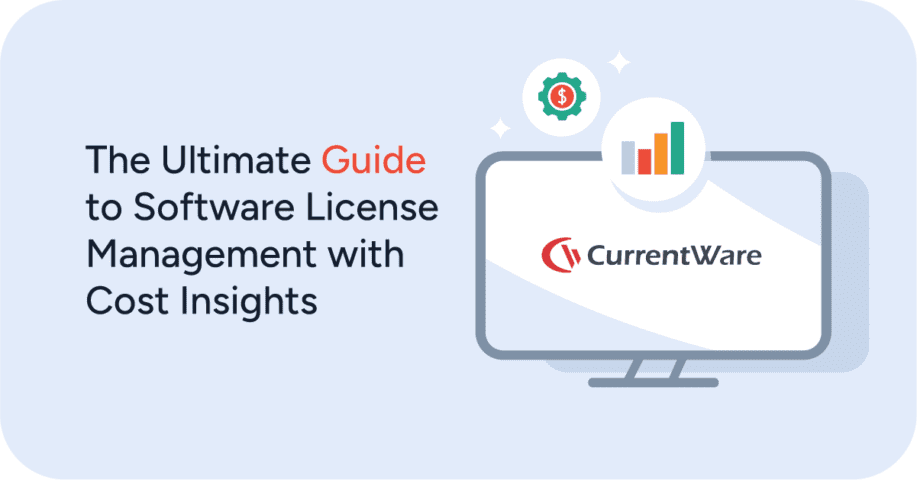Should You Let Employees Shop During Work Hours? (Black Friday 2025)

69% of the 2000 consumers surveyed by OpenX and The Harris Poll in 2019 admitted to shopping at work.
With Black Friday and Cyber Monday coming up you’re going to be faced with quite the dilemma: Should you let your employees do their holiday shopping at work?
In this article, I’ll dive into this phenomenon and show you the options you have to manage shopping-related distractions in your business this year.
Key Shopping Dates For 2025
Black Friday 2025 starts on 28 November 2025 and ends on Cyber Monday, 01 December 2025
November 28 – Black Friday 2025
Historically, Black Friday has been a significant shopping holiday where retailers compete for sales with steep discounts on big-ticket items.
These days, Black Friday is no longer a retail-exclusive holiday and it’s common to see stores offering Black Friday deals online. Some retailers have even gone so far as to combine Black Friday and Cyber Monday themes into extended sales.
November 29 – Small Business Saturday 2024
Small Business Saturday falls on the Saturday after US Thanksgiving, a day after Black Friday, and two days before Cyber Monday. Small Business Saturday is a fairly new shopping holiday, being first observed in the United States on November 27, 2010.
In contrast to Black Friday and Cyber Monday, Small Business Saturday encourages holiday shoppers to purchase products and services from businesses that are small and local.
December 01 – Cyber Monday 2025
Cyber Monday falls on the Monday after Thanksgiving in the United States. Cyber Monday was coined in 2005 as a digital counterpart to the Black Friday retail holiday. These days there are minimal differences between Cyber Monday and Black Friday aside from their official dates, with retailers offering Black Friday deals both online and in-store.
What to Do About Employees Shopping at Work
Just like with major sporting events like March Madness at work, your employees are going to be tempted to indulge in the holiday while on the clock. Now that I’ve covered how holiday shopping is going to be different this year we can start to look at how to manage employee productivity.
There are two key ways that you can manage shopping at work:
- Allow a reasonable amount of personal use during work hours, or;
- Ban shopping at work altogether
Whichever method you choose you will need to plan ahead. In this next section I will provide you with tips for keeping your employees productive and safe this year.
1) Allow Employees to Shop Within Productivity & Security Guidelines
This may sound counter-intuitive at first glance. Surely you’d want your employees focused on their work-related tasks and not spending their time shopping at work, right?
Maybe not! Consider this:
- Mental Distractions: If online shopping feels so urgent that your employees want to shop during work hours, it’s going to be on the back of their mind throughout the day. Giving them a brief timeslot to shop lets them be fully present throughout the rest of the day.
- They’ll Do It Anyway: Even if you don’t explicitly support holiday shopping during work hours, there’s a chance that your employees will shop anyway. They’ll just be forced to anxiously worry about “getting caught” doing it. This added stress, guilt, and frustration is certain to negatively affect their productivity and morale.
- Employee Morale: There needs to be mutual trust and benefit between employers and employees. Allowing for a manageable level of personal use is a great way to reward your employees and show that you trust them to manage their own time effectively.
- Personal Use IS Productive: Brief distractions like online shopping lets employees take a much needed mental break between tasks. These momentary pauses have actually been found to increase productivity – so long as their internet browsing does not consume more than 12% of work time.
If you’d like to officially support employees shopping at work this holiday season, these next tips will help you keep distractions and other risks within reasonable limits.
Encourage Them to Use Their Personal Devices Instead of Workstations
Whether or not you want to let your employees use their workstations is entirely up to you. That said, there are some potential risks of shopping on work devices that you should consider first.
Autofill: Internet browsers include autofill features that reduce the time it takes to fill out forms by saving personal data such as addresses and credit card details for future use.To avoid this your employees should use their own personal devices or browse in a private browsing mode that doesn’t save their information.
Keyloggers: If you are monitoring individual keystrokes (I seriously wouldn’t recommend this – keyloggers collect far too much sensitive data that is extremely valuable for thieves.) your employee’s credit card information will be captured and stored on your company’s servers. This could lead to serious damages should that data be leaked.
Risky Websites: Trusted online retailers like Amazon and Aliexpress are reasonably safe websites to visit, but you can’t be certain that your employees are exclusively shopping there. If your employees are doing a bit of comparison shopping they may stumble on malicious or compromised websites that will harm the security of your network.
Review Acceptable Use Policies With Your Employees
Your policies likely specify your company’s stance on personal use of the internet in the workplace. Before letting your employees shop online you should review your company’s computer usage policy with them and let them know if there will be any temporary exceptions for holiday shopping.
Productivity policy guidelines for online shopping:
- Schedule Shopping: Set clear boundaries for how much time employees are allowed to spend on shopping during work hours. Are there peak periods where employees should not be shopping? Will shopping be limited to designated breaks or can they shop during work hours?
- Reinforce Priorities: Allowing shopping during work hours is a great perk, but it can’t affect their core tasks. While you need to trust them to manage their own time effectively you should also remind them that their personal use of the internet should not be negatively affecting their core tasks.
Review Employee Internet Activity For Excessive Distractions
Trusting your employees to self-manage is incredibly valuable for building autonomy and morale. That said, excessive personal use is a very real possibility that needs to be accounted for.
To balance autonomy and productivity you can send computer monitoring reports directly to your employees so they can see for themselves if they’ve spent an excessive amount of time on shopping websites or other internet-based distractions.
2) Prevent Employees From Using Shopping Websites in the Workplace
If you decide that you would not like to allow your employees to partake in Black Friday/Cyber Monday shopping during work hours, here’s what you can do.
Enforce Your Acceptable Use Policy
If your company’s policies forbid the use of company equipment for personal use you should remind your employees in advance. This will ensure that your employees are aware of your expectations and provide a precedent for corrective action if excessive personal use becomes a concern.
How to Block Shopping Websites
The BrowseControl web filtering software will stop employees from accessing shopping websites on work devices. Simply add the websites you would like to block to your block list or use a category-based internet filter to block the shopping category.
If you’d like to allow your employees to shop during their breaks you can use the internet restriction scheduler to unblock shopping websites at designated times.
Monitor Employee Internet Use
If your employees are using company-provided devices you can install internet monitoring software on their workstations.
This software will collect web activity data and generate reports that show you how your employees are spending their time.
This will also let you see whether or not your employees are visiting potentially unsafe websites.
For optimal results, you can combine employee internet usage monitoring with a web filter. This will allow you to block all known unacceptable websites and discover any other websites that should be blocked.
How COVID-19 Impacted Holiday Shopping
Significant Increases in Online Shopping
The temptation to shop online during work hours is greater than ever thanks to the dramatic increase in employees working from home. After all, being away from the office limits the risk of being caught browsing Amazon when they would normally be expected to stay focused on their tasks.
Research by RAND compared online shopping habits from the time that COVID-19 was declared a pandemic (March/April 2020) to amid the pandemic (July/August 2020). They found that in the early stages, there was a negligible difference in online spending habits, but as the pandemic worsened 40% of respondents had started spending more money online. This increase in online shopping is certain to continue well into Black Friday and Cyber Monday.
Sales Timelines Extended
Starting holiday deals in October has been a huge trend. For example, Walmart hosted a shopping event called “Big Save” from Oct. 11 to Oct. 15 2020. They had also spread out three distinct savings events throughout November, with each event focused on different categories of products.
Retailers will likely continue spreading out their Black Friday/Cyber Monday deals throughout all of November and December.
With this in mind, the holiday sales season has become less of a day/week and more of a multi-month endeavor. While this may reduce the urgency that employees feel you should still plan ahead to address any concerns you may have about shopping during work hours. You can find a list of stores that are going to be closed on Thanksgiving here.
Conclusion
People are doing more online shopping than ever before. If you would like to reward your employees by allowing them to shop at work you should set clear productivity and security guidelines first.
If you’d prefer to stop employees from shopping during work hours you can use CurrentWare’s internet monitoring and filtering software to enforce your acceptable use policies.
Improve Employee Productivity With
CurrentWare’s Remote Employee Monitoring Software
Ready to get advanced insights into how your employees spend their time? Reach out to the CurrentWare team for a demo of BrowseReporter, CurrentWare’s employee and computer monitoring software.
- Improve Productivity
Track unproductive web browsing and idle time to detect time-wasting - Save Time With Intuitive Reports
User-friendly reports make it easy to understand employee computer activity - Enhance Visibility
See how employees spend their time—even on Terminal Server and Remote Desktop Services!