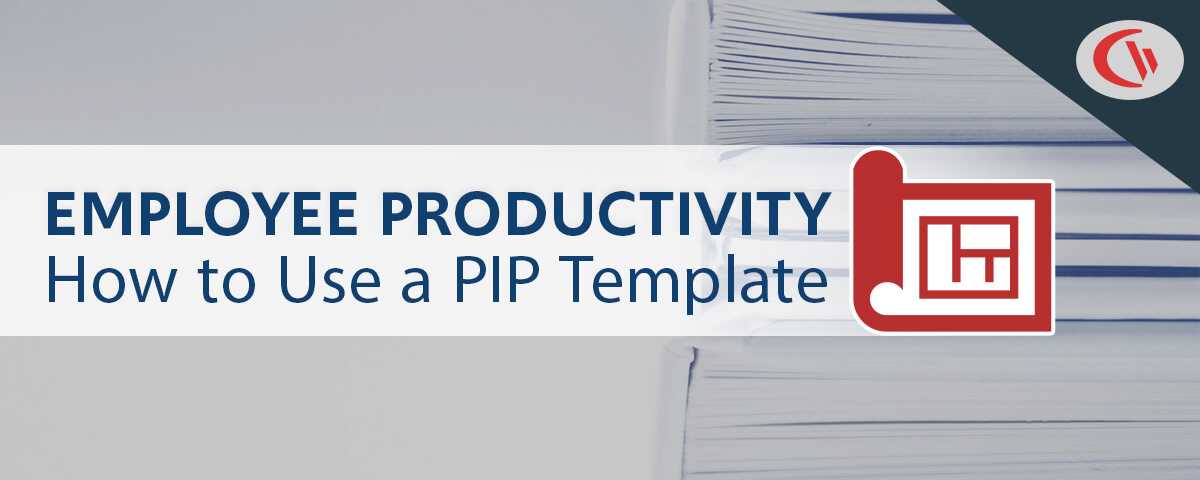How to Increase Productivity in the Workplace – How Your Employees Waste Time At Work
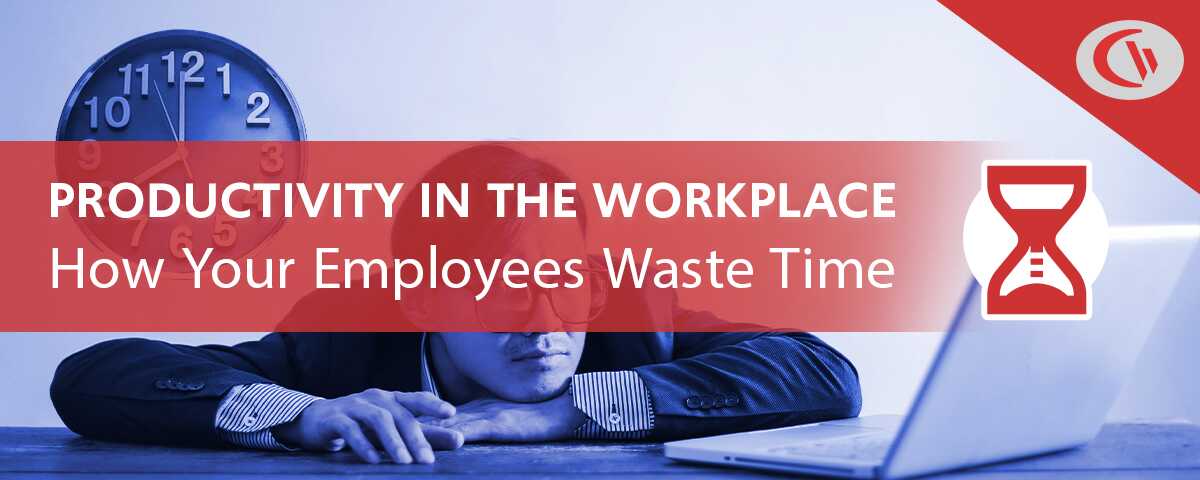
Managing productivity in the workplace can be a challenge when employees waste time at work. In this blog post you will learn how to increase the productivity of your business by managing workplace distractions.
Table of Contents- How Employees Waste Time at Work
- Browsing Non-Business Websites
- Emails & Team Chat
- Unnecessary Meetings
- Lack of Prioritization
- Socializing With Coworkers
- Why Do Employees Waste Time at Work?
- How to Improve Workplace Productivity
- Improve Efficiency With the Pomodoro Technique
- Create a Computer Use Policy
- Block Distracting Websites
- Monitor Employee Computer Activity
- Caveats When Dealing With Workplace Distractions
How Employees Waste Time at Work
Browsing Non-Business Websites
Excessive browsing of non-business websites is certain to make your company less productive and efficient, and the internet has no shortage of websites to waste time at work.
According to statistics from Salary.com a staggering 64% of employees visit non-business-related websites every day. While employees can browse the world wide web and still be productive, excessive browsing can take up time that could otherwise be free for more important tasks.
Of that 64%…
- 39% spend one hour or less per week
- 29% spend 2 hours per week
- 21% waste five hours per week
- 3% waste 10+ hours
These productivity-draining websites range from social media to gambling, online dating, forums, and even pornography, with 60% of employees Sugarcookie survey admitting to watching porn at work at least once.
Yikes…
Worse yet, a CNBC report noted that half of all workers in a survey said they’d been exposed to sexually explicit material by co-workers.
This type of web browsing isn’t just a productivity concern; it’s a surefire way to create a hostile work environment in your company.
How Employees Get Away With Web Surfing
You might be wondering “how on earth could employees get away with so much unproductive web browsing?”
Simply put: Where there’s a will, there’s a way…
- Using “private browsing” modes that do not log internet usage in the browser (e.g. Incognito mode in Chrome and InPrivate mode in Edge).
- Clearing the internet history from their browser before their browsing behaviors can be found out.
- Using personal devices that can’t be tracked and restricted
- Disguising their Reddit browsing with creative interfaces that make Reddit look like Outlook or a Unix Shell
- Keeping multiple tabs open on their PC and quickly tabbing between productive windows and unproductive windows depending on who is in the room.
With all of these clever tricks it’s no wonder that 91% of companies monitor their employees in some way. The business productivity data collected by employee monitoring software simply can’t be interfered with, unlike the local browsing history web browsers.
Shady Maple Improves Productivity in Their Organization With Monitoring Software
“It was…going onto the (employee)’s machine and hoping that they didn’t clear out their history, things of that nature. The more requests I got from our HR department requesting to know what the user was doing at a particular point in time, it became apparent that we needed to get a central management system in place for our web monitoring activity.”
Kevin Porsche, IT Administrator, Shady Maple Farm Market
Emails & Team Chat
Workplace productivity relies on team members having access to each other. If your business has employees that work from home, technology such as team chat platforms, video conferencing software, and email services are key tools to help them stay connected and productive—but they can also drain productivity when overused.
Simply put, when an employee receives an email or instant message, they’re going to feel pressured to answer it. This phenomenon is known as “telepressure”, and it is a major productivity killer.
One in four respondents in a ReportLinker survey said they feel pressure to answer instant messages right away, even if they are currently engaged in more important tasks. This constant context switching can cost as much as 40 percent of a worker’s productivity according to research from the American Psychology Association.
Unnecessary Meetings
The thing with team chat and email is that most employees can safely dedicate a free period of time in their day for answering them in batches, allowing them to improve productivity by freeing up time to focus on core tasks.
The same is not necessarily true for meetings…
Statistics from an article by MeetingKing note that meetings waste an average of $37 billion every year for companies in the United States alone. This extreme cost is a serious productivity concern for companies of all sizes.
- 37% of employee time is spent in meetings
- 47% consider too many meetings the biggest waste of time
- An average of 25-50% of meeting time is wasted
Worse yet, the researchers found that the more meetings employees attended, the more exhausted they felt and the higher they perceived their workload to be.
Naturally, stressed employees are not going to be as productive for their companies as they could be. Excess stress may even lead to burnout, creating a quality of life that eventually leads to loss of productivity.
Some companies have gone so far as to declare specific days as “meeting-free days” to give their employees a break from the constant interruptions.
Lack of Prioritization
Some company’s measure business productivity by how busy their staff appears to be. This approach to productivity management is a surefire way to incentivize everyone in the office to place greater importance on the quantity of their output rather than the quality.
Spending too much time on low priority tasks certainly makes an office worker look busy, but it does little for overall business productivity.
The answer? Work with your teams to prioritize time for their most important tasks and focus on measuring results rather than hours spent.
Socializing With Coworkers
Many companies value a culture that encourages collaboration, knowledge sharing, positive organizational culture, and a quality environment for their workers. The benefits of socializing are quite clear in this regard, but excessive chatting can negatively affect workplace productivity.
Much like with telepressure, your staff may feel the need to respond to their coworkers. This constant context switching will make them less productive as they struggle to regain focus after the interruption.
While you certainly don’t want to create an environment where your workers are stressed about socializing, you do need to ensure that they are focused on the productivity needs of the business.
If excessive socializing becomes a productivity concern for your business, consider speaking to your most chatty staff members about the tangible effects that their socializing is having: For example, is it affecting their output? Are they distracting their coworkers? Are there other workplace productivity issues for your business?
Why Do Employees Waste Time at Work?
So, why do employees waste time in the first place? These are the top reasons according to statistics from the Wasting Time at Work Survey by Salary.com.
- 34% say they are not challenged enough
- 34% say they work long hours
- 32% say there are no incentives to be more productive
- 30% are unsatisfied with their employment
- 23% say they’re bored
- 18% say it’s due to low wages
Staying productive over an extended period of time is difficult in the best of circumstances. Maintaining optimal productivity and efficiency when faced with mundane tasks, extended work hours, and general dissatisfaction with one’s job is a far more difficult challenge.
To keep them motivated you should explore ways to provide more interesting tasks, allow for frequent short breaks, provide incentives for reaching KPIs, and ensure that they are satisfied with their role in your business.
How to Improve Workplace Productivity
Improve Efficiency With the Pomodoro Technique
This time management technique is incredibly valuable for generating a much-needed sense of urgency for those of us that need external pressure to stay productive.
As with most productivity management techniques, this tool will achieve the best results when the worker is free to control how it is used. The below tips are a general guideline for how individuals can use the Pomodoro technique to manage their energy.
- Set a Goal: Determine the focus for the work period. This can be as specific as you want, the important thing is to establish what is on-task and what is a distraction.
- Work Period: Set an interval of time where you’ll be fully engaged with your task. This is typically 25 minutes, but you should experiment a little and see what works best for your productivity.
- Short Rest: Once your work period is done, take a 3-5 minute break. Stand up, stretch, do some pushups, drink water, or anything else that invigorates you.
- Repeat x3: Repeat steps 1-3 until you reach four short break periods, then take a 10 minute break. Repeat as many times as needed to complete your task.
The Pomodoro technique improves productivity by improving one’s average energy level. It forces workers to be focused on their tasks while giving them a much-needed break to reset and prepare for the next period.
Create a Computer Use Policy
If non-business web browsing is a workplace productivity concern, you need a computer use policy. These company policies are essential tools for outlining expectations for using technology in the workplace.
What to Include in Your Computer Use Policy
- Whether or not personal use of business resources is permitted, such as non-business web browsing for personal tasks
- If personal use is permitted, how much is too much for your company? (Typically this is framed in terms of how personal use affects the productivity of the business)
- What behavior is forbidden? For example NSFW web browsing, piracy, etc
- Will your business use monitoring software to enforce the policy?
- What corrective actions will be taken if the policy is not adhered to?
Block Distracting Websites
If excessive non-business internet use is affecting productivity and efficiency in your organization, you can block the websites that are affecting output the most.
Consider these statistics from Spiceworks:
- 89% of businesses block or limit the use of one or more websites
- Among those that don’t restrict any internet activity, an average of 58% of workers spend 4+ hours per week on non-work-related sites, and 26% spend 7+ hours.
- Among businesses that restrict at least one website, only 43% of workers spend 4+ hours per week on non-work-related sites, and only 18% of workers spend 7+ hours.
- In businesses that limit the use of social networking sites, only 30% of workers spend 4+ hours per week on non-work-related-sites compared to 58% in businesses that don’t block them.
Though these statistics show that blocking unproductive websites in your business can boost productivity by reducing the number of hours spent browsing, it’s important to note that it won’t stop unproductive browsing entirely. 60% of employees in a Salary.com survey said they would simply use their personal devices to access websites that are blocked on company computers.
That said, it’s a lot easier to see who in the office is on their phone while at their desk. It’s not exactly subtle.
Block Websites With BrowseControl
Organizations use web filtering software such as BrowseControl to improve productivity by blocking websites that are distracting, unsafe, or otherwise inappropriate for the business.
BrowseControl allows you to apply unique web filtering policies for each group of users. For example, social media can be blocked for all teams except for those in the marketing department. Any number of exceptions can be made, such as blocking social media but allowing LinkedIn.
Monitor Employee Computer Activity
Companies use employee computer monitoring software to collect data about how their staff is using company-owned computers. This includes the websites visited, how much time is spent on each website, and what applications are being used.
The benefits of employee monitoring include greater visibility into long-term business productivity trends, the ability to see how much time is lost to cyberloafing in the workplace, and insights into how company resources are being used.
The benefit of this productivity data is that it shows you exactly what websites or applications are affecting workplace productivity. These insights are key to understanding the work habits of your most efficient employees and discovering who in the company needs corrective action.
Should You Monitor or Filter Internet Access?
Internet filtering and monitoring are two similar employee internet management techniques for improving workplace productivity. Monitoring internet use provides employees with more autonomy to use the internet and manage their own time, whereas internet filtering completely restricts access to certain websites.
Caveats When Dealing With Workplace Distractions
Though the workplace productivity statistics show how prevalent distractions such as social media, web browsing, chatty coworkers, and other factors are, it’s important to realize that the way management deals with these may cause more harm than good.
Before taking action on these workplace distractions, consider these caveats.
Short Breaks Are Important for Increasing Productivity
It’s unrealistic to expect employees to retain 100% productivity and efficiency throughout a standard 8 hour workday. Short breaks throughout the day reduce stress, help them regain focus, and provide an opportunity to recuperate.
While an employee isn’t justified in spending all day surfing the web or chatting with their coworkers, there are benefits to manageable amounts of “cyberloafing”—so long as their tasks are getting done.
“Short and unobtrusive breaks, such as a quick surf of the Internet, enables the mind to rest itself, leading to a higher total net concentration for a days’ work, and as a result, increased productivity.”
Brent Coker, Lecturer of Marketing, University of Melbourne
So, how do you determine what is an appropriate amount of time spent surfing the web? According to research from Brent Coker of the University of Melbourne, the sweet spot is for non-work browsing to consume less than 12% of an employee’s work time.
But how can you tell which employees are in that sweet spot and which ones are spending too much time?
Employee Productivity Tracking Software
CurrentWare’s employee productivity tracking software BrowseReporter has an Employee Productivity report that shows you how much time your employees spend on productive vs unproductive web browsing. You can even customize these classifications based on what is considered productive for your company
With this report you can keep track of workplace productivity without standing over your employee’s shoulders. This allows them to take short breaks without worrying about appearing to be slacking off.
If an employee is not meeting their productivity expectations you can simply pull up the report and confirm whether they’re within that 12% sweet spot or if their output is being affected by social media and other internet-based distractions.
Avoid Micromanaging Your Employees
Once you begin to notice what time wasters are affecting the productivity and efficiency of your employees, you may think that putting an immediate stop to them is the best way to increase productivity.
Here’s the thing…
Dealing with the time-wasters is only part of improving workplace productivity.
If you find out that your employees are wasting time at work, it’s important to understand that their indulgence in distractions is a symptom of a larger problem rather than being the problem itself.
Refer back to why employees waste time at work—stress, burnout, a lack of job satisfaction, boredom, low pay, etc. To truly achieve optimal productivity in the workplace you need to do all that you can to address those factors.
Now, that doesn’t mean you should allow employees to waste time at work. Corrective actions do need to be taken to ensure quality work, but micromanaging is only going to increase the dissatisfaction that led them to waste time in the first place.
What to Do Instead…
- Provide feedback to let employees know when they’re on the right track—and when they aren’t
- Empower employees to manage their productivity by helping them set goals
- Provide employees with meaningful work that is challenging without being overwhelming
- Recognize their contributions and help them see how they impact the company
Conclusion
Preventing employees from wasting time at work is one of the many tools for improving productivity in the workplace. In addition to fighting these common distractions you must provide employees with meaningful work, clear expectations, and a positive work culture.
Want to give your employees the freedom to surf the web without it creating a distraction? Download a free trial of BrowseReporter to keep track of employee web browsing. BrowseReporter’s reports will show you who is engaged and who is spending too much time on unproductive websites.