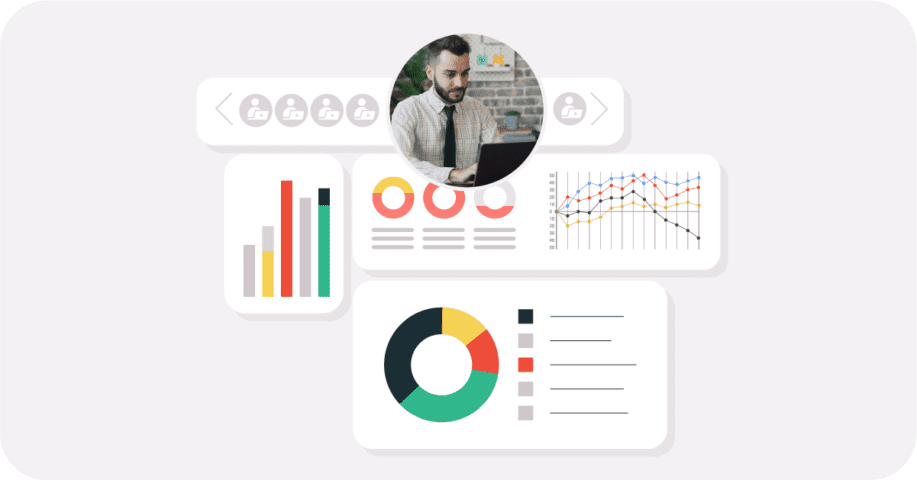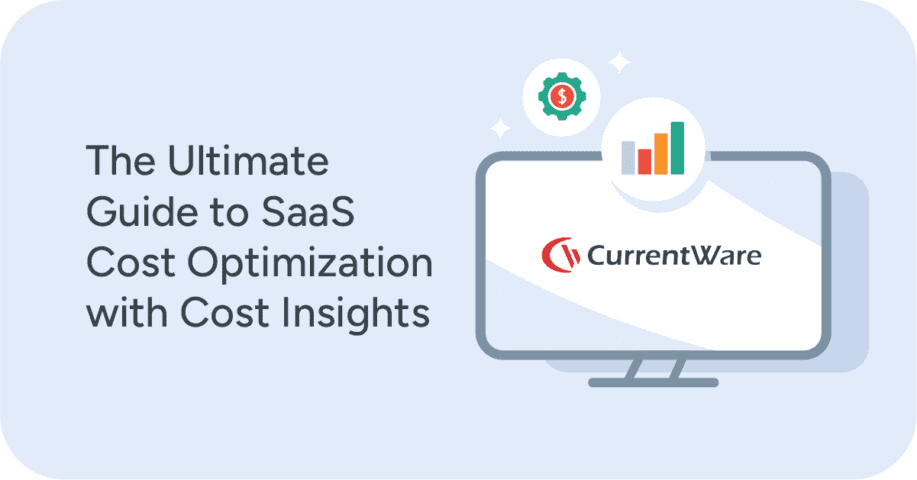How To Measure Employee Productivity—5 Ways to Track Performance
Software to Monitor Employee Performance
Want to track employee productivity? With CurrentWare’s employee productivity monitoring software, monitoring computer activities is as easy as installing the solution on your employee’s computers and running reports on their computer activity from a convenient central console.
- Track active vs idle time to see how active your employees are on their computers
- Monitor web browsing including time spent on productive vs unproductive websites
- Track application usage to see who is playing games or using unauthorized software
- Check bandwidth usage for individual computers
- Take screenshots of employee desktops
Start improving employee productivity today with a free trial of BrowseReporter; no credit card required!
Ensuring a productive workforce is crucial for business success in today’s dynamic work environment. But how do you effectively measure employee productivity? While the concept seems straightforward, it can be surprisingly complex.
This guide delves into the intricacies of measuring employee productivity, offering valuable insights and practical strategies that businesses of all sizes can use to improve company performance. It’ll also cover key ways to measure employee productivity through a variety of frameworks and methodologies.
1) Measure Productivity With Clear, Quantifiable, & Actionable Goals
You cannot improve what you do not measure. To improve employee performance, you need to clearly understand what employee performance improvement looks like in your organization’s context. With specific and measurable productivity goals, the effectiveness of your performance improvement plan will be easier to track.
To start, determine your top strategic priorities and use a goal-setting framework to set clear, measurable, and actionable goals that support those priorities. With relevant goals established, you can then determine the metrics of employee performance that ultimately improve the effectiveness of your organization’s strategic priorities.
Ideally, you will have an abundance of historical employee productivity data to use as a baseline for comparison when determining the effectiveness of your productivity improvement plan.
With historical data, you will be able to contextualize changes in employee performance properly by comparing metrics that were captured before and after the plan was implemented.
Organizational Goal-Setting Frameworks
Organizations rely on goal-setting frameworks to translate broad visions into actionable plans for success. These frameworks provide structure and direction, ensuring everyone within the company works towards the same objectives.
The best framework for your organization depends on your specific needs and culture. Consider factors like:
- Company Size and Structure: Larger organizations might benefit from cascading frameworks like MBO, while smaller teams might prefer the flexibility of SMART goals.
- Industry and Goals: Metrics in the financial sector differ from those in a creative agency.
- Desired Outcomes: Do you need a clear roadmap (OKRs) or a focus on employee development (MBO)?
Key Performance Indicators (KPIs)
KPIs are quantifiable measures such as Capacity Utilisation Rate and Revenue Per Employee. KPIs are excellent for comparing changes in performance on a monthly, quarterly, or annual scale so long as they are relevant and meaningful to the organization’s mission.
To determine the KPIs suitable for your organization, visit Bernard Marr’s KPI library for ideas.
Objective & Key Result (OKRs)
OKRs are monthly or quarterly goals openly shared and prioritized within the organization. A basic OKR strategy includes 3-5 high-level objectives, each with 3-5 measurable key results that support the objective.
SMART Goals
SMART goals are Specific, Measurable, Achievable, Relevant, and Timely. The goals you set for your organization (and subsequently for your employees) need to be properly contextualized for use within your organization; vague and irrelevant goals only serve to frustrate and confuse employees.
Balanced Scorecard
This framework balances financial metrics with non-financial aspects to achieve a holistic view of performance. It typically considers four perspectives:
- Financial: Measures profitability, growth, and efficiency.
- Customer: Tracks customer satisfaction, loyalty, and market share.
- Internal Processes: Evaluates efficiency, quality, and innovation.
- Learning and Growth: Assesses employee development, knowledge management, and innovation capabilities.
Management by Objectives (MBO)
This traditional approach establishes a cascading effect of goals:
- Top Management: Sets strategic goals for the organization.
- Middle Management: Breaks down strategic goals into departmental objectives.
- Employees: Develop individual goals aligned with departmental objectives.
The Golden Circle
This framework by Simon Sinek emphasizes “starting with why.” It focuses on:
- Why: Defining the organization’s purpose and core values.
- How: Outlining the specific actions taken to fulfill the purpose.
- What: The products or services offered by the organization.
Qualitative vs Quantitative Methods for Measuring Productivity
Measuring employee productivity is crucial for any organization, but the approach can significantly impact the results. Here’s a breakdown of qualitative and quantitative methods for measuring productivity:
Quantitative Methods:
- Focus: Numbers and Measurable Outputs
- What it measures: Tracks concrete, quantifiable aspects of work.
- Examples:
- Number of tasks completed
- Time spent on specific activities
- Revenue generated per employee (sales)
- Customer satisfaction ratings (service)
- Pros:
- Objective: Data-driven, removes bias from evaluation.
- Easy to Track and Analyze: Allows for comparisons and trend analysis over time.
- Clear Targets: Provides concrete goals for improvement.
- Cons:
- Doesn’t Capture Quality: Focuses on quantity of output, might miss the quality of work delivered.
- Limited Scope: May not capture essential aspects of knowledge work like problem-solving or collaboration.
- Gaming the System: With a strictly quantitative method of measurement, employees might prioritize meeting metrics over producing quality work.
Qualitative Methods:
- Focus: Observations, Feedback, and Subjective Analysis
- What it measures: Looks beyond just numbers to understand the quality of work and underlying factors affecting productivity.
- Examples:
- Employee surveys on workload and satisfaction
- Performance reviews
- Peer feedback on collaboration and teamwork
- Observation of work habits and processes
- Pros:
- Holistic View: Captures the quality of work, problem-solving abilities, and teamwork.
- Identifies Underlying Issues: Helps understand reasons behind performance issues (e.g., lack of skills, unclear goals).
- Improves Communication: Encourages open communication and feedback exchange.
- Cons:
- Subjective: Prone to bias based on individual perceptions.
- Difficult to Quantify: Hard to compare and analyze across employees.
- Time-consuming: Requires in-depth observation and feedback sessions.
Choosing the Right Method:
The ideal approach is a mixed-methods strategy, combining both quantitative and qualitative methods.
- Quantitative data sets clear goals, tracks progress, and identifies general areas for improvement.
- Qualitative methods provide context for the numbers, explaining the “why” behind performance levels.
By combining both, you gain a more comprehensive understanding of employee productivity and create a fairer performance evaluation system.
2) Measure Employee Productivity With BrowseReporter
The best method to monitor employee performance will depend on the nature of the work your employees engage in.
Employee productivity monitoring software is an excellent tool for assessing employee productivity in organizations that regularly use electronic devices to perform their core duties, as they can monitor time spent on tasks and identify excessive unproductive employee internet usage.
Here’s how employee productivity monitoring tools add value to your company’s productivity management strategy:
- Automated Data Collection
BrowseReporter automates collecting data regarding employees’ computer activities, time spent on tasks, and work patterns. This eliminates the need for manual tracking, which can be time-consuming and prone to errors. - Insights and Analytics
The software analyzes the collected data to provide insights into when and how employees work. This can help identify peak productivity periods and patterns contributing to better performance. - Performance Evaluation
It allows managers to measure employee performance by flagging actively disengaged employees who need further support. - Transparency and Accountability
The use of software that monitors an employee’s productivity encourages employees to reduce the labor hours spent on non-work websites such as social media. - Identifying Workflow Bottlenecks
The software can reveal workflow inefficiencies by analyzing time spent on specific tasks, streamlining processes, and improving overall efficiency by identifying areas where time or resources may be wasted. This can help identify areas for process improvement, increasing overall productivity. - Remote Work Management
For remote teams, monitoring software can provide a window into employee activity. This can help managers gauge workload distribution and ensure remote workers stay on track.
Learn More: The Benefits of Employee Productivity Tracking Software
Tips for Measuring Employee Productivity With Monitoring Software
Employee productivity monitoring software should be one tool in a comprehensive approach to measuring productivity. Here’s how to integrate it effectively:
- Focus on Improvement, Not Punishment
The goal should be to identify areas for improvement, not to punish employees for perceived unproductivity. - Open Communication and Transparency
Be transparent with employees about the software, explain its purpose, and address privacy concerns. - Combine with Other Metrics
While it’d be nice to simply use an employee productivity calculator for productivity measurement, one cannot always calculate productivity by using a simple productivity formula. To get a holistic view, utilize the software’s data alongside other metrics like task completion rates, goal achievements, and customer satisfaction. - Prioritize Employee Well-being
Monitoring shouldn’t create stress or anxiety. Ensure employees have breaks, encourage healthy work-life balance, and emphasize quality work over constant activity.
Learn More: How to Monitor Employee Computer Activity (& Why You Should)
When setting up your tracking, consider employee pay rates and use an hourly salary calculator to determine the costs associated with time spent on various tasks. Depending on the type of role, costs due to unproductivity may be significantly higher. For example, in America, the average IT job salary is $109,707 annually.
In summary, employee productivity monitoring software provides a multifaceted approach to measuring productivity, offering a blend of quantitative and qualitative insights that can drive organizational effectiveness and employee well-being. It’s a strategic asset for any business looking to optimize its workforce’s output.
Get Your FREE Employee Monitoring Starter Kit
This kit provides your organization with the tools it needs to implement a successful employee monitoring strategy.
- Templates for policies and disclosures
- Presentations for key stakeholders
- Best practices for monitoring employees
Get started today—Download the FREE kit to get the most out of your organization’s employee monitoring solutions.
3) 1:1 Meetings & Reports
Successful monitoring of employee performance starts with making a routine of regular, continuous, 1-on-1 meetings.
Managers play a critical role in improving their employees’ performance. Standup meetings are an excellent opportunity for managers to develop rapport, provide authentic and frequent recognition, and collect process improvement feedback from employees.
When managers regularly check in, they will better understand the progress of ongoing projects, monitor employee engagement, and help alleviate any blocks interfering with employee productivity.
When managers require further insights or are not as available as they need for regular check-ins, supplementing direct engagement with the data-driven insights provided by employee productivity reports will allow them to keep their fingers on the pulse of their workforce until they can return to their usual routines.
While 1:1 meetings and reports aren’t direct measures of productivity on their own, they can be valuable tools to indirectly assess and improve how workers function.
1:1 Meetings:
- Uncover roadblocks: Regular check-ins can reveal challenges employees face, like unclear goals, lack of resources, or communication issues. Addressing these can boost productivity.
- Identify skill gaps: Discussions can highlight areas where employees need additional training or support, allowing you to bridge skill gaps and enhance their effectiveness. Utilizing a skill matrix tool can further assist in identifying these gaps systematically, ensuring a comprehensive approach to employee development
- Boost morale and engagement: Open communication and addressing concerns fosters a positive work environment, leading to increased motivation and potentially higher output.
Reports:
- Track progress on goals: Reports, when focused on relevant metrics aligned with goals, can show if employees are on track and identify areas needing adjustments.
- Identify trends and patterns: Analyzing reports over time can reveal trends in workload, project completion rates, or areas needing further attention.
- Facilitate better goal setting: Data from reports can inform future goal setting by highlighting past successes, areas for improvement, and workload capacity.
Limitations:
- Focus on the “what” not the “why”: Metrics might show what’s being done, but not why workplace productivity might be low. 1:1 meetings can help uncover the reasons behind the numbers.
- Gaming the system: Overemphasis on specific metrics can lead employees to prioritize meeting those metrics over quality work.
- Not a one-size-fits-all: Different roles require different measures of success.
Overall, 1:1 meetings and reports are valuable tools for communication, collaboration, and identifying areas to improve processes and support employee growth. This indirect impact can lead to a more productive and successful work environment.
Get Your FREE Employee Performance Improvement Plan (PIP) Template
- Set expectations for underperforming employees
- Establish a timeline for improving on actionable goals
- Keep track of check-ins and milestones throughout the PIP
Get started today—Download the FREE template to correct employee productivity and conduct issues.
4) Project Management Tools
Time spent working can be helpful when used with other relevant metrics, but is the work getting done?
Project management tools such as Asana, Monday, and Trello offer significant value for businesses and by enhancing several key aspects of project execution.
- Improved Organization and Planning
Project management tools help break down large projects into smaller, manageable tasks. This creates a clear roadmap, assigns ownership, and establishes deadlines, promoting organization and efficient planning. - Enhanced Collaboration and Communication
These tools often provide features like shared workspaces, document storage, and communication channels. This fosters collaboration, keeps everyone informed, and reduces the risk of miscommunication. - Increased Visibility and Tracking
With real-time progress updates, task tracking, and centralized dashboards, project management tools offer greater visibility into project health. This allows for early identification of roadblocks and course correction when needed. - Streamlined Resource Management
Effective allocation of resources, including people, equipment, and budget, is crucial for project success. Project management tools can help visualize resource allocation, identify potential bottlenecks, and optimize resource utilization. - Improved Risk Management
By highlighting potential issues early on, project management tools allow for proactive risk mitigation strategies. This can prevent delays, cost overruns, and project failure. - Boosted Productivity and Efficiency
With improved organization, communication, and resource management, project management tools can significantly enhance team productivity and overall project efficiency. - Better Decision-Making
Data-driven insights from project management tools empower informed decision-making. Teams can analyze project trends, performance metrics, and resource utilization to make adjustments and optimize project execution.
Overall, project management tools are valuable assets for knowledge workers and businesses of all sizes. They streamline project workflows, promote collaboration, and increase transparency, ultimately leading to a higher success rate for projects and improved overall business outcomes.
5) Employee Surveys and Feedback
Employee surveys and feedback can be a powerful yet indirect way to measure employee productivity. While they don’t directly track output, they offer valuable insights into factors that can significantly impact productivity. Here’s how:
Gauging Employee Engagement
Surveys can measure employee engagement, a key driver of productivity. Engaged employees are more motivated and invested in their work and tend to produce better results. Questions about satisfaction with workload, company culture, and recognition can reveal areas impacting engagement and, ultimately, productivity.
Identifying Bottlenecks and Roadblocks
Open-ended feedback surveys can highlight obstacles hindering productivity. This might include cumbersome processes, lack of resources (e.g., software, training), or need for more communication. Addressing these issues can lead to improved workflows and a more productive workforce.
Assessing Work-life Balance
Surveys can identify employees struggling with work-life balance. Stressed and burnt-out employees are less productive. Questions about workload management, time pressure, and flexibility can reveal issues requiring intervention.
Uncovering Skill Gaps and Training Needs
Feedback can reveal areas where employees feel under-equipped to perform their jobs effectively. This can indicate skill gaps or a need for additional training. Addressing these needs can enhance skill sets and lead to increased productivity.
Improving Communication and Collaboration
Surveys can identify communication breakdowns or silos within teams. This can hinder productivity. Questions about collaboration, information flow, and feedback mechanisms can reveal where communication needs to be improved.
Benefits Beyond Measurement
- Boosting Morale: Regular surveys show employees their voices are valued. This fosters a sense of ownership and can lead to increased employee morale, which positively impacts productivity.
- Identifying Areas for Improvement: Feedback allows you to identify areas where the organization can improve processes, tools, or work environments, ultimately leading to a more productive workplace.
- Retention Benefits: Happy and engaged employees are likelier to stay with the company. Addressing issues revealed by surveys can help reduce turnover, saving time and resources spent on recruitment and onboarding.
Maximizing the Value of Surveys and Feedback
- Focus on Actionable Insights: Don’t just collect data; analyze it to identify patterns and areas for improvement.
- Transparency and Follow-Up: Share survey results with employees and communicate a plan to address identified issues. This demonstrates a commitment to continuous improvement and builds trust.
- Regular Pulse Surveys: Conduct surveys regularly (e.g., quarterly) to track progress and identify emerging trends impacting productivity.
- Open Communication Channels: Complement surveys with open-door policies and anonymous feedback options to encourage ongoing communication.
When used effectively, employee surveys and feedback are valuable tools that can provide a wealth of indirect insights into employee productivity. By understanding the factors that impact employee well-being, engagement, and skill sets, you can create a work environment that fosters a naturally more productive workforce.
Understanding What Productivity Means
When determining the best way to measure employee productivity, it’s essential to first define “productivity” in your specific context.
Productivity is essentially the output produced relative to the input invested. This translates to the quality and quantity of work an employee delivers within a given timeframe.
However, a one-size-fits-all approach doesn’t work. Consider these factors:
- Industry: The definition of productivity will differ between a manufacturing plant and a marketing agency.
- Role: A salesperson’s productivity can be measured by sales figures, while a designer’s might focus on the quality and speed of design iterations.
- Company Goals: Productivity metrics should align with your overall business objectives.
Pitfalls of Productivity Measurement for Knowledge Workers
While productivity measurements serve to quantify productivity and evaluate a company’s performance, a successful business needs to balance the use of productivity measures with other ways to measure productivity levels.
For example, traditional productivity measurements, which often emphasize quantity and speed, can be misleading when applied to knowledge workers. Imagine a writer measured by “words written per hour.”
They might churn out pages of content, but it could be riddled with errors or lack depth. Quality work, like crafting a well-researched article, takes time and thoughtful analysis, not just speed.
Here’s why measuring productivity of knowledge workers can be difficult
- Difficult to Quantify: Knowledge work frequently involves tasks that are tough to measure using a quantitative method. Brainstorming, research, and problem-solving are essential but lack clear output metrics.
- Quality Over Quantity: High output doesn’t always equal high quality. A rushed report with errors might take less time than a well-researched, insightful one, but the latter brings more value.
- Activity vs Outcomes: Counting emails sent or hours worked doesn’t reflect the actual results achieved. These metrics miss the “invisible work” like building relationships or anticipating future needs.
- Discourages Collaboration: Knowledge work thrives on collaboration and sharing knowledge. Metrics focused on individual output can create competition and discourage teamwork.
- Breeds Misconceptions: Focusing on speed can lead to “productivity paranoia” where workers prioritize appearing busy over well-considered work. This can stifle creativity and innovation.
In essence, traditional metrics can provide an incomplete picture of a knowledge worker’s value. They can lead to the wrong behaviors and miss the bigger picture of quality and impact.
When considering how to measure employee productivity, one must also consider Goodhart’s law—“When a measure becomes a target, it ceases to be a good measure”.
For example, if you track productivity in a call center and tie compensation and job security to those measures, employees will be incentivized to adjust their working style to improve their metrics rather than improve the quality of the customer experience.
This could manifest as employees improving their Average Handle Time (the average time an agent spends handling a call) by rushing customers and disconnecting calls before a proper resolution is found.
Choosing the Right Metrics: Quality Over Quantity
Metrics are the tools you use to measure productivity. Here are common approaches, along with their strengths and limitations:
- Output per Hour: This classic metric divides total output by working hours. It’s simple to understand and can be valuable for manufacturing and labour productivity tracking but overlooks quality and needs to be more accurate for nuanced environments such as knowledge workers whose tasks are complex and time-independent.
- Task Completion: Tracking the number of tasks completed within a timeframe provides a clearer picture of individual workload management. However, it needs to account for the difficulty or importance of each task.
- Goal Achievement: Focusing on pre-defined goals (e.g., project completion dates, sales targets) directly gauges contribution to overall objectives. This requires clear, measurable goals aligned with employee roles.
- Customer Satisfaction: In client-facing roles, customer satisfaction surveys and feedback can reveal the impact of an employee’s work on the bottom line. However, external factors can sometimes influence client experience.
The Ideal Approach: A Multifaceted View
Relying solely on one metric paints an incomplete picture. The most effective approach combines several metrics to create a holistic view of employee productivity. Here’s how:
- Balance Quantity and Quality: Combine output metrics like task completion rates with quality checks and error rates.
- Consider Efficiency: Include metrics that gauge how effectively employees use their time, such as time spent on specific tasks vs. unproductive activities.
- Account for Collaboration: When measuring individual productivity, factor in team effort. For instance, track project progress and completion collaboratively.
Beyond the Numbers: The Importance of Context
Remember, metrics don’t exist in a vacuum. Consider these external factors affecting productivity:
- Resource Availability: Limited resources (e.g., software, equipment, capital resources) can hinder even the best employees.
- Work Environment: Workplace distractions, noise levels, and collaboration spaces can influence productivity.
- Employee Well-being: Stress, burnout, and health issues can significantly impact employee output. Regularly check in with employees and ensure a positive work-life balance.
Remember: Don’t fall into the trap of micromanagement. Focus on providing tools and fostering an open communication culture where employees feel comfortable discussing their workloads and challenges.
Utilizing Measurement for Growth
Metrics are valuable tools, but their true power lies in their use for improvement. Here’s how to maximize their benefits:
- Set Realistic Goals: Unrealistic expectations can demotivate employees. Collaborate with them to establish attainable goals based on historical data, workload, and resource availability.
- Focus on Continuous Improvement: Use metrics to identify areas for improvement, both at the individual and team levels. Provide training, resources, and mentorship opportunities to bridge skill gaps. But be mindful not to expand targets so aggressively that employees feel punished for making major strides.
- Provide Feedback: Regularly share data insights with employees, offering them ownership over their productivity journey. Focus on constructive feedback and actionable steps for improvement.
How to Manage Remote Employee Productivity
While managing a remote workforce offers benefits like flexibility and a wider talent pool, it also comes with its own set of challenges. Here are some of the biggest hurdles managers face when overseeing work-from-home (WFH) employees:
- Communication and Collaboration: Without the natural flow of communication that happens in a physical office, keeping everyone on the same page can be difficult. Misunderstandings can arise due to lack of visual cues or delays in messages. Collaboration on projects might also suffer without the ability to brainstorm and problem-solve in person.
- Maintaining Trust and Accountability: Some managers struggle to trust that their employees are actually working productively outside of the office environment. This can lead to micromanagement, which can be demotivating for employees. Conversely, without clear expectations and follow-through, it can be difficult to hold employees accountable for their work.
- Building Team Cohesiveness and Company Culture: Remote work can make it harder for employees to bond and build relationships with colleagues. Fostering a sense of community and belonging can be challenging without the informal interactions that occur in a physical workspace. This can lead to feelings of isolation and decreased morale.
- Ensuring Work-Life Balance: The blurring of lines between work and personal life is a common struggle for WFH employees. Always being “connected” can lead to burnout. Managers need to be mindful of this and encourage employees to take breaks and disconnect during off-hours.
- Performance Measurement: Measuring productivity and performance can be trickier with a remote workforce. Traditional metrics based on activity levels in an office might not translate well. Developing new methods to assess output and quality of work remotely is important.
- Security Concerns: Ensuring data security and confidentiality becomes more complex when employees are accessing company information from their personal devices and networks. Implementing strong cybersecurity protocols and data encryption practices is crucial.
- Technological Issues: Remote work relies heavily on technology. Technical difficulties with equipment, software, or internet connectivity can significantly disrupt workflow and productivity. Having reliable IT support is essential.
By understanding these challenges and implementing effective strategies to address them, managers can create a successful and productive remote work environment for their teams.
Learn More: How to Manage a Remote Workforce
Fostering a Culture of Productivity: Beyond Measuring Productivity
While measuring employee productivity is crucial, it’s just one piece of the puzzle. To unlock a productive workforce, a company’s culture must empower and motivate employees.
Here are some key strategies:
- Focus on Outcomes, Not Activity: Shift the focus from monitoring hours worked to valuing the results employees achieve. This fosters trust and ownership over their work while rewarding efficient employees.
- Embrace Flexibility: Consider offering more flexible work hours to cater to individual preferences and improve work-life balance, ultimately boosting productivity.
- Proactively Address Poor Performance: The sooner you address a performance issue, the easier it is to course-correct. Be observant of missed deadlines, declining quality of work, or negative changes in work behavior.
- Invest in Employee Training and Development: Equip your employees with the necessary skills and knowledge to perform their jobs effectively. Provide opportunities for continuous learning and professional development, fostering a growth mindset and internal motivation to improve productivity.
- Promote Open Communication: Create an environment where employees feel comfortable discussing challenges, offering feedback, and seeking help. This fosters collaboration and problem-solving, leading to better outcomes.
- Recognize and Reward Achievements: By recognizing and rewarding employee achievements, you create a positive feedback loop that motivates individuals and teams to go the extra mile. Public praise, bonuses tied to performance, or personalized rewards can boost morale, increase engagement, and ultimately lead to a more productive workforce.
- Emphasize Well-being: Prioritize employee well-being by promoting healthy work habits, offering wellness programs, and encouraging breaks. A healthy and happy workforce is naturally more productive.
- Empowerment and Ownership: Give employees a sense of ownership over their work and decision-making processes. This fosters engagement and accountability, leading to more productive contributions.
Remember, fostering a culture of productivity is an ongoing process. By implementing these strategies, you can create a work environment where employees feel valued, empowered, and motivated to excel. This translates into a more productive, engaged, and ultimately successful workforce.
What’s Next?
Measuring employee productivity is a nuanced process. By employing the right ways to measure employee productivity, fostering a culture of engagement, and embracing ongoing improvement, businesses can unlock the full potential of their workforce. Remember, the true goal is not just to track employee output but to also create an environment where employees thrive and contribute their best work.
Improve Employee Productivity With
CurrentWare’s Remote Employee Monitoring Software
Ready to get advanced insights into how your employees spend their time? Reach out to the CurrentWare team for a demo of BrowseReporter, CurrentWare’s employee and computer monitoring software.
- Improve Productivity
Track unproductive web browsing and idle time to detect time-wasting - Save Time With Intuitive Reports
User-friendly reports make it easy to understand employee computer activity - Enhance Visibility
See how employees spend their time—even on Terminal Server and Remote Desktop Services!