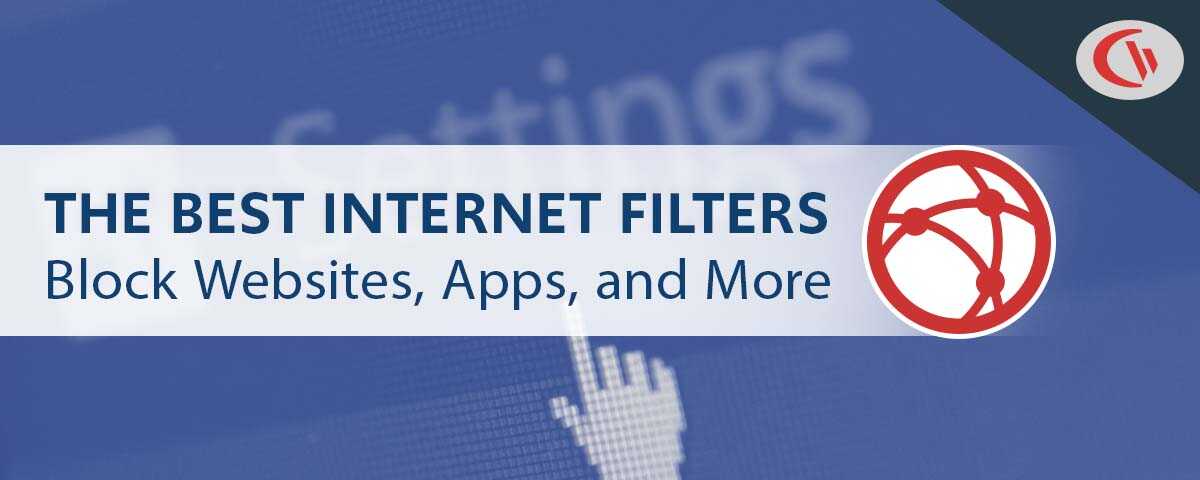Why Firewall Web Filtering Isn’t Enough: A Critical Comparison

If you want to control access to specific websites, you need a web filter – not a firewall. In this article, I’ll compare web filtering software to firewalls so you can get the best internet filter for controlling employee internet access.
Why your firewall is NOT a replacement for a web filter
- They’re Not as Reliable: Traditional firewalls block websites based on IP addresses, protocols, domains, and port numbers, not URLs. If you try to block a website with a multiple or dynamic IP address, it may still be accessible.
- They’re Too Strict: The closest that traditional firewalls can get to a web filter is by blocking based on the IP address of the domain. They lack granularity and cannot exempt specific URLs from their firewall rules (eg. YouTube.com/user/CurrentWare), forcing you to block the whole website from being accessed by your entire network.
- They Can be Easily Bypassed: Firewall policies only apply to your network. Without a web filtering agent installed on the device your employees or students can still access blocked websites by connecting their devices to their own network or a mobile hotspot.
- They Lack Granularity: A dedicated web filter lets you customize internet restriction based on users, computers, and workgroups. Traditional firewalls operate at the network level, applying internet restriction for everyone equally without the option to customize filtering policies.
- Firewalls Are Finicky: A dedicated web filter makes blocking employees from accessing unproductive websites simple and efficient. Firewalls often require a high degree of technical proficiency and tedious IP lookups to block websites. With a web filter all you need to do is add the URL of the website to the blocked or allowed list.
That said, a web filter is not a direct replacement for a firewall. Each tool has its own unique use-cases. For the greatest security, a multi-layered approach that includes both solutions is ideal.
| A web filter is best for… | A firewall is best for… |
| When you want to block internet access based on users, devices, or workgroups. | When you want to control inbound (ingress) and outbound (egress) traffic separately. |
| When you want to block websites based on their URL | When you want to prevent unauthorized traffic within your network |
| When you want to easily configure internet access permissions for several endpoints | When you want to block traffic that has been identified as being potentially malicious |
What’s the difference between a firewall and a web filter?
Fundamentally web filters and firewalls serve different purposes. A web filter blocks access to specific types of web content and a firewall prevents your network from exposing internal services and computers to external threats.
Traditional firewalls and web filters operate at different layers of the Open System Interconnection (OSI) model.
- Packet filtering firewalls operate at layer 3 (the network layer). They inspect data packets to filter traffic based on IP address or network port.
- Firewalls can also operate at layer 4 (the transport layer). They will filter network traffic based on protocols such as Transmission Control Protocol (TCP)
- Web filters and web application firewalls operate at layer 7 (the application layer). This is the layer where specific websites can be uniquely identified by their URL or domain name.
While Web Application Firewalls (WAFs) can operate at layer 7 to block specific websites, these tools are designed to protect networks and web applications from application-based security flaws such as SQL injections. If you want to block websites to enforce internet use policies, a web filter is quicker and easier to manage.
It’s also worth touching on the role of observability and monitoring when it comes to these tools, as firewalls and web filters can both benefit from tools in this category. So, what is observability?
According to SolarWinds, observability is the ability to provide insights, automated analytics, and actionable intelligence across real-time and historical metrics, logs, and trace data.
In addition to restricting internet access, it’s important to have context into how unrestricted websites, applications, and other systems are being used. In addition to network performance monitoring tools, user activity monitoring software provides essential insights into how critical systems are used so you can ensure network and employee performance.
What does a web filter do?
Web filters use URL filtering and domain filtering to block websites. BrowseControl restricts internet access by comparing the websites that employees are visiting to an established blacklist (blocked list) and whitelist (allowed list). Any URLs or domains (eg. Facebook.com) that are on the blacklist are blocked from being accessed.
A web filter gives you greater web access control than a firewall
Unless you are using a next generation firewall (NGFW) with an integrated web filter that allows you to block specific URLs, a dedicated web filter is going to give you far more granularity for controlling access to websites.
With a web filter you can:
- Block an entire website while allowing exceptions for specific pages
- Modify web access permissions for each user, device, and department
- Schedule internet access permissions to give employees access to unproductive websites during their breaks
Firewalls with added DNS-based internet restriction capabilities can block websites as well, but they can only block the entire website – not specific URLs. When a user types in “YouTube.com”, their browser will make a DNS query to get the IP address of the website. Unfortunately, a firewall with a DNS filter cannot tell the difference between YouTube.com or https://www.youtube.com/user/Currentware/ as they both have the same IP address.
See how easy it is to block a website with BrowseControl
BrowseControl makes web filtering incredibly easy:
- Block specific websites by adding URLs/Domains to your blocked list
- Block millions of websites based on category (Porn, Social Media, etc) with the category filtering feature
- Block entire websites except for specific pages by adding pages to the Allowed List
- Restrict internet access to only specific websites and internal IP addresses using the Allowed List
Learn More: How to Block a Website
Block websites by URL
- Click the user, computer, or department you want to manage
- Click “URL Filter”
- Add the website you would like to block to to the URL list
- Transfer the website to BrowseControl’s Blocked List
Block websites by category
- Click the user, computer, or department you want to manage
- Click “Category Filtering”
- Add the categories you would like to block (ex. “Social Media”) to the Blocked Category List
Only allow specific websites, block everything else
- Click the user, computer, or department you want to manage
- Set “Internet” to “Off” to instantly blacklist all websites that aren’t on the allowed list
- Click “URL Filter”
- Add the websites you would like to allow to to the URL list
- Transfer the websites to BrowseControl’s Allowed List
Want to try it yourself? Click the button below to get a free trial of BrowseControl