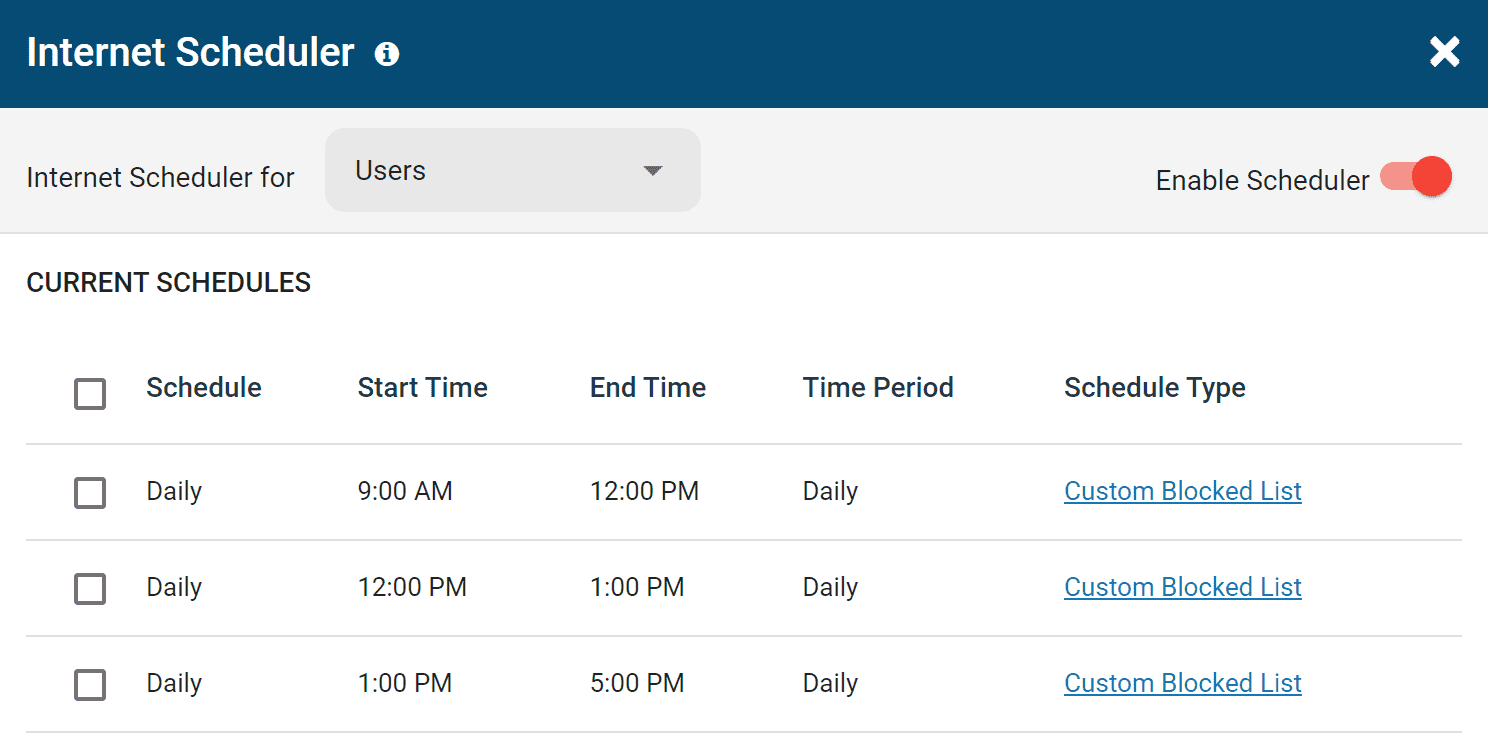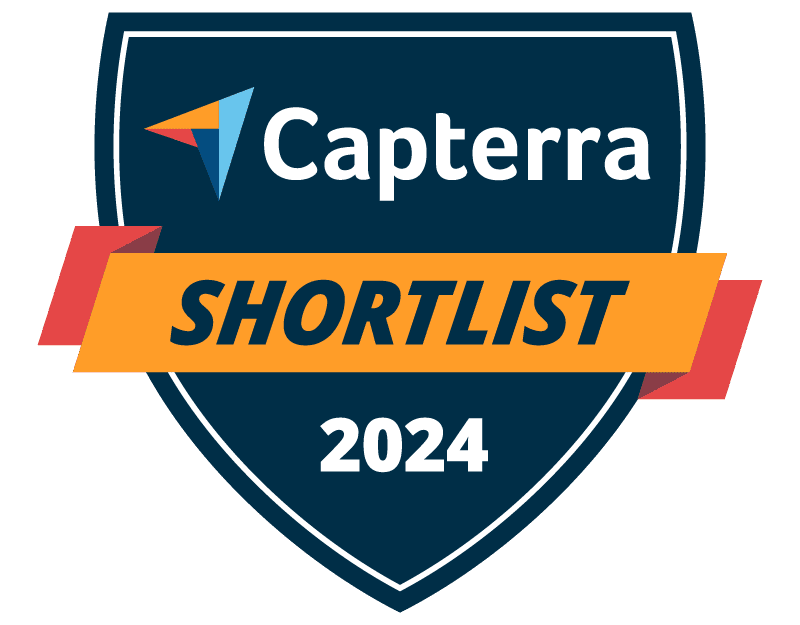
Trusted by




& many more
Trusted by



& many more
Internet Scheduler
The internet scheduler lets you create flexible internet restrictions based on set schedules. Configure unique internet access restrictions for each day of the week, during lunch hours, on holidays, and even for specific months of the year.
- Internet Off: Completely block internet access during the set time period
- Custom Blocked List: Implement a unique URL blacklist during the set time period
- Custom Allowed List: Implement a unique URL whitelist during the set time period
- Custom Category Blocked List: Implement a unique category blacklist during the set time period based on website categories
How Should I Use This Feature?
- Breaks and Lunches: Automate less strict internet access control measures during break periods, after office hours, and on special occasions.
- Remote Workers: Release productivity-related content control restrictions after work hours to allow remote workers and other employees to freely use company devices during their personal time.
Internet Quota
Use the internet quota limit feature to turn off internet access after the internet has been used for a total accumulated time period.
With the quota enabled your users can start and stop their internet browsing sessions as they see fit and BrowseControl will turn off their internet access once their total browsing time is exceeded.
Advanced quota options allow you to configure the Internet quota limit with default session period, quota limit message, and notification period.
How Should I Use This Feature?
- Limit Internet Access: Provide employees that do not require the internet for their roles with limited daily internet access for personal use during slow periods and breaks.
- Shared Workstations: Set cumulative time restrictions to prevent employees from hogging internet access on shared workstations. Automatically disable the internet and notify them when they’ve exceeded their permitted usage.
- School Computers: Prevent students from abusing internet privileges on school computers by limiting their browsing time throughout the school day.
Timer to Limit Internet Access Time
Use the internet usage timer to toggle the internet on or off after a specified period of time. Once the timer has expired, the Internet settings will return to the previous Internet mode (ON/OFF or Schedule). The timer can be set for a whole group or an individual client.
How Should I Use This Feature?
- Internet and Gaming Cafes: Set hourly internet limits to automatically disable your customer’s internet access after their prepaid session is complete
- Temporary Access: Use the timer to provide temporary and time-limited internet access to guests, contractors, students, and employees
BrowseControl Web Filtering Features
Category Filtering
Block websites based on specific web content categories
URL Filter
Allowed list or Blocked list for
specific URLs
Application Blacklisting
Block specific Windows
applications from launching
Block Downloads/Uploads
Prevent uploading and downloading based on file type
Port Filter
Close unused and high-risk
TCP/UDP ports
Customize Message
Display a customized warning
message on blocked websites
Google Safe Search
Search engine filters prevent explicit results in search engines
Time-Based Policies
Schedule internet access and control browsing based on time
Central Web Console
Save time with a central admin console; optionally integrate Active
Directory OUs or security groups
Platform Security
Protect your CurrentWare console
with 2FA, passwords, privilege
management, and more
Offsite Management
Extend onsite security policies to computers running outside the corporate network
SQL Server Supported
Database scaled for enterprise and
large business operations using
Microsoft SQL Server