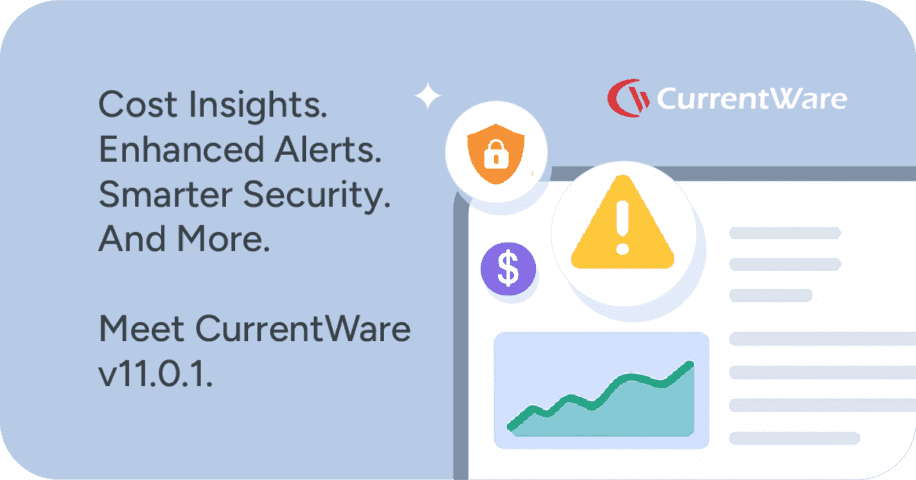🆕Screenshot Monitoring, Request URL Unblocking, & More! (v6.0.1)

CurrentWare version 6.0.1 is here! This version introduces an exciting new automatic desktop screen capture feature for BrowseReporter and several quality-of-life improvements to make managing your CurrentWare deployment easier than ever.
Here are the most exciting features that we’d love to highlight:
- Screenshot Monitoring: BrowseReporter—Automatically take screenshots of employee desktops when certain websites or applications are opened on the computer.
- Request Access to Blocked Websites: BrowseControl—When users access a blocked website they can be provided with a link to submit a request to have the website unblocked.
- Quality-of-Life Improvements: Auto-add new users to report profiles in BrowseReporter, Add URL/Allowed Devices policy updates to multiple groups simultaneously, and more!
Learn more about the changes in version 6.0.1 in the release notes.
CurrentWare v6.0.1 Webinar
Desktop Screenshot Monitoring with BrowseReporter
This exciting new feature has been heavily requested by our customers. Screenshot monitoring with BrowseReporter gives you an over-the-shoulder view of your employee’s PC no matter where they are working.
Once you’ve set up your parameters, BrowseReporter will automatically capture a screenshot of the end-users desktop when they visit a specific website or application for a given threshold (default 1 minute).
Once captured, the high-resolution and compressed screenshots are uploaded to the CurrentWare Server. To help make storage management easier you can have screenshots older than X days be automatically deleted from the CurrentWare Server.
NOTE: This new feature is exclusive to the Web Console that is available in the CurrentWare subscription plan. If you’d like to upgrade to the Web Console, reach out to our support team.
Request Access to Blocked Websites (BrowseControl)
BrowseControl’s category filtering feature is excellent for proactively blocking websites based on predefined content categories. But sometimes there are specific websites that need to be unblocked from a given category.
The Allow List makes it easy to omit a select number of websites from the Block List, but what if you’re not certain which websites need to be unblocked?
As of v6.0.1 your users can request access to blocked websites from the BrowseControl blocked websites message screen.
With this new feature, when your users visit a blocked site they can be provided with a link to email a CurrentWare Administrator in your organization. The link launches a pre-filled email in their email client with the provided email address and the URL that they would like to request access to.
How to use this feature
- Set up CurrentWare Operator Accounts for staff members that you would like to give permission to allow requested websites. (managers, IT, etc)
- Under BrowseControl > Display Warning Message, add the email address that will be used to receive unblock requests; this can be customized for each group if you would like the requests to be sent to specific staff members for each department.
- Instruct your users to click the Request Access link that is provided on the block page to submit their request
NOTE: This new feature is exclusive to the Web Console that is available in the CurrentWare subscription plan. If you’d like to upgrade to the Web Console, reach out to our support team.
Quality of Life Improvements
Auto-Update Report Profiles in BrowseReporter
BrowseReporter’s Report Profiles allow you to save preconfigured report settings. Previously the report profiles covered specific users and computers, so when new users were added to the console the reports needed to be manually updated to include the new users.
With this optional enhancement any new computers/users added to a given group will be automatically added to your existing report profiles. This feature can be enabled or disabled for each group.
How to use this feature
- Enable the feature for each group that you would like to have new users/computers automatically added to your BrowseReporter report profile
- Leave this feature off for groups that you would like to have report profiles omit new users/computers until they are manually added.
NOTE: This new feature is exclusive to the Web Console that is available in the CurrentWare subscription plan. If you’d like to upgrade to the Web Console, reach out to our support team.
Bulk Editor for BrowseControl URL Filter and AccessPatrol Allowed List
Both BrowseControl’s URL Filter and AccessPatrol’s Allowed List can be customized on a per-group basis. This level of granularity is ideal for selectively restricting specific groups of users or computers based on their individual requirements.
To make granular restriction easier we’ve introduced an Add to Multiple Groups option. This improvement makes duplicating policy updates across a select number of groups much easier.
Rather than manually customizing each group you can choose to make the same adjustment to multiple groups simultaneously, making managing similar policies across multiple groups much more streamlined.
NOTE: This new feature is exclusive to the Web Console that is available in the CurrentWare subscription plan. If you’d like to upgrade to the Web Console, reach out to our support team.
BrowseReporter: Reclassify Categories for Reports
Many of BrowseReporter’s reports provide the content category of a given website. This makes it easy to understand what types of websites your users are visiting at a glance.
If the predetermined content category for a given website does not match what you would like it to be classified as, you can now reclassify domains for your BrowseReporter reports. Simply go to Tools > Reclassification, add the URLs you would like to reclassify, and choose the new category you would like the URL to be classified as.
For example, the default category for Discord.com is Chats. If you would prefer that it be classified as Computer Games in your BrowseReporter reports, you can make that change for your deployment with this feature.
NOTE: This feature only applies to BrowseReporter’s reports. To request reclassification of a website in BrowseControl’s Category Filter, please fill out this form.
NOTE: This new feature is exclusive to the Web Console that is available in the CurrentWare subscription plan. If you’d like to upgrade to the Web Console, reach out to our support team.
Technical Updates
Firebird Database Has Been Deprecated
Over the past year, our developers have been optimizing CurrentWare to run faster and more efficiently when using SQL databases.
Firebird is used by many CurrentWare customers, however, at this time we believe it is the right time to deprecate the Firebird database and move forward with full SQL support.
For the optimal CurrentWare experience you must migrate your existing Firebird database to an SQL database before the next upgrade.
By deprecating the Firebird database we can significantly reduce development time and focus all of our efforts using the SQL database.
Here’s what you need to do
- Check to see if you are already using the SQL database
Launch the CurrentWare Server Manager (CWSM.exe) from your CurrentWare Server and check the tab Database > Selection. - If you are still using Firebird, migrate to an SQL database
When you’re ready to migrate your Firebird database to SQL, contact our technical support team and we’ll be happy to help you with your migration
Other Technical Updates
Version 6.0.1 also includes various bug fixes and stability updates. You can learn more about these changes in the release notes.
See More CurrentWare Product Updates:
- Improved Reporting, AD Security Groups, Category Descriptions, and More! (v10.0.2)
- UI/UX Updates, Performance Enhancements, QoL Improvements (v10)
- Live Screen Monitoring, Audit Logins, DLP Upgrades, and More! (v9.0.2)
- USB Access Codes, Security Enhancements, and More! (v9.0.1)
- Full Historical Release Notes