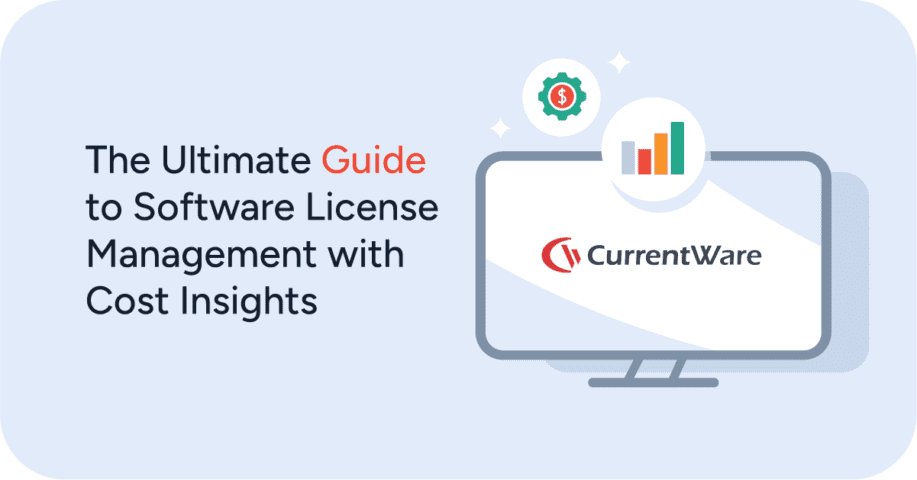Remote Employee Management Software: Tech, Tips, and Techniques for Workforce Management 101

Just getting started with remote workforce management in your company? This guide from the CurrentWare team will provide you with the insights you need to manage a distributed or remote team.
- Why hire remote workers?
- Qualities to look for in a remote worker
- Challenges of managing remote workers
- Remote workforce software, tools, and other technology
- Tips for onboarding remote workers
- How to manage communication in a remote workforce
- How to build morale, teams, and company culture
- How to manage the performance of a remote workforce
- Conclusion
Getting started
Why hire remote workers?
Hiring and maintaining a remote workforce may come with its challenges, but there are also incredible benefits.
Highlights:
- Cost Savings: Each full-time remote worker you hire directly contributes to cost savings from less real estate, greater employee retention, and reduced absences.
- Productivity: Employees that have the opportunity to work from home on a flexible schedule can work when they are at their peak productivity levels rather than being forced to work through a slump.
- Global Talent: Once your company is equipped to successfully operate with remote workers your talent pool is no longer restricted to geographic location.
- Hiring Perks: Flexible work arrangements are an incredibly attractive perk for job seekers. Companies that allow their employees to work-from-home can look forward to attracting more applicants.
- Staff Diversity: Allowing for remote work provides opportunities for people that are disabled, lack transport for commuting, are staying at home to take care of children, or are otherwise better off working from home.
Qualities to look for in a remote worker
Not everyone is going to flourish as a remote worker. As with any hiring process, you will need to exercise your due diligence in vetting suitable candidates, but there are some key qualities that you should look for that will be valuable later on.
1) Strong written communication skills
A majority of the time your distributed team is going to be talking to one another through text. A candidate that can clearly communicate their intended message through text will save precious time on clarification and miscommunication. This is particularly important once you start factoring in employees across multiple time zones where opportunities for real-time communication are scarce.
2) Self-motivating
Remote work requires a high degree of independence. Your remote employees need to be able to do their best work without direct supervision as they may be working in an entirely different time zone than you, reducing the amount of real-time guidance you can offer. Once you’ve provided them guidance on project goals and priorities you want them to be comfortable executing on those concepts right away.
3) Prioritization skills
Remote employees are going to experience a lot of conflicting priorities in their roles. A successful candidate will be able to execute by focusing their time and energy on the most critical tasks.
4) Flexibility & comfort with tech
Remote work has been made possible through a wide variety of software, platforms, and other technology. A successful remote worker needs to come equipped with a suitable degree of tech-savviness and flexibility to prevent the adoption of new tech from hindering their performance.
Challenges of managing remote workers
1) Communication
- Lack of Spontaneity: Inside a shared office space there are far more opportunities for spontaneous discussion. Communication in a remote workforce needs to be much more deliberate.
- Lack of Non-Verbal Cues: The heavy reliance on text-based communication means that more subtle forms of communication such as non-verbal cues are often not present, potentially leading to miscommunication surrounding tone and intent. Any potentially sensitive conversations should be reserved for video conferences where tone and other queues can be picked up on.
2) Scheduling
Time Zones: As advantageous as a global talent pool is, it’s not without its difficulties. Conflicting time zones can make opportunities for remote collaboration quite limited unless employees are willing to work at odd hours. Appointment schedulers like Calendly can help make coordinating meetings far easier.
Flexible Schedules: In the world of remote work there is less of a concept of a standard schedule. While some companies opt to establish “always-on” periods where employees can be expected to be reached the more flexibility that can be offered the better.
Shared Calendars: A shared calendar in Outlook or appointment schedulers like Calendly can help make coordinating meetings far easier.
3) Tracking performance
Lack of Visibility: Transitioning to managing remote workers can be difficult if you are used to gauging employee engagement through visual queues and spontaneous check-ins. Remote employee productivity management requires a results-oriented approach that looks at their progress towards key milestones.
Remote workforce software, tools, and other technology
Telecommuting technology is critical for remote employees to perform at their best. Set them up for success early on by making sure they have the essentials.
The essentials:
- Reliable high-speed internet so they can stay connected
- A microphone, webcam, and headphones for video calls
- A workstation or a laptop that can run any programs they need to use
- Communication tools such as email, Slack, and Zoom
Aside from the essentials listed above, there are other pieces of tech that are popular among distributed teams.
Project management tools
Project management tools are invaluable for tracking the performance of remote employees and progress on important project milestones throughout the project life cycle. Popular examples include Trello, Asana, and Jira. These tools not only facilitate asynchronous project collaboration between remote employees but also provide a platform for readily tracking project details and changes, ensuring transparency and accountability throughout the project life cycle.
Team chat platforms
Team chat platforms such as Slack, Workplace From Facebook, and Microsoft Teams help bring distant teams together. These tools help declutter email inboxes, consolidate communications, and provide employees an opportunity to easily reach out to their teammates and managers. These platforms often include features that allow managers and coworkers to readily see who is currently online and whether or not they are available to chat.
Cloud storage and file access
Remote work thrives on the cloud. Unless your employees are working entirely independently you will need to provide them with the means to share files with their colleagues. Popular options include Google Drive and Dropbox.
Secure internet access
Thanks to mobile devices remote employees can be entirely location independent and continue to work while traveling. While this is great from an accessibility and convenience perspective, the public wifi offered in coffee shops and airports are prime targets for bad actors.
Use these tools to provide secure internet access:
- A virtual private network (VPN) to encrypt web traffic and connect directly to the company’s network
- A mobile router to give mobile workers reliable and secure internet access.
- Implement multi-factor authentication measures to verify that login attempts are legitimate and not caused by a stolen device.
Device control software
If your remote employees have access to sensitive company data such as customer information and trade secrets, you’ll need access control measures in place to prevent a data breach. Device control software blocks employees from connecting data storage hardware to their computers and leaking sensitive data. Unless your employees have a legitimate need to use USB storage devices on company devices it is best to proactively block access to them to prevent accidental or malicious data loss.
Remote employee monitoring software
Remote employee monitoring software is used by employers to collect user activity data. This data is used to identify productivity trends, discover actively disengaged employees, and help managers find out which of their employees need additional support.
Tips for onboarding remote workers
Integrate them into your tools
There’s going to be a lot to cover in the first few weeks when onboarding your new remote employee. Before assigning them any big projects make sure they are set up and comfortable with your company’s tech stack. Give them an opportunity to play around with the core functions and practice using the tools they’ll be heavily involved with. You should also get them set up with their accounts and provide them with any hardware or software they’ll need to use.
Introduce them to the team
To get your new hire connected to your company you need to make them feel like a part of the team from day one. A series of video calls early on goes a long way; invest some time arranging social meetings between the new hire and their colleagues so they can properly connect before they start working together on projects.
Give them a work mentor
Social calls are an important first step, but what a new hire really needs is a go-to person that can help them get a sense of the company culture. Company policies and marketing materials only tell part of the story – the real value is going to come from the lived experience of an experienced colleague. A work mentor is also helpful for answering questions that a new hire may not be comfortable asking their direct report.
Get them trained
Paying careful attention to remote workforce training is crucial for setting employees up for future success. Depending on their role they may be using new tools they’ve never seen or they may need to learn more about elements that are specific to your company such as products, policies, and services.
Remote employee training can be more than handouts, videos, and 1:1 video calls. If you have a lot of material to cover you may want to invest in an e-learning platform that helps you train your employees through interactive quizzes and structured learning modules.
Set clear and realistic expectations
Your virtual employees need clear expectations in order to be set up for success. From the very beginning they should have an understanding of your company’s standards for etiquette, norms, and performance. At this stage they should be getting a sense of how their performance will be evaluated, the key priorities for their role/the company, and what they should be focusing on.
These expectations should be clearly outlined in a work from home policy. This is especially true if your company is transitioning from a traditional work environment to a hybrid workforce consisting of in-office and remote employees.
It can take a while for a new hire to settle into any workplace, let alone one where their colleagues may not be as accessible and they’re used to. In the early stages give your new remote worker an opportunity to get settled in before putting them head-first on a big project. Start with smaller projects and work your way up to more complex tasks once they’ve demonstrated that they’re appropriately settled in and given the resources they need.
Check-in with them and see how they’re doing
It’s easy to get overwhelmed early on. If your company isn’t proactive in keeping in touch with new hires you may not realize that they’re struggling. Make sure that you’ve made yourself approachable to your new hire and that they know who they can reach out to for help. Set up regular meetings where you can hear about what they’ve learned so far, who they’ve met, what they’ll be working on, and any struggles they may be having.
How to manage communication in a remote workforce
Be as responsive and available as you can
Remote employees will benefit from having a manager that is equally as responsive to them as they would be to their in-house staff. Where feasible, provide remote employees with communications platforms they can use when they need to get in touch right away.
Understand how to make international phone calls
While email, instant message, or video chat are go-to options for communicating in a remote workforce, there are occasions where a traditional phone call is required. In these instances, you must understand how to make international calls; calling international from the US can be daunting without the right reference guide.
Should you email, instant message, or video chat?
You need these communication tools to keep your remote team connected, but they’re not equally suitable for each use case. You need to establish with your remote workers the company etiquette and best practices surrounding each one.
When to use email:
- Communicate with people outside of the organization
- One-off messages that aren’t meant to generate a lot of back-and-forth discussion
- Archiving decisions made and key information
- Sending long-form messages with a lot of detail
Email etiquette:
- If you have a team chat app, don’t send emails that would be better served as an instant message. This helps keep everyone’s inbox clear. You can have short-form conversations more easily on your team chat platform.
- Don’t use emails for multi-party conversations that require a lot of back-and-forth input. It’s easy to lose track of what everyone is saying, particularly if the parties are all active at the same time.
- Write descriptive subject lines to make finding emails easier.
Instant messaging
Think of instant messaging as the remote equivalent of a tap on the shoulder. Team chat platforms such as Slack or Microsoft Teams are excellent tools for speeding up the flow of communication. When employees need to ask a quick question or spend a bit of time chatting back-and-forth throughout the day these platforms are ideal.
When to use instant messaging:
- Informal and friendly conversation
- When you need a faster response than you’d get through an email
- For sending quick questions (“Are you going to be available this afternoon for a video call?”)
Instant messaging etiquette:
- Instant messaging doesn’t necessarily mean an instant response. If employees are expected to answer instant messages immediately they can lose as much as 40 percent of their productivity due to the productivity-killing effects of context switching.
- If you truly need an immediate response, designate a channel such as an unscheduled video call as your “this is important” queue. This will let remote employees know that they don’t have to check into the team chat every time there’s a message.
- If using Slack or a similar platform, avoid tagging non-urgent messages with @channel or @here – this is the team chat equivalent of the Reply-All scenario in emails (or as Trello puts it, standing up in the middle of your office and screaming your announcement.).
Video calls
Video calls are incredibly important for remote teams. It can feel isolating to be working alone in a home office and only interacting with your team members through text. Video calls can be used to provide some much needed human interaction. Where feasible, opt to have a video call over a phone call as this will improve social rapport and provide information through non-verbal queues.
When to use video calls
- Team meetings where plenty of back-and-forth discussion is expected
- Nuanced topics that benefit from non-verbal queues
- When you want to have a discussion that may be difficult to convey through text
Video call etiquette:
- If one person is on video, get everyone on video
- If you have a blended workforce with both remote and in-house employees, get everyone to use their own individual video conferencing setup. This helps prevent the remote workers from feeling like their spying on a meeting rather than being a part of it. It also discourages the in-house employees from discussing among themselves and accidentally neglecting their virtual teammates.
- In a remote team, you should schedule meetings in advance. In a traditional office, you can readily see if someone needs to be left alone to focus on their work. Only send unscheduled video call requests if it’s urgent.
How to build morale, teams, and company culture
Remote work comes with its advantages, but it’s not always glamorous. It’s no secret that remote workers can start to feel isolated from their team members. Buffer’s 2019 State of Remote Work Report found that loneliness is one of the top struggles of remote workers, second only to unplugging after work. As a manager of a remote workforce, you’ll need to put in extra effort to keep your remote employees socially engaged.
Make room for social time
The importance of social interactions between colleagues is often overlooked by companies that are new to remote work. In an average office, there is no shortage of opportunities for spontaneous and informal interactions. Remote workers need a little help from their companies to help bridge this gap.
- Create channels in your team chat app that are dedicated to social conversations and fun updates. This gives remote workers a chance to see the human side of their coworkers and managers.
- If you’re using Slack, Donut is your friend. This AI matches members together for chats that are designed for employees to get to know each other. This is especially important for new hires as it gives them an easy opportunity to break the ice with coworkers they may not work directly with.
- Allocate time at the start of meetings for employees to have a friendly chat before getting into the core focus of the discussion.
- Consider virtual social events such as dinners, drinks, or team games. Bonus points if your company provides a stipend in advance for employees to treat themselves.
Budget for in-person events
Remote-first companies such as Zapier and Buffer make a considerable investment in getting their employees to meet in-person at least once a year. As you can imagine, getting remote employees from across the globe to meet for an international retreat is no small investment.
Buffer has spent as much as $111,874 on its 2015 retreat to Sydney, Australia. According to their 2018 budget they set aside about $5000 per teammate for their company-wide retreats, with additional costs for mini-retreats sprinkled in for smaller groups to get together and work on projects throughout the year.
These costs may sound steep, but these remote companies consider it a valuable investment for building team cohesion and giving everyone a chance to meet face-to-face. Hiring remote workers also come with considerable cost savings for organizations. A report from Global Workplace Analytics found that hiring a remote workforce saves companies an average of $10,000 per employee per year on real estate costs alone.
“…they’re a hugely valuable element of our journey in that they allow us to spend time together, see how each individual lives out the Buffer culture in his and her own way, and experience the world together.”
Buffer on why they invest in company retreats
If you’re considering running your own retreat for your company, check out this how-to article from Zapier.
Help with home office upgrades
A great way to build morale among remote teams is to pass on part of your savings to the rest of your team in the form of home office upgrades.
Consider providing stipends for productivity and quality-of-life boosting items such as:
- An ergonomic office chair or a compact standing desk with an anti-fatigue mat
- A second monitor
- Internet service subsidies
- Video conferencing upgrades such as headphones with a built-in microphone and a webcam
How to manage the performance of a remote workforce
In many ways tracking and improving the performance of remote employees isn’t that much different from how you would approach performance management in a traditional office. You’ll still need to determine the criteria your employees will be evaluated against, measure their success, and work with them to build their strengths. In fact, the metrics you use for remote employees should be the exact same metrics you use for in-house employees in a similar role.
Getting work done across multiple time zones
Getting remote workers to work together across multiple time zones can be difficult. Depending on where your employees work, your remote workforce can potentially have a time difference of 26 hours. Even a difference of a few hours can be the difference between reasonable working hours and breaking into an employee’s personal time.
When employees are collaborating in a shared work environment they can simply walk to their coworker’s desk – remote workers need to be far more purposeful to get their availability to sync up.
- Use tools like Calendly to plan meetings in advance. With Calendly you can easily see overlaps in availability for everyone that needs to attend.
- Use asynchronous communication and project management as often as possible. Plan key deliverables in advance and set timelines for when they’ll be due. That way remote employees can make contributions on their standard schedule and reduce the need for real-time interaction.
- When communicating time slots, designate a universal time zone that everyone refers to. That way everyone can get used to what “3pm EST” means to them.
- Use time zone converter tools to keep track of what time it is for your employees before sending an impromptu video call request or expecting an immediate response. What is reasonable working hours for you may be the end of the night for some employees.
- Use project management tools such as Trello or Asana to keep track of project status.
- Empower your remote workers with the autonomy they need to work independently. Provide them with projects they can continue working if a portion of their work is ever blocked due to waiting on feedback or deliverables from their teammates.
As your team grows and the number of time zones you cover increases, there will inevitably be a point where an all-hands meeting will inconvenience someone. In their blog post on remote work time-shifting, Zapier says that their solution is to alternate when meetings would happen, so it wasn’t always super early or super late for the same people.
If you allow your remote workers to work flexibly, they’ll often return that in kind. So long as inconvenient meeting times aren’t happening too frequently or causing a strain in their personal life they’ll be more than likely to adjust their work hours to accommodate.
How different companies approach remote workforce management
Neel Lukka, Managing Director of CurrentWare
Set Clear Expectations Ahead of Time
The first tip I have for you is to set clear expectations.
When your employees work from home you will not have the convenience of face-to-face communication. You need to work with your employees to set priorities and expectations ahead of time.
- How responsive should they be to instant messages and emails?
- What goals should they accomplish each day?
- How flexible is their schedule when they work from home? For example, are they expected to work 9-5 or can they break up their shifts to better fit their personal priorities?
Setting these expectations ahead of time will help keep your employees productive and focused.
How to measure productivity
With all of that in mind, let’s talk about how to measure employee productivity.
If you’re new to managing off-site employees you may worry that they aren’t going to be as engaged at home as they would be in the office.
As a remote manager it’s important that you hold your teams accountable.
Remote employee monitoring software
The first way to tackle this is with remote employee monitoring software
By monitoring the activity levels of your remote employees you can better understand how they are spending their time.
This lets you celebrate your engaged employees and address anyone that is taking advantage of the remote work situation and trying to misrepresent their efforts.
Employee monitoring is also an excellent tool for understanding how your remote workforce operates. It’ll help you answer important questions, such as…
- Are our employees more productive working from home or in the office?
- Are they logging in and out at the same time each day, or are they working flexible shifts?
- Do we have departments with consistently high utilization rates? Are they overworked? Is there a need to grow a certain function or department?
- Are our employees making use of the software we’ve purchased? If not, do they need more training? Should we reevaluate the need for the software?
Goals & KPIs
The second way to measure productivity is to set goals and define KPIs – Key Performance Indicators.
The KPIs and goals you will use will depend on the context of your business. Here at CurrentWare we have unique goals and KPIs for our developers, our customer service reps, and our marketing department.
For example, our sales team has the goal of answering new inquiries about our products within 15 minutes. This metric is easy to keep track of with the analytics provided by our CRM, Support Desk and Live Chat platform.
This method of managing is fairly straightforward: Did my team meet their stated and measurable goals?
If not, has something extraordinary happened to delay their progress? Have we set unrealistic goals, or are our employees simply not as engaged while working from home?
Progress Reports
Another way to manage the productivity of employees that work from home is to get regular reports on their progress.
You can get progress reports in a variety of ways, such as…
- Holding daily standup meetings where your team members outline what they accomplished yesterday, state their goals for the day, and mention anything that may be blocking their progress
- You can also use project management software such as Trello or Monday to track progress towards milestones and key deliverables
If you will be offering your employees a flexible schedule when they work from home you should do everything you can to use asynchronous communication such as email, and project management tools.
This helps keep your employees connected without the need to be online at the same time. If you need to have a real-time meeting you should schedule it well in advance and be considerate about potential time zone conflicts.
Communication/Telepressure
The next productivity-boosting tip I have for you is to be mindful of how you handle communication.
Remote teams rely heavily on emails and instant messaging to stay connected. This can lead to a phenomenon known as telepressure, which is an inflated sense of urgency to answer incoming instant messages and emails.
Telepressure is a serious productivity killer. Research from the American Psychological Association has found that even brief interruptions can cost as much as 40 percent of an employee’s productive time.
Here’s two things you can do to tackle this problem:
- Don’t use emails and instant messages when you expect an immediate response. Designate another form of communication such as phone calls or video chats for this.
- Encourage your employees to set dedicated “deep work” periods where they can work completely uninterrupted
Peter Reitano, CEO & Founder of Abacus
For us, we’re just as productive at home as we are with the office, if not more. This means post this crisis we will be re-thinking our relationship with physical office space
“Abacus has always had a flexible work policy, and as of March this year the team has been fully remote because of COVID. Working remote puts a magnifying glass on things like organization skills, accountability, quality of thinking, communication skills, and more.
When you’re not in the same room with your team, you have to make sure you’re on the same page, especially as a leader. Overcommunicate; have 1:1 check-ins, set clearly defined goals for projects, and be clear about tasks.
Invest in a well thought out tech stack; video conferencing, chat, task management, time tracking, HR/engagement tools. Make sure people have the right hardware at home; do they have a good internet connection? A decent office chair? Can they access critical files easily?
Continue to build culture; have socials, town halls, celebrate wins. We’ve been bringing in guest speakers to chat with the team on different interesting topics once a month. We even did a little concert with a local musician to accompany one of our online Friday drinks. For us, we’re just as productive at home as we are with the office, if not more. This means post this crisis we will be re-thinking our relationship with physical office space.”
Jeff Lande, CEO of LuckyVR
“At Lucky VR we utilize all the modern coworking tools like Slack & Zoom for communication such as stand-ups and day to day operations. We also have the benefit that our product is in virtual reality. We use our game environment PokerStars VR for meetings and product feedback – it feels like you’re in a shared space and gives us a higher bandwidth way of communicating remotely.”
Nikin P, Senior Manager, Accenture
“Managing a team remotely is not uncommon for me. However, managing a team remotely, and adapting to the additional challenges of the new normal takes a conscious effort if you want to maintain a high-performing team with a positive work culture.
Some of the challenges include childcare, education, transportation, access to health care, limited amenities/resources, anxiety in & out of the workplace, and the general (but hesitant) acceptance that life is lacking the normality and comfort we have purposefully built into our day to date structure.
Some of the key tactics I’ve employed to help manage this include:
1. Create a sense of belonging.
This doesn’t mean constantly having team check-ins, video town halls, or virtually happy hours – although all of these are great for some, not everyone appreciates this priority over the new challenges they may have recently absorbed in their work or personal life (don’t get me wrong – I do enjoy all of these events).
Instead, ensure that everyone is aware of the “purpose” of what we are doing and be open about our shared vulnerabilities. Communicate clearly why our efforts will make a difference to our organization or that of a client’s. Share the fact that we are all driving towards solving a client problem; delivering a new functional release; trying to push through a supply chain, or execute an administrative function. Be transparent about your knowledge (or lack thereof) of the macroeconomic impacts (re: headwinds) that can be expected, and that this uncertainty is shared by all employees, companies, humans – and it is ok to not know the answer.
2. Focus people on where they NEED to be.
Does everyone need to be on every call? Do you need everyone to provide a status update? Do we need to address all these items now?
The key thing to ask is did we need this degree of engagement prior to the necessary lockdowns created by the pandemic? Did we have this degree of visibility into an individual’s work, life, and calendar? What many are realizing is that we are addressing the new remote work environment (I say “new” as there is a stark difference between what the tried/tested/true remote work environment was like vs. the one we see today) with an overabundance of intrusion in every regard. Employees likely had more “space” and autonomy over their day when they were in the physical four walls of their office than they do now.
If anything, focus on tasks that NEED to be addressed and only have those who NEED to be involved prioritize these. In saying this, having a team that you can trust to do the right thing for the organization, and having them aligned to the purpose is key in ensuring productivity and effectiveness for the team members who may not need the proverbial eyes over the shoulder
3. Focus on Outcomes, not Outputs.
This is my favorite tagline over the past 10 years, but even moreso since the “new normal” set in. Find tools or mechanisms to put a pulse on outcomes and what is being delivered, rather than over engineer or over report/meet to get to the same degree of understanding on productivity. The reality is the inputs (or efforts) that were once well understood to drive an output (which once was a proxy for an outcome) may have changed.
Focus on the end result, and be mindful that the efforts to get there are changing, much like everything else in our day to day toolset. E.g. does it really matter if we made 40 sales calls today through 3 distribution channels? Or is it possible to represent a client acquisition, retention, and increased engagement in a way that is more meaningful, all while not being so focused on the inputs that got us there?”
Set expectations early and often
Remote workforce management requires careful planning at each step – performance management is no exception. Your remote workers need to be provided with a clear picture of how they will be evaluated from day one so they can focus their efforts on what matters most.
Here’s what they need to know:
- What metrics will be used to evaluate their performance?
- What are the most important tasks and key results for their role?
- If they need clarification, who can they talk to?
How to know if remote employees are working
For managers that are used to managing in-house employees, the lack of visibility that comes with a remote workforce can cause them to worry about time theft. They’re left to wonder “are they actually working, or are they doing as little as possible to fly under the radar?”.
Here’s what you can do:
- Use remote employee monitoring software to identify actively disengaged employees. If employee productivity declines in a given period you can use user activity reports to see whether or not your employees are getting distracted. Beware of overzealous use of monitoring as this can make employees feel untrusted. Instead, use reports to verify activity levels and address any clearly unacceptable behavior.
- Trust your employees. Unless there is a clear indication that they aren’t performing as expected you should give them the benefit of the doubt and assume that they are putting in their best effort.
- Use project management software and frequent progress reports to give your remote workers a chance to communicate their current status and report any bottlenecks.
Conclusion
Remote workforce management requires careful planning and execution to get right. The lack of visibility and communication challenges can be worked around with the asynchronous project management style and clearly defined expectations. Managers that would like greater insights into how remote workers are spending their time throughout the workday can use software to monitor the computer activity of employees that work from home, however, this technology should be used carefully to ensure that the privacy and trust of remote workers are respected.