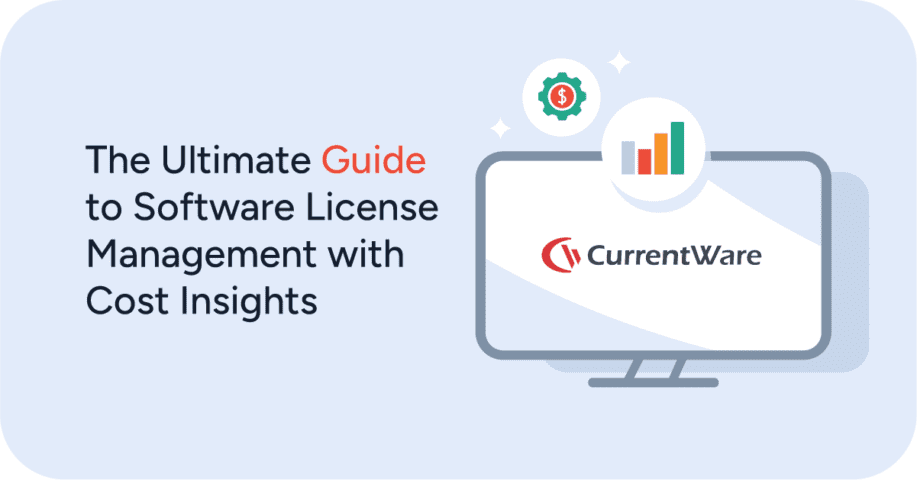How to Manage the Use of Social Media in the Workplace
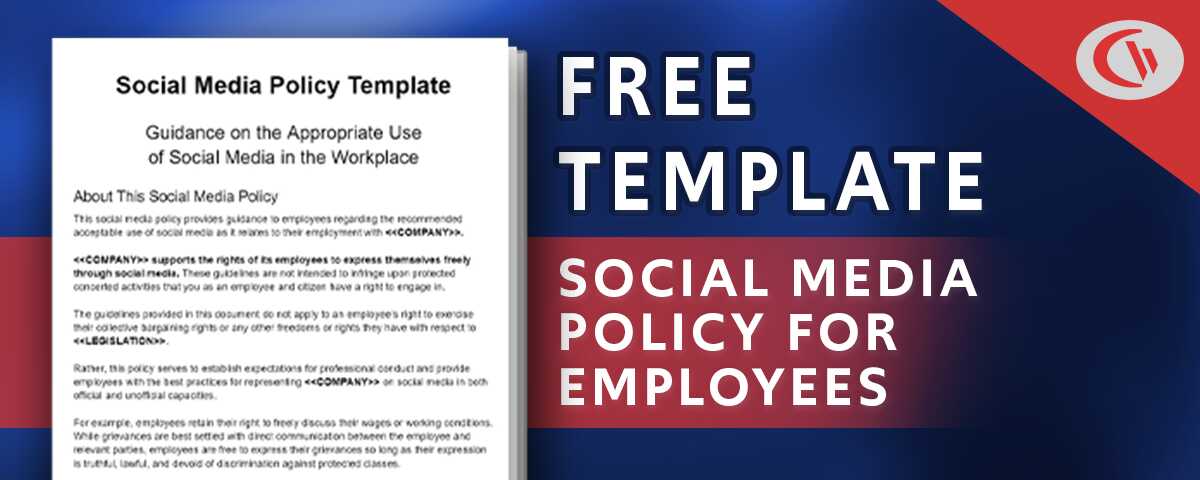
With a staggering 4.8 billion users worldwide, social media has become an omnipresent force, shaping the way individuals connect, share, and engage in the digital era.
But should you be encouraging social media use at work, or is workplace use of social media nothing more than an unwanted distraction?
In this article I will outline the risks and benefits of social media in the workplace, the best practices for managing social media use at work, and provide you with a social media policy example that you can use in your organization.
Get Your FREE Workplace Social Media Policy Template
- Productivity and security tips for using social media in the workplace
- Guidelines for representing the organization on social media channels
- Acceptable vs unacceptable use of social media at work
Get started today—Download the FREE template and customize it to fit the needs of your organization.
Should Employees Be Allowed To Access Social Media Platforms While Working?
When it comes to managing social media in the workplace many employers are conflicted between embracing social media as an employee engagement tool and blocking social media in the workplace in search of increased productivity and security.
A Pew Research Center survey found that while social media platforms can be tools for connection with colleagues and outside experts, they can also serve as distractions while on the job.
According to their research, here’s why employees use social media in the workplace:
- 34% to take a mental break from their job
- 27% to connect with friends and family while at work
- 24% to make or support professional connections
- 20% to get information that helps them solve problems at work
- 17% to build or strengthen personal relationships with coworkers
- 17% to learn about someone they work with
- 12% to ask work-related questions of people outside their organization
- 12% to ask such questions of people inside their organization
This section will outline the pros and cons of social media in the workplace so you can decide whether you want to block social media in the workplace or consider leveraging social media for its business benefits.
The Risks Of Social Media in the Workplace
When your organization is planning how to manage the use of social media in the workplace it’s essential to be aware of the potential risks to its brand, sensitive data, employee wellbeing, and productivity.
According to a 2013 survey from Grant Thorton, 71% of executives said their company was concerned about possible risks posed by social media and 13% were very concerned. These concerns ranged from negative comments about the company, exposure of personal information and intellectual property, and fraud.
This section will outline the key risks of social media at work so you can plan around them.
Data Security Risks
As with any website where files and information can be freely shared, social media blogs and platforms pose a data security risk.
Allowing employees to freely browse internet forums without proper data protection measures in place increases the risks that social media plays a part in your next data breach.
If you will allow the use of social media platforms in the workplace, you must provide training materials such as information security policies and social media in the workplace policies; such policies are essential for the optimal use of social media at work.
Learn More: What is Data Leakage? How Can I Prevent Data Leaks?
Employee Engagement and Productivity
Employers typically worry that social media is a productivity killer, but social media doesn’t reduce productivity nearly as much as it kills employee retention. Employees using social media for work are more often exposed to other job opportunities and have higher profiles among recruiters, making them potential targets for poaching. – Lorenzo Bizzi, Harvard Business Review
As noted in the Pew survey, 34% of employees browse social networks while on the clock to take a mental break from their job. While there are benefits to taking short breaks (more on that later), at the same time social networking sites can be a major workplace distraction.
In fact, a Salary.com survey found that 64% of employees engage in cyberloafing—the act of browsing non-work websites during work hours—every day at work.
Out of those employees, 39% said they wasted up to an hour on the Internet at work, 29% wasted 1-2 hours, and 32% wasted more than 2 hours per day.
Depending on how disengaged the employee is they could be seeking job opportunities with new organizations while on the clock or simply doing the bare minimum and spending most of their time browsing the web.
While it’s natural to want to trust your employees to manage their time effectively, it’s important to have an employee internet management system in place to address anyone that’s dedicating too much time to their social media presence at work.
Company Reputation
While social networks are a great tool to share ideas and engage with fellow social media users, mismanaged social media use can reflect poorly on the company.
From an internal optics perspective, new employees seeing their co workers engage in excessive personal social media use can give the impression that surfing the web rather than working is an accepted practice.
From a public relations perspective any defamatory comments made by an employee can negatively reflect on the organization, especially if employer branding is directly tied to their account.
The Benefits Of Social Media For Employees & Employers
Now that you’re aware of the potential negative impact that social media platforms can have in the workplace, it’s time to cover the benefits of social media at work.
While the simplest approach would be to simply block social media for everyone that’s not in your marketing department, at the same time there are legitimate reasons why you might want to allow your employees to use social media.
This section will outline the benefits of social media for your organization so you can decide how you’d like to leverage social media at work to improve working relationships, encourage employee advocacy, and even reduce employee turnover.
Employee Morale & Workplace Relationships
Companies that trust their employees to self-manage their own productivity make them feel valued. While there still need to be controls in place to limit excessive use, providing employees with the autonomy to use their desired social media tool responsibly can improve morale and contribute to a positive company culture.
In terms of workplace relationships, research from Harvard Business Review has shown that 82% of workers agree that social media can improve work relationships and 60% believe social media use supports decision-making processes.
Responsible social media use allows coworkers to stay connected with one another in a more informal fashion than what is offered by traditional meetings and team chat platforms. There’s also ample opportunity for informal employee advocacy among colleagues, which helps improve the quality of life for employees.
Even seeing each other’s Facebook notes or Instagram reels might create a sense of friendship and shared experiences within the workplace.
To make the most of these employee engagement benefits while reducing distractions some companies will go so far as to implement internal social media platforms such as Workplace from Meta (Formerly Workplace from Facebook).
These platforms allow employees to stay connected with one another while providing companies with the administrative tools they need to keep their employees’ online profiles safe for work. They also provide a central hub for employee recognition, ideas sharing, and employee advocacy.
Communication & Knowledge Sharing
Social media provides a central hub for sharing information. With internal social media tools, employees can improve their organizational learning and share knowledge with their coworkers. This provides ample opportunities for employees to share new ideas and get feedback without sharing this information with the general public. Also, employees can schedule LinkedIn posts to efficiently share updates and engage with their professional networks.
Using Social Media FOR Work
In today’s dynamic professional landscape, leveraging social media has become essential for individuals and businesses alike. From networking and brand building to staying informed about industry trends, there are several legitimate work-related reasons for engaging with social media platforms. Professionals can use these platforms to cultivate meaningful connections, share industry insights, and showcase their expertise.
Social media content planning plays a pivotal role in this digital strategy, ensuring a consistent and purposeful online presence. By strategically mapping out content, individuals and businesses can maintain a cohesive narrative, establish thought leadership, and engage with their target audience effectively.
Whether it’s promoting products, sharing educational content, or participating in relevant conversations, a well-thought-out content plan enhances visibility and fosters a positive online reputation. Embracing social media for work-related purposes, with a focus on content planning, empowers individuals and organizations to navigate the digital realm with purpose and professionalism.
Naturally, employees who are tasked with using social media FOR work need to have uninterrupted access to social media platforms. For that reason it’s recommended to use web filtering software such as BrowseControl that allows you to easily assign unique allow + block lists to each employee or department.
Professional Networking
Social media platforms are essential tools for external communications with professionals that are outside of the employer brand. Professional networking sites such as LinkedIn give employees an opportunity to connect with other professionals in related fields, giving them access to new ideas and critical connections.
Naturally, this level of connectedness is a double-edged sword. While time spent building professional networks can benefit the company these tools can also be used to search for new career opportunities while on the clock.
Tips for Managing the Use of Social Media Sites at Work
Write a Use of Social Media in the Workplace Policy
Get Your FREE Workplace Social Media Policy Template
- Productivity and security tips for using social media in the workplace
- Guidelines for representing the organization on social media channels
- Acceptable vs unacceptable use of social media at work
Get started today—Download the FREE template and customize it to fit the needs of your organization.
Social media policies for employees are absolutely essential for any business that wants to encourage social media use in the workplace. Without these policies employees may inadvertently harm employer branding with poor messaging or inflammatory comments.
While you cannot control how an employee chooses to represent themselves on their personal accounts, providing professional guidance will help your employees understand the impact that social media can have on the company.
At its core, a simple social media in the workplace policy will cover:
- Principles that apply to professional use of social media on behalf of the company as well as guidelines for appropriate personal social media use
- Whether the company will exert its right to review and monitor the online activities of employees
- Guidelines for how to respond to customers and the general public over social media
- Examples of appropriate and inappropriate social media use
- Clarifications on intellectual property rights as it related to corporate social media profiles
- Data security and privacy requirements
- Contacts for legal, PR/media, and other core channels
Simply writing a social media in the workplace policy isn’t enough, though; you need to clearly communicate it to the company’s employees.
According to the 2021 Employee Social Media Risk Report from TribalImpact 58% of employees who shared information about their company on social media every week, don’t understand, haven’t read, or aren’t aware of a social media in the workplace policy.
Furthermore, of the employees who have said something negative about their employer on social media, 49% either haven’t read their employer’s social media in the workplace policy, don’t understand it, or aren’t aware one event exists.
Encourage Employees To Use Social Networking Sites Responsibly
Whether employees will be permitted to use social networks for personal reasons or strictly for work related purposes, it’s important that they are aware of the expectations your company has.
Be certain to overview how social networking relates to your existing policies, what level of personal use is permitted, and what corrective actions may need to be taken if excessive use becomes an issue.
Monitor Or Block Access To Social Media In The Workplace
As noted in the Pew Research Centre survey, 34% of employees browse social networks while on the clock to take a mental break from their job.
The idea of non-work web browsing having a positive effect on productivity is not unfounded, either. According to a publication from Brent Coker of the University of Melbourne short mental breaks can have a positive impact on employee productivity; but only so long as non-work internet browsing does not consume more than 12% of an employee’s work time.
Which begs the question: Knowing that there’s this 12% sweet spot, how can companies get all the benefits of social media at work without negatively affecting employee productivity?
With workplace internet filtering and monitoring software you can avoid falling victim to the well known examples of employee internet abuse such as cyberbullying, cyberloafing, sexual harassment, and data theft.
These tools allow an organization to encourage employees to use social media at work while providing them with the means to enforce their policies if too many workers abuse their social networking privileges.
Company Social Media Policy Example Template
Get Your FREE Workplace Social Media Policy Template
- Productivity and security tips for using social media in the workplace
- Guidelines for representing the organization on social media channels
- Acceptable vs unacceptable use of social media at work
Get started today—Download the FREE template and customize it to fit the needs of your organization.
Conclusion & More Resources
The use of social media in the workplace presents a unique list of challenges and opportunities for organizations.
With a clearly defined social media policy you can take advantage of the positive effects of information sharing, employee morale, and employee advocacy while mitigating the possibilities of lost productivity, data breaches, and inappropriate social media use.
If excessive social media use in the workplace is draining the productivity of your employees, consider using workplace internet filtering and monitoring software to control how your employees use social networks during work hours.
Get Your FREE Workplace Social Media Policy Template
- Productivity and security tips for using social media in the workplace
- Guidelines for representing the organization on social media channels
- Acceptable vs unacceptable use of social media at work
Get started today—Download the FREE template and customize it to fit the needs of your organization.